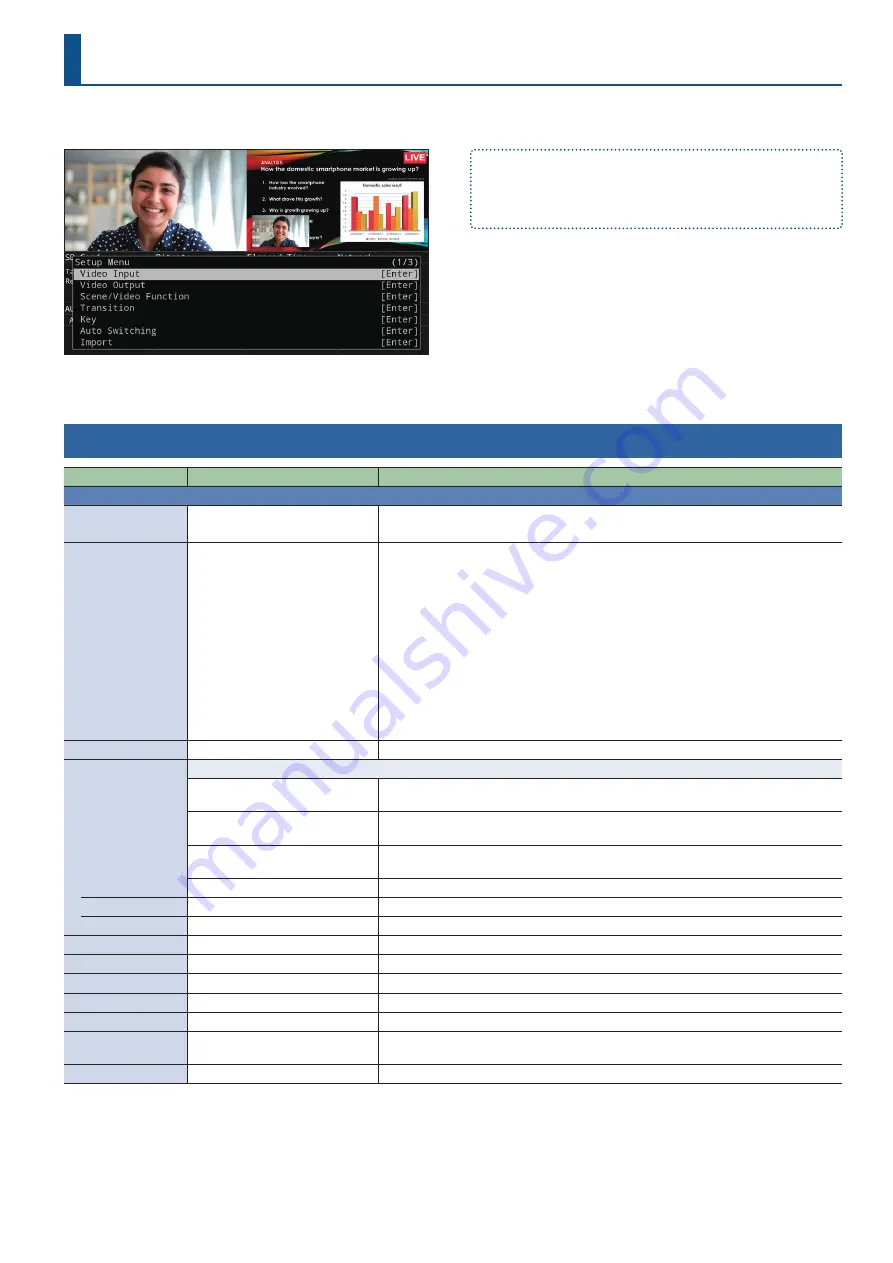
45
Menu List
¹
By turning the [VALUE/CURSOR] knob while pressing it, you can
change the value more greatly.
¹
Long-pressing the [VALUE/CURSOR] knob returns the current menu
item you’re setting to its default value.
Video Input
Menu item
Value
(Bold: default)
Explanation
HDMI IN 1, 2
Adjusts the video that is input from the HDMI IN 1, 2 connectors.
Status
—
Displays information about the input video (video format, size, etc.).
If no video is being input, this indicates “No Signal”.
EDID
Internal
, 720p, 1080i, 1080p,
SVGA (800x600),
XGA (1024x768),
WXGA (1280x800),
FWXGA (1366x768),
SXGA (1280x1024),
SXGA+ (1400x1050),
UXGA (1600x1200),
Full HD (1920x1080),
WUXGA (1920x1200)
Specifies the input format (EDID).
If this is “Internal”, EDID information for all formats that can be input to the SR-20HD will be
transmitted.
* When you change the setting, the change is not applied until you press the [VALUE/CURSOR]
knob to confirm.
What is EDID?
EDID is data that is transmitted from the SR-20HD to the source device when the SR-20HD
is connected to a source device. EDID contains data such as the formats that can be input to
the SR-20HD (resolution, color space, color depth) and audio information.
Based on the EDID information that the source device receives, it will output the most
appropriate video format to the SR-20HD.
Zoom
10.0–
100.0
–1000.0%
Adjusts the zoom ratio.
Scaling Type
Specifies the scaling type.
Full
Always displays the picture expanded to full screen, irrespective of the aspect ratio of the
input video.
Letterbox
Enlarges or reduces the incoming video to a full-screen view while keeping the aspect ratio
unchanged.
Crop
Enlarges or reduces the incoming video so that the output picture has no blank margins
while keeping the aspect ratio unchanged. Video extending beyond the borders is cut off.
Dot By Dot
Performs no scaling.
Manual Size H
-2000–
0
–+2000 (*1)
Adjusts the horizontal size.
Manual Size V
-2000–
0
–+2000 (*1)
Adjusts the vertical size.
Position H
-1920–
0
–+1920
Adjusts the position in the horizontal direction.
Position V
-1200–
0
–+1200
Adjusts the position in the vertical direction.
Brightness
-64–
0
–+63
Adjusts the brightness.
Contrast
-64–
0
–+63
Adjusts the contrast.
Saturation
-64–
0
–+63
Adjusts the saturation.
Color Space
RGB (0–255), RGB (16–235),
YCC SD,
YCC HD,
Auto
Specifies the color space (system for representing colors in video). If this is set to “Auto”, an
appropriate color space is automatically applied.
Flicker Filter
Off
, On
If this is “On”, flickering is reduced.
Pressing the [MENU] button makes the menu appear on the display.
















































