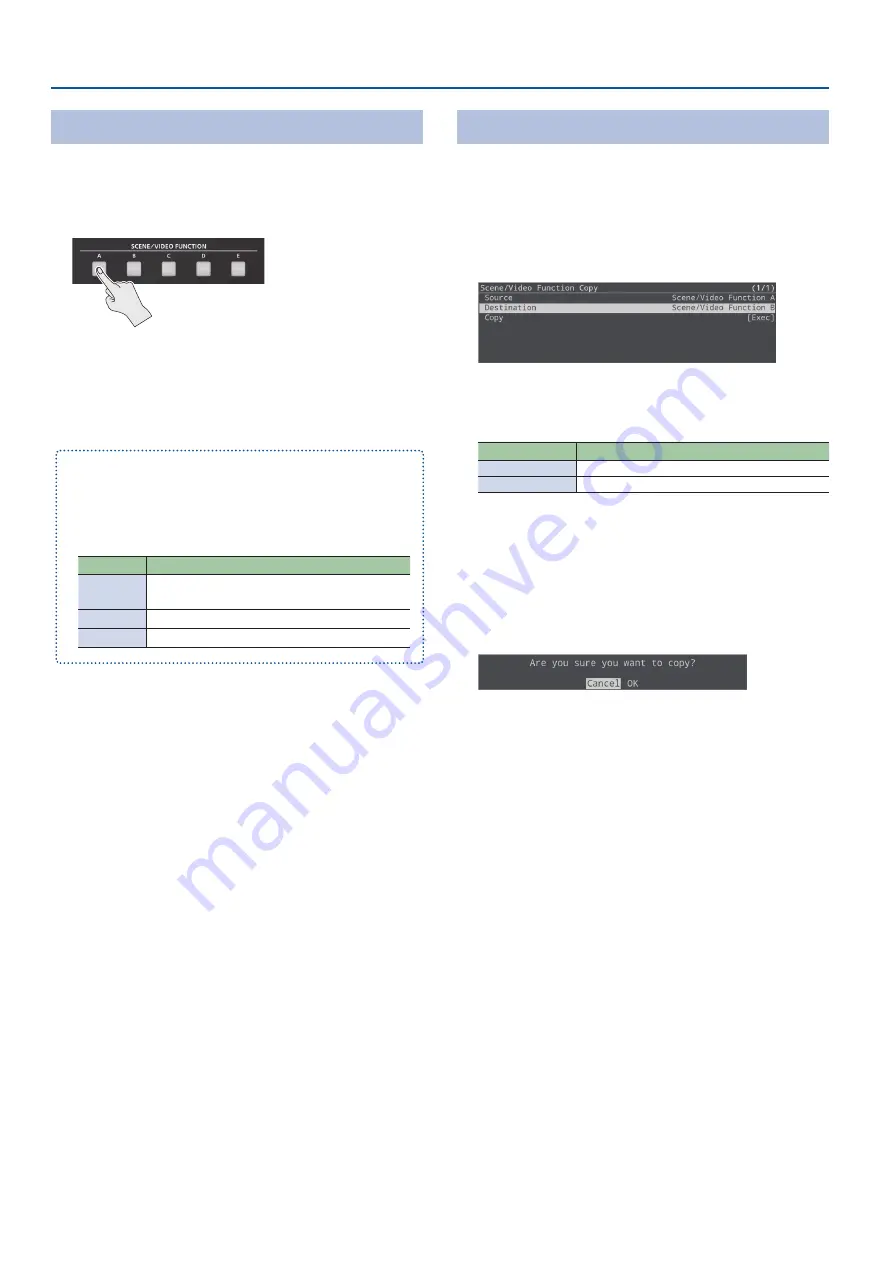
16
Video Operations
Recalling a Scene
Here’s how to recall a scene that was registered.
1.
Press the SCENE [A]–[E] buttons to which the scene is
registered.
The scene is recalled, and the screen configuration changes. The
selected button is lit red.
* When you select INPUT (HDMI IN 1–2, STILL 1–2), the scene
selection is cleared.
¹
The scene transition time is shared with the video transition time.
The setting of [MENU] button
Ó
“Transition”
Ó
“Time” applies.
¹
You can change the scene transition effect.
To make these settings, use the [MENU] button
Ó
“Transition”
Ó
“Scene Transition”.
Value
Explanation
Black Fade
A fade effect enclosing a black screen is applied.
All screens switch simultaneously.
Mix Fade
A fade effect is applied. Screens switch individually.
Motion
Switching occurs while each screen moves.
Copying a Scene
Here’s how to copy the settings registered in a scene to another
scene.
1.
[MENU] button
Ó
“Scene/Video Function”
Ó
select
“Scene/Video Function Copy”, and then press the
[VALUE/CURSOR] knob.
The Scene/Video Function Copy menu appears.
2.
Turn the [VALUE/CURSOR] knob to select a menu item,
and then press the [VALUE/CURSOR] knob.
Menu item
Explanation
Source
Specifies the copy-source scene.
Destination
Specifies the copy-destination scene.
3.
Turn the [VALUE/CURSOR] knob to select the copy
source/destination scene, and then press the [VALUE/
CURSOR] knob.
4.
Turn the [VALUE/CURSOR] knob to select “Copy”, and
then press the [VALUE/CURSOR] knob.
A confirmation message appears.
If you want to cancel the operation, select “Cancel”.
5.
Turn the [VALUE/CURSOR] knob to select “OK”, and then
press the [VALUE/CURSOR] knob.
6.
Press the [MENU] button to quit the menu.






























