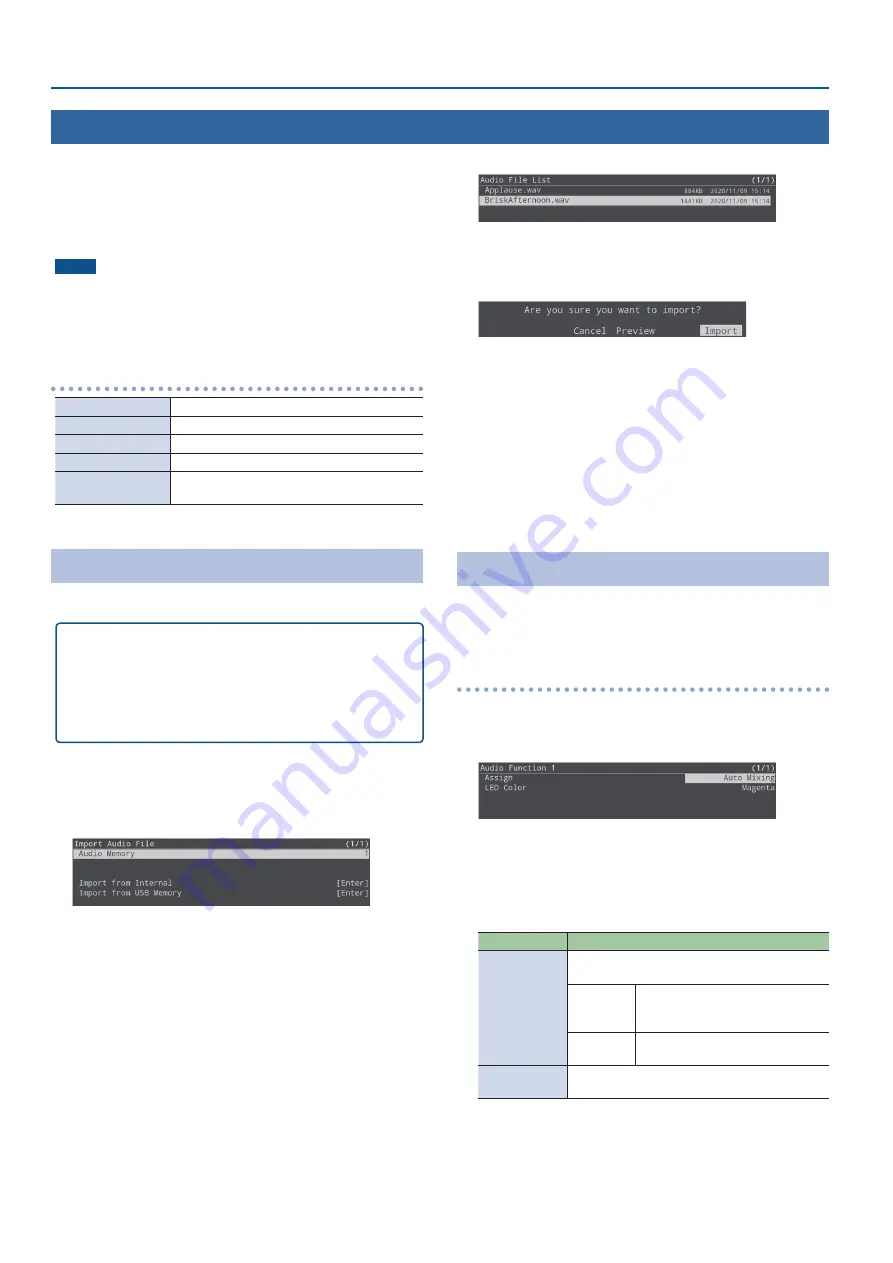
32
Audio Operations
Using Audio Files
You can load (import) a sample file in this unit’s internal memory or
an audio file (.WAV) saved on a USB flash drive onto an SD card, and
play it back.
By playing back sound effects such as jingles or applause, or
background music, you can make your stream or program more
enjoyable.
NOTE
¹
When using an SD card for the first time, you must format it using
¹
Depending on the SD card/USB flash drive, recognition of the SD
card/flash drive might take some time.
Music files that can be played
Format (extension)
WAV (.wav)
Sample rate
44.1, 48 kHz
Bit depth
16 bits
Number of channels
Stereo (mono unsupported)
File name
Maximum of 32 single-byte alphanumeric
characters, including the file extension
Importing an Audio File
You can import audio files to the SD card.
Importing from a USB flash drive
1.
Save the audio file to the root directory of the USB
flash drive.
2.
Connect the USB flash drive containing the audio
to the USB MEMORY port.
1.
Insert the SD card (p. 7).
2.
[MENU] button
Ó
“Import”
Ó
select “Import Audio File”,
and then press the [VALUE/CURSOR] knob.
3.
Select “Audio Memory”, and then press the [VALUE/
CURSOR] knob.
4.
Turn the [VALUE/CURSOR] knob to select the memory
(1–8) to which the audio file is to be saved, and then
press the [VALUE/CURSOR] knob.
The “*” mark is displayed for memories that contain an audio file.
Importing a sample file
5.
Turn the [VALUE/CURSOR] knob to select “Import from
Internal”, and then press the [VALUE/CURSOR] knob.
Importing from a USB flash drive
5.
Turn the [VALUE/CURSOR] knob to select “Import from
USB Memory”, and then press the [VALUE/CURSOR]
knob.
A list of the audio files is shown.
6.
Turn the [VALUE/CURSOR] knob to select the audio file
to import, and then press the [VALUE/CURSOR] knob.
A confirmation message appears.
If you want to cancel the operation, select “Cancel”.
¹
Select “Preview” to preview the audio file. The audio is sent to the
audio input’s PLAYER channel. No audio is output when “MAIN
Mute” or “Monitor Mute” (p. 29) for the PLAYER channel is set to
“On”.
7.
Turn the [VALUE/CURSOR] knob to select “OK”, and then
press the [VALUE/CURSOR] knob.
When the operation is finished, the message “Completed” appears.
8.
Press the [MENU] button to quit the menu.
Playing Back Audio Files
Use the AUDIO FUNCTION button to play back audio files.
The audio file playback/stop function must be assigned to an AUDIO
FUNCTION button.
Assigning a function to the AUDIO FUNCTION buttons
1.
[MENU] button
Ó
“Audio Function”
Ó
“Audio Function
1–5”
Ó
select “Assign”, and then press the [VALUE/
CURSOR] knob.
2.
Turn the [VALUE/CURSOR] knob to select “Audio Player”,
and then press the [VALUE/CURSOR] knob.
3.
Turn the [VALUE/CURSOR] knob to select a menu item,
and then press the [VALUE/CURSOR] knob.
Menu item
Explanation
SW Mode
Specifies the operation of the AUDIO FUNCTION
button.
Momentary
The effect is on only while you hold
down the button, and turns off when
you release the button.
Latch
The effect alternately turns on/off
each time you press the button.
Audio Memory
The effect alternately turns on/off each time you
press the button.
4.
Turn the [VALUE/CURSOR] knob to change the value
of the setting, and then press the [VALUE/CURSOR]
knob.
5.
Press the [MENU] button to quit the menu.
















































