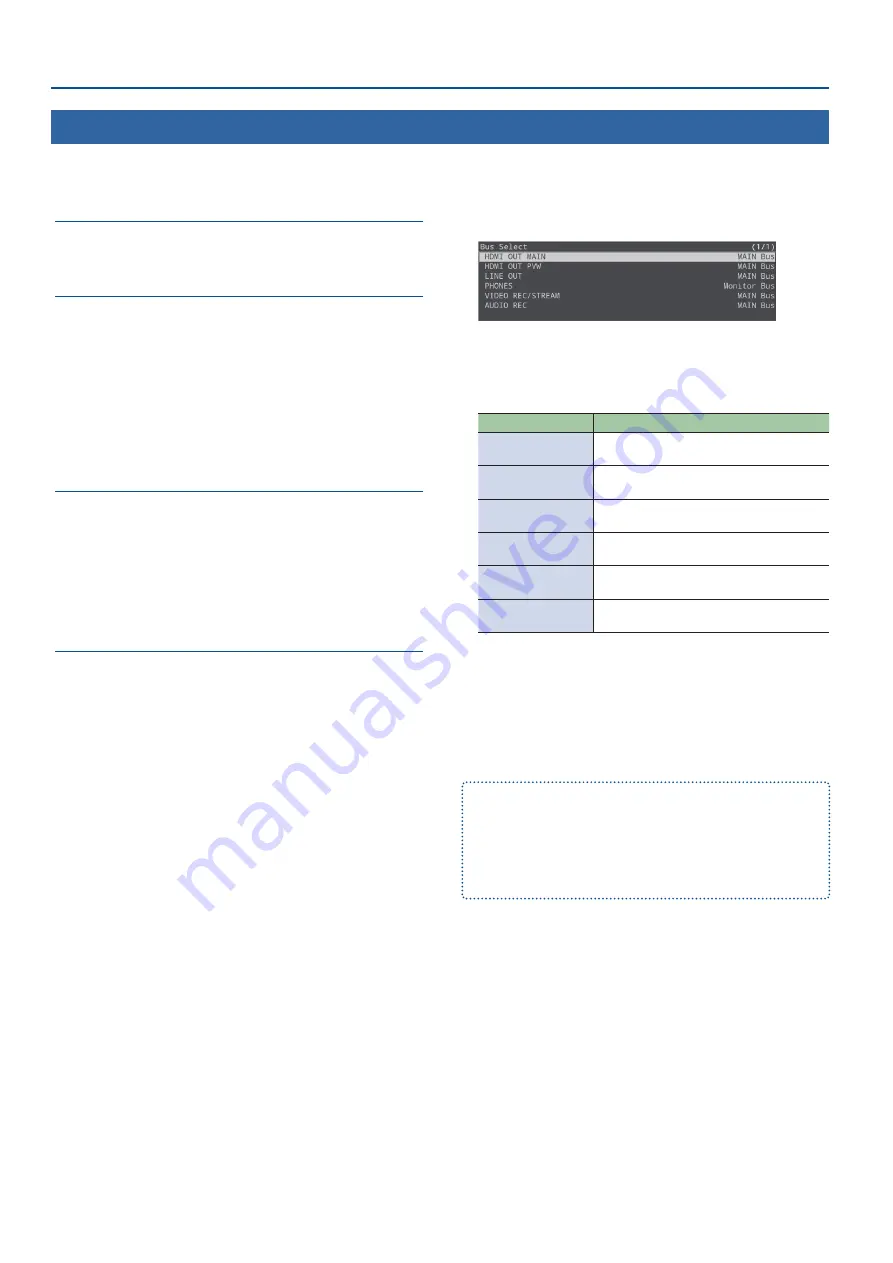
30
Audio Operations
Assigning Audio Buses to Output Connectors
The SR-20HD features four types of audio buses. You can assign a desired bus to each output connector.
MAIN bus
This bus mixes and outputs all input audio. The audio signal is the same
as that of the main output.
Monitor bus
Use this bus mainly when monitoring the audio through headphones.
You can also listen to the audio of other buses through headphones.
The audio that’s sent to the Monitor bus is the same as the audio that’s
sent to the MAIN bus (the audio signal that goes through the MAIN
Mute, Audio Follows Video, fader, Auto Mixing and Pan).
You can configure whether the audio is sent to the Monitor bus or not in
Monitor Mute for each audio input (p. 29).
* If the MAIN Mute (p. 29) is “On” or if the fader volume is all the way
down, the audio signal is not sent to the Monitor bus.
REC bus
This bus is mainly used as an Audio REC source (WAV recording).
The audio signal before passing through the MAIN Mute and fader is
sent to the Monitor bus.
Even if MAIN Mute is “On” or the fader is all the way down, the audio is
recorded as a WAV file.
This lets you correct the issue during post-editing, if for example you
make a mistake during livestreaming.
Test tone
You can output a test tone that is useful for making volume
adjustments.
1.
[MENU] button
Ó
“Audio Output”
Ó
select “Bus Select”,
and then press the [VALUE/CURSOR] knob.
2.
Turn the [VALUE/CURSOR] knob to select the output
jack/connector to which the audio bus is assigned,
and then press the [VALUE/CURSOR] knob.
Menu item
Explanation
HDMI OUT MAIN
Specifies the audio bus that’s assigned to the
HDMI OUT MAIN connector.
HDMI OUT PVW
Specifies the audio bus that’s assigned to the
HDMI OUT PVW connector.
LINE OUT
Specifies the audio bus that’s assigned to the
AUDIO OUT (LINE OUT) jacks.
PHONES
Specifies the audio bus that’s assigned to the
PHONES jack.
VIDEO REC/STREAM
Specifies the audio bus that’s used for video
streaming/recording.
AUDIO REC
Specifies the audio bus that’s used for audio
recording.
3.
Turn the [VALUE/CURSOR] knob to select the audio
bus, and then press the [VALUE/CURSOR] knob.
4.
Press the [MENU] button to quit the menu.
¹
You can adjust the audio for the MAIN bus and for the Monitor bus.
Edit the various settings from the [MENU] button
Ó
“Audio Output”
Ó
“MAIN Bus” or “Monitor Bus”.
¹
You can select what type of test tone is outputted.
Edit the various settings from the [MENU] button
Ó
“Audio Output”
Ó
“Test Tone”.
















































