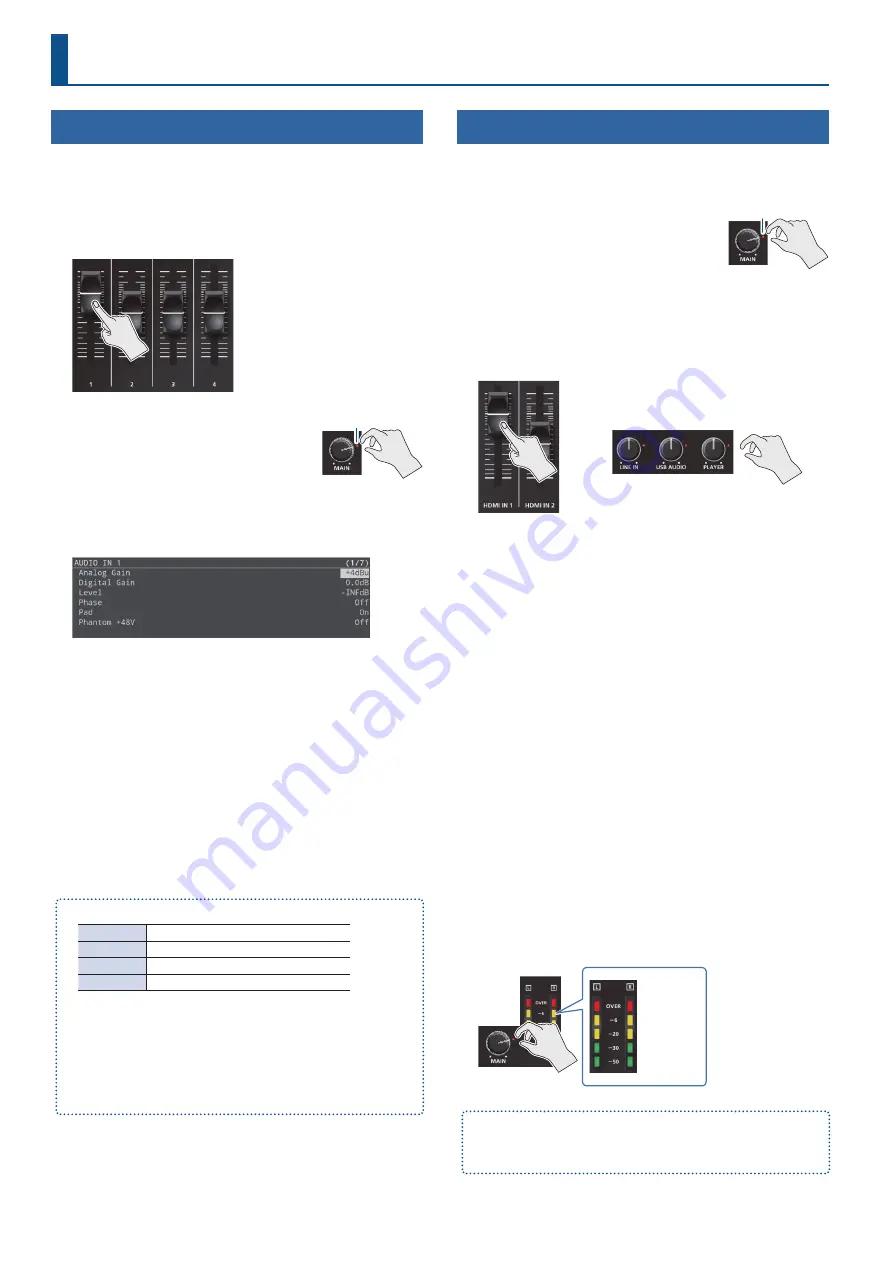
24
Audio Operations
Adjusting the Mic’s Input Gain (Sensitivity)
Here’s how to adjust the input gain so that the mic audio is at the
appropriate level.
1.
Move the [1]–[4] fader whose input gain you want to
adjust to the “bold line” (0 dB).
2.
Move the [MAIN] knob to a position
near the indicator (0 dB).
3.
[MENU] button
Ó
“Audio Input”
Ó
“AUDIO IN 1–4”
Ó
select “Analog Gain”, and then press the [VALUE/CURSOR]
knob.
4.
Turn the [VALUE/CURSOR] knob fully counter-
clockwise, minimizing the input gain.
5.
While producing the sound that will actually be input,
slowly turn the [VALUE/CURSOR] knob clockwise to
adjust the input gain.
Raise the input gain as high as possible without allowing the SIG/
PEAK indicator to light red when the loudest voice occurs.
6.
Press the [VALUE/CURSOR] knob to confirm.
7.
Press the [MENU] button to quit the menu.
Ã
SIG/PEAK indicator
Unlit
Less than -51 dB
Lit green
-50– -21 dB
Lit yellow
-20– -1 dB
Lit red
Over 0 dB (Excessive)
Ã
Adjusting the mic position (pan)
The left/right positioning of the sound is called “pan”.
If you’re using two mics to stream a performance, panning the two
mics to left and right will give the sound a more spacious feel.
To make adjustments, use the [MENU] button
Ó
“Audio Input”
Ó
“AUDIO IN 1–4”
Ó
“Pan”.
Adjusting the Volume Balance
Here’s how to adjust the volume balance of each input and the
overall volume.
1.
Move the [MAIN] knob to a position
near the indicator (0 dB).
2.
While monitoring the audio via speakers or headphones,
adjust the volume balance for the respective inputs.
Raise the volume level of audio you want to make more prominent,
for example, an emcee microphone, and lower the volume level for
other audio. When no audio is input, and for audio that is unused,
lower the volume level to minimum (-INF dB).
Ã
HDMI IN 1, HDMI IN 2
Use the [HDMI IN 1] and [HDMI IN 2] faders to adjust the input
levels for the HDMI IN 1 and 2 connectors.
Ã
LINE IN
Use the [LINE IN] knob to adjust the input level for the LINE IN
jacks.
Ã
USB AUDIO
Use the [USB AUDIO] knob to adjust the volume of USB audio
that’s input from the device connected to the USB VIDEO IN port.
Ã
PLAYER
Use the [PLAYER] knob to adjust the volume used to play back
audio files (WAV) or video files (MP4) on the SD card.
Make the following settings when using USB audio.
¹
Press the [MENU] button
Ó
“System”
Ó
“USB VIDEO IN Mode”
and set to “Audio Only”.
¹
Press the [MENU] button
Ó
“Video Input”
Ó
“STILL 1”
Ó
“Type”
and set to “USB VIDEO IN”.
3.
Use the [MAIN] knob to adjust the volume of the main
output.
The level meter will light yellow at the appropriate volume.
Excessive
Appropriate
Insufficient
You can output a test tone that’s convenient for adjusting the volume.
Press the [MENU] button
Ó
“Audio Output”
Ó
“Test Tone” to select the
type of test tone that will be output.
Indicator (0 dB)
Indicator (0 dB)
















































