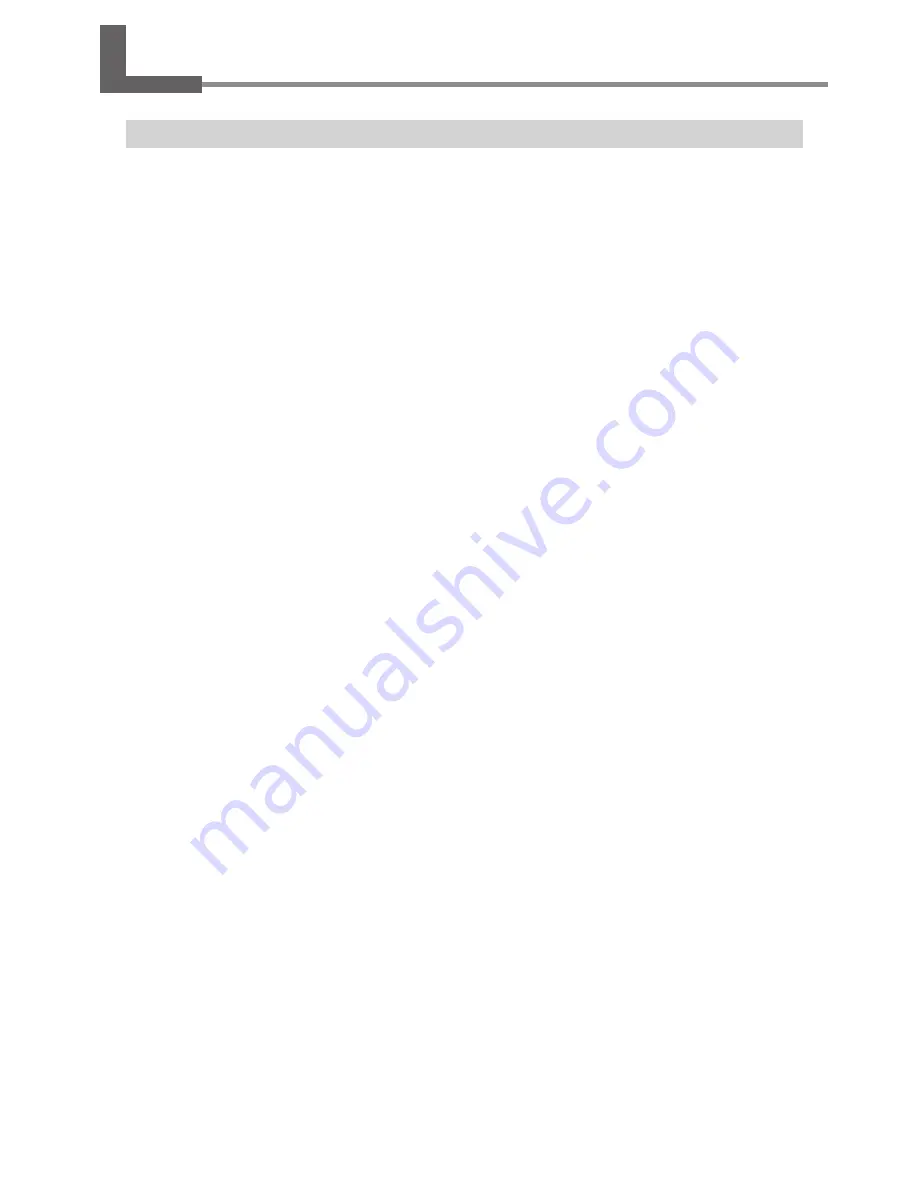
About the Documentation for This Machine
Documentation Included with the Machine
The following documentation is included with the machine.
User’s Manual (this manual)
This describes important notes for ensuring safe use, and explains how to install and operate the machine. Be sure to
read it first.
It does not describe how to operate your computer or how to use the programs.
Roland Software Package Software Guide
This explains how to install included program and other software and details.
Be sure to read this, when connecting the machine to a computer.
Roland EngraveStudio Software Guide
This explains how to install included program and other software and details.
Dr. Engrave User’s Manual (electronic-format manual)
This manual explains how to use the included engraving program. It describes procedures ranging from how to design
a nameplate or the like to engraving operations. Read it if you’re using this program.
The manual is in electronic format, and no printed document is included. You can find it on the included Roland Software
Package CD-ROM.
3D Engrave User’s Manual (electronic-format manual)
This manual explains how to use the included program for three-dimensional engraving and for creating reliefs.
It describes procedures ranging from how to design reliefs and the like to cutting operations. Read it if you’re using this
program.
The manual is in electronic format, and no printed document is included. You can find it on the included Roland Software
Package CD-ROM.
EngraveStudio User’s Manual (electronic-format manual)
This is the documentation for using the included three-dimensional (relief) engraving program. It describes the steps
from designing text and shapes to engrave on wooden signs and the like through to the engraving operations. Read it
if you’re using this program.
The manual is in electronic format, and no printed document is included. You can find it on the included Roland En-
graveStudio CD-ROM.
Virtual MODELA User’s Manual (electronic-format manual)
This is the documentation for a program that creates previews by simulating cutting using 3D Engrave. It describes all
the steps from receiving data created using 3D Engrave to simulation of cutting operations. Read it if you’re using this
program.
The manual is in electronic format, and no printed document is included. You can find it on the included Roland Software
Package CD-ROM.
19
Summary of Contents for EGX-350
Page 22: ...20...
Page 36: ...34 Chapter 2 Installation and Setup 2 4 Selecting the Language Switch off the power switch OFF...
Page 38: ...36...
Page 96: ...94...
Page 108: ...106...
Page 114: ...Chapter 8 Appendix 112 8 4 Main Unit Specification Dimensions of Outline Unit mm...
Page 119: ...117...
Page 120: ...118...
Page 121: ...119...
Page 122: ...120...
Page 123: ......
Page 124: ...R7 120615...































