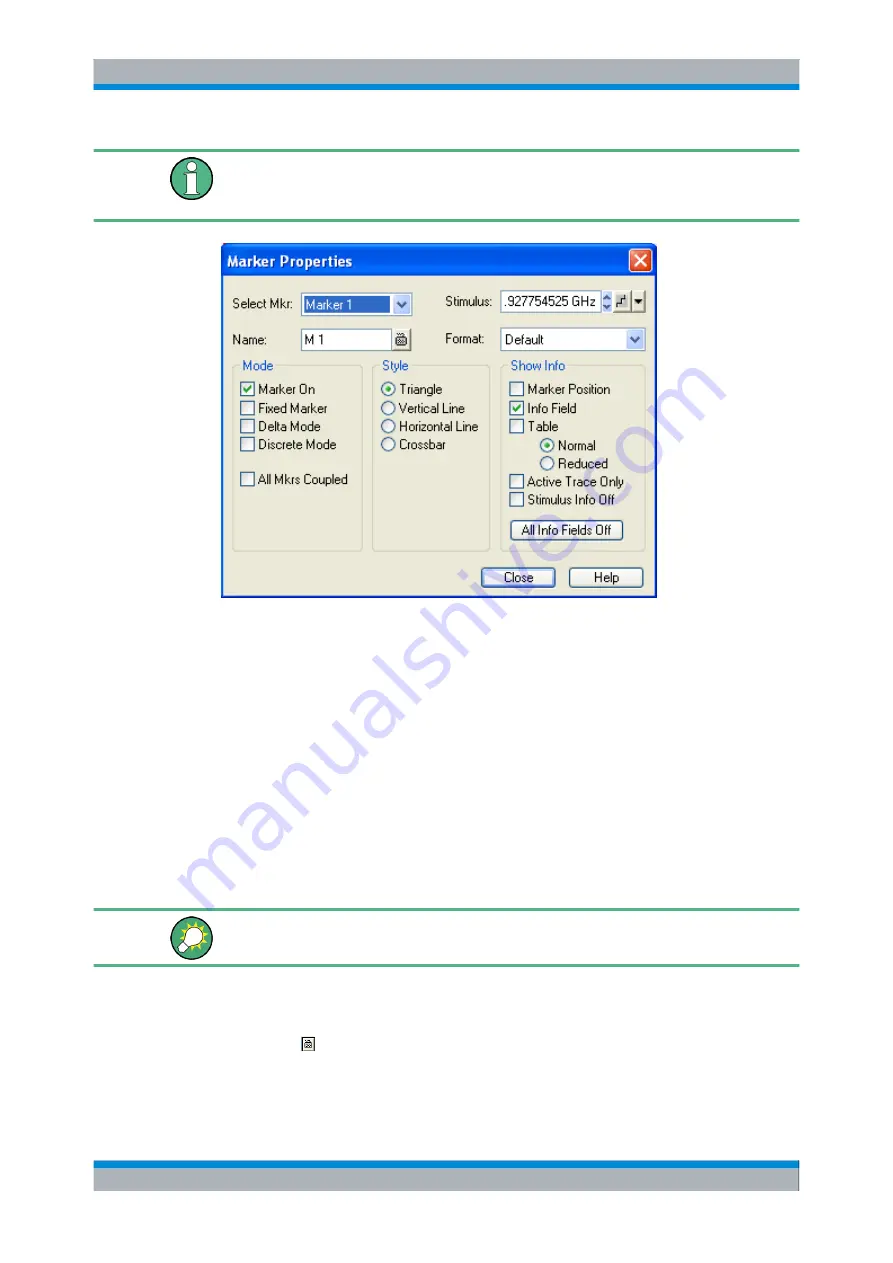
System Overview
R&S
®
ZVA
63
Quick Start Guide 1145.1090.62 ─ 10
We assume that you are familiar with standard Windows dialogs and mouse operation.
Refer to
chapter 2.3.1, "Control via Front Panel Keys"
, on page 37 to learn how to control
dialogs without a mouse and keyboard.
3.2.3.1
Immediate vs. Confirmed Settings
In some dialogs, the settings take effect immediately so that the effect on the measure-
ment is observable while the dialog is still open. This is especially convenient when a
numeric value is incremented or decremented, e.g. via the rotary knob.
In most dialogs, however, it is possible to cancel an erroneous input before it takes effect.
The settings in such dialogs must be confirmed explicitly.
The two types of dialogs are easy to distinguish:
●
Dialogs with immediate settings provide a "Close" button but no "OK" button. Exam-
ple: "Step Size" dialog.
●
Dialogs with confirmed settings provide both an "OK" button and a "Cancel" button.
Example: On-screen keyboard.
You can also cancel an immediate setting using "System – Undo"!.
3.2.3.2
On-Screen Keyboard
A keyboard symbol next to a character input field opens the analyzer's on-screen
keyboard.
Screen Elements






























