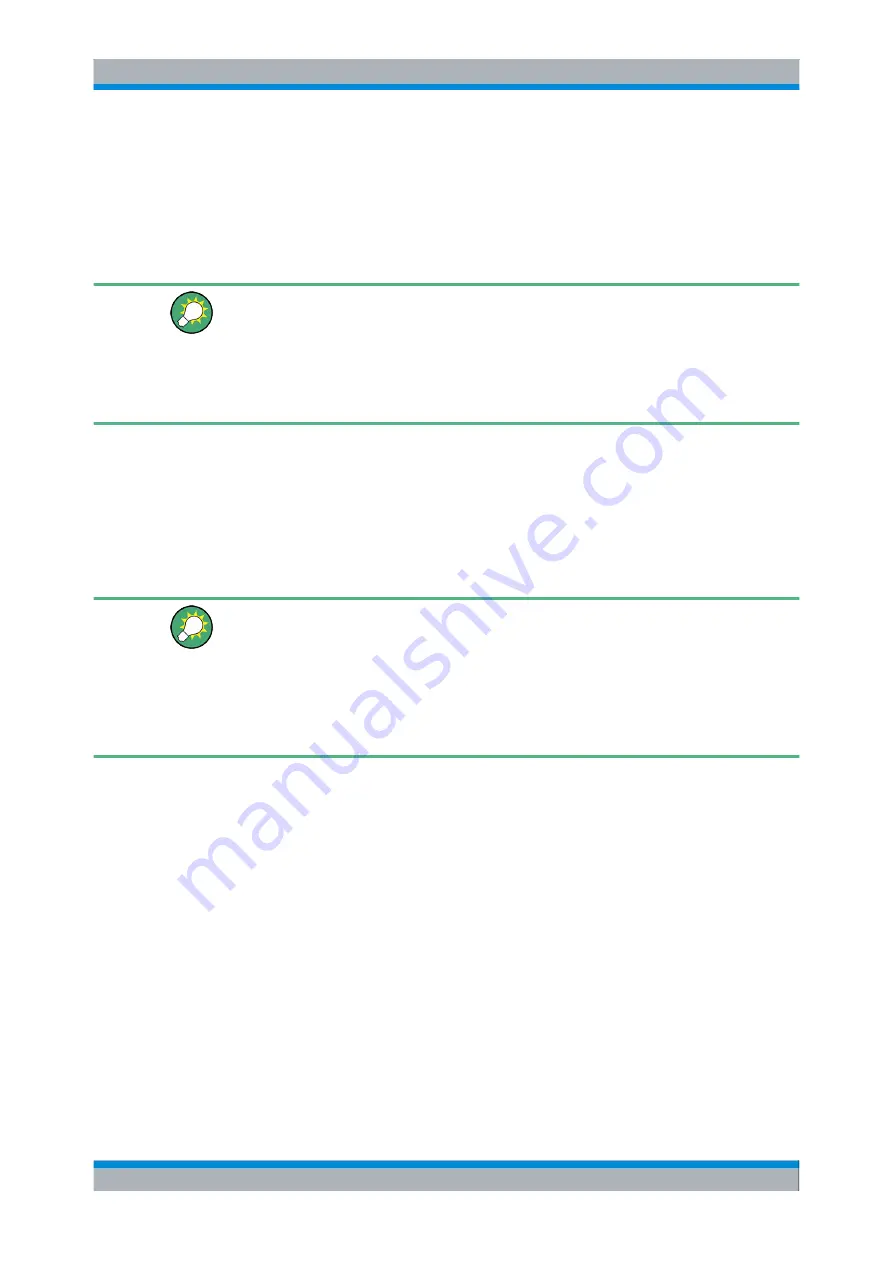
Preparing the Analyzer for Use
R&S
®
ZVA
23
Quick Start Guide 1145.1090.62 ─ 10
1.5.1 Connecting a Mouse
A USB mouse can be connected to one of the Universal Serial Bus connectors on the
front panel or on the rear panel (double USB connectors). The mouse is detected auto-
matically when it is connected. It is safe to connect or disconnect the mouse during the
measurement.
Mouse configuration
Use the "Start – Control Panel – Mouse" menu of Windows
®
XP to configure the mouse
properties. To access Windows
®
XP, press the Windows key on the external keyboard
or on the front panel.
Operating the analyzer does not require a mouse. You can access all essential functions
using the keys on the front panel.
1.5.2 Connecting a Keyboard
A keyboard can be connected to one of the Universal Serial Bus connectors on the front
panel or on the rear panel (double USB connectors). The keyboard is detected automat-
ically when it is connected. The default input language is English – US. It is safe to connect
or disconnect the external keyboard during the measurement.
Keyboard configuration
Use the "Start – Control Panel – Keyboard" or "Regional and Language Options" dialog
of Windows
®
XP to configure the keyboard properties. To access Windows
®
XP, press
the Windows key on the external keyboard or on the front panel.
Operating the analyzer does not require a keyboard. You can access all essential func-
tions using the keys on the front panel. In combination with a mouse, the front panel keys
provide access to all instrument functions.
1.5.3 Connecting a Printer
A printer can be connected to one of the Universal Serial Bus connectors on the front
panel or on the rear panel (double USB connectors).
It is safe to connect or disconnect the printer during the measurement. When printing a
copy ("File – Print"), the analyzer checks whether a printer is connected and turned on
and whether the appropriate printer driver is installed. If required, printer driver installation
is initiated using Windows
®
XP's "Add Printer Wizard". The wizard is self-explanatory. A
printer driver needs to be installed only once, even though the printer may be temporarily
removed from the analyzer.
Connecting External Accessories






























