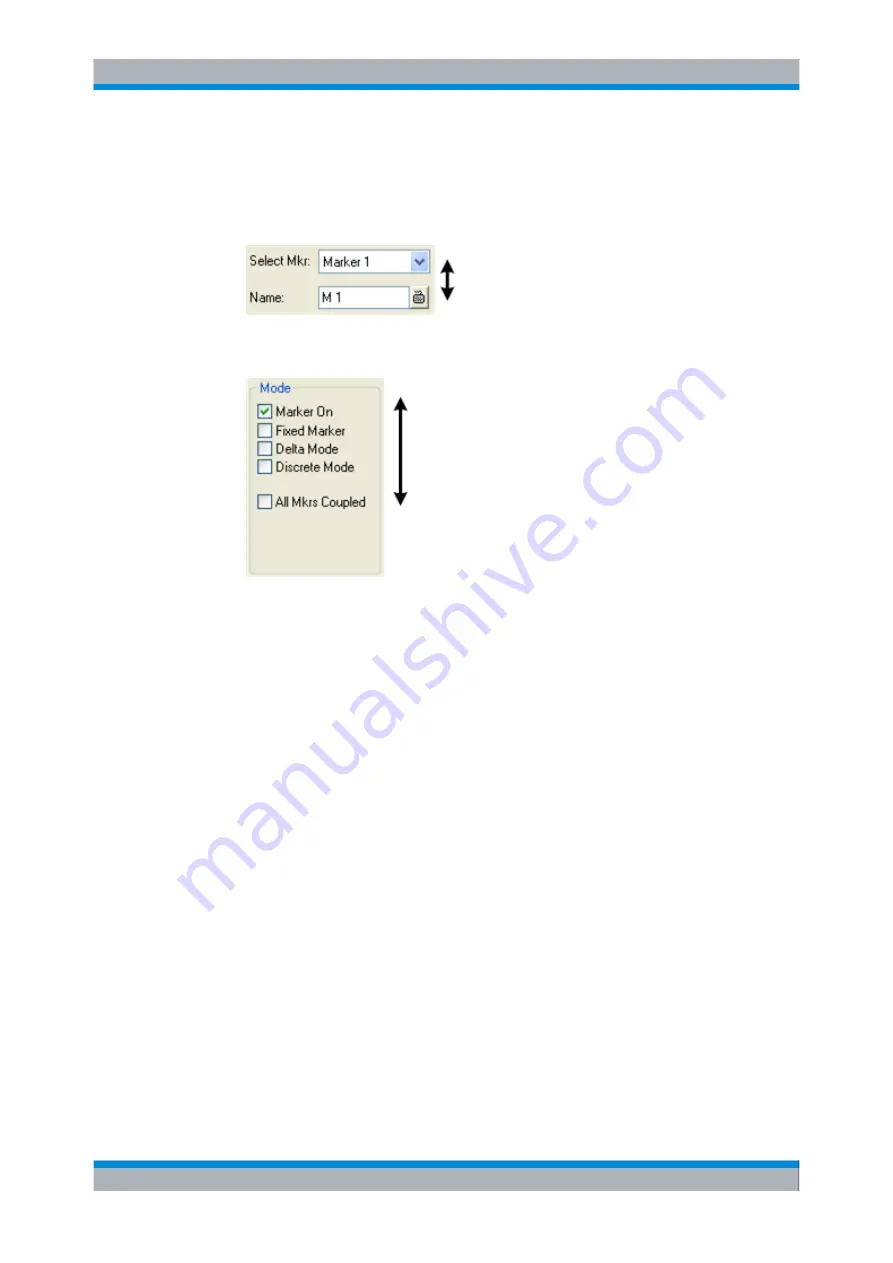
Getting Started
R&S
®
ZVA
39
Quick Start Guide 1145.1090.62 ─ 10
2. Use the keys in the NAVIGATION keypad and the rotary knob to access the controls
in the dialog.
● Press "Left Field" or "Right Field" to switch between the control elements in a
dialog.
3. ● Press the cursor keys or turn the rotary knob to switch between several entries
in a list of alternative or independent settings.
4. Use the DATA ENTRY keys or the rotary knob to enter characters and numbers. For
more details refer to section "Data Entry" below.
5. Press OK ENTER, CANCEL ESC or press the rotary knob to close the active dialog.
2.3.2 Data Entry
The analyzer provides dialogs with various types of input fields where you can enter
numeric values and character data. Data entry with a mouse and an external keyboard
is a standard procedure known from other Windows applications. However, there are
various alternative ways to enter data.
2.3.2.1
Using Front Panel Keys
If no mouse and no external keyboard is connected to the analyzer, you can use the keys
in the DATA ENTRY keypad to enter numbers, units, and characters.
To enter a numeric value
1. Place the cursor into a numeric data input field in a dialog or in the numeric entry bar.
2. Press the DATA ENTRY keys.
● Use 0 to 9 to enter the corresponding numbers.
● Use . and - to enter a decimal point or change the sign of the value.
● Use . G/n, M/μ, k/m, or x1 to multiply the entered value with factors of 10(-)9,
10(-)6, 10(-)3 or 1 and add the appropriate physical unit.
Basic Tasks






























