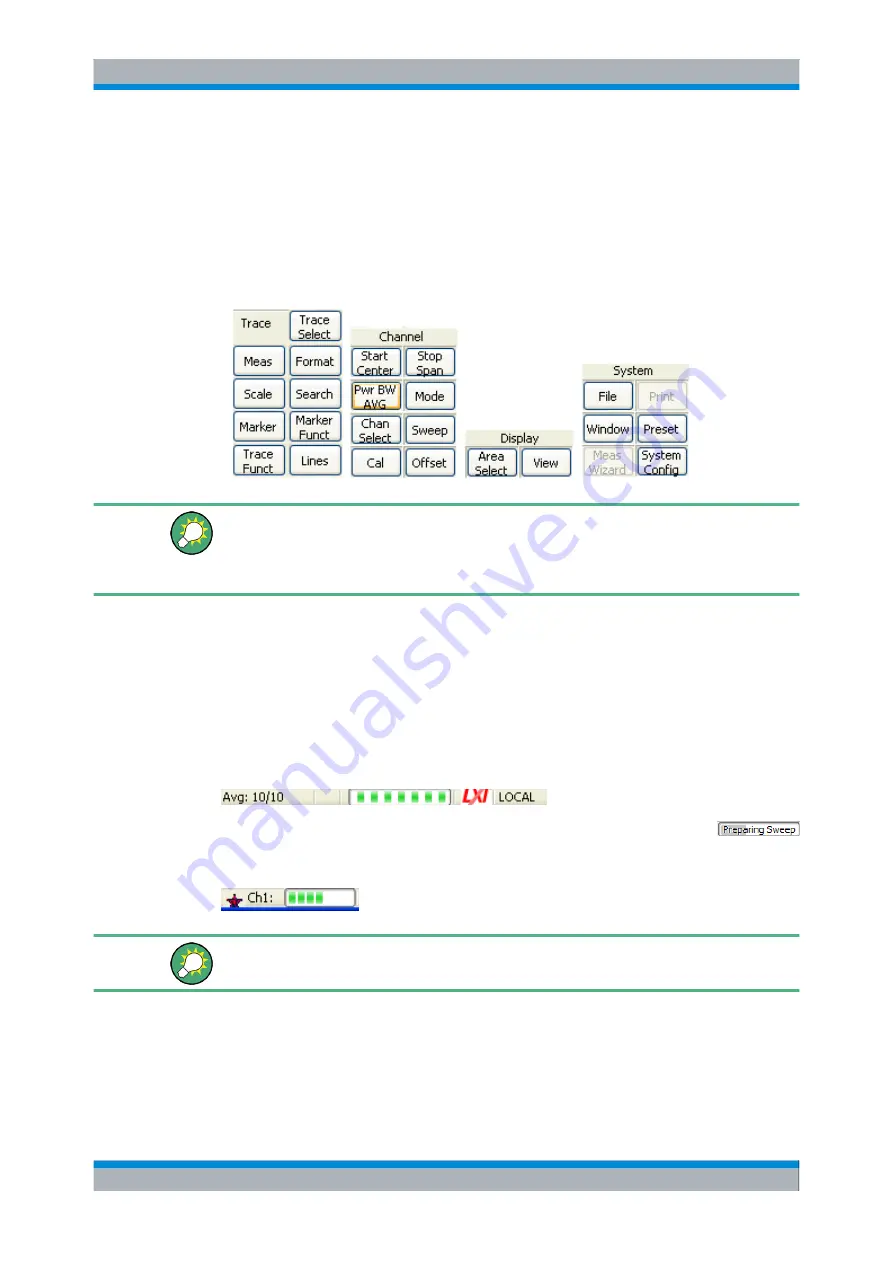
System Overview
R&S
®
ZVA
54
Quick Start Guide 1145.1090.62 ─ 10
3.2.1.4
Hardkey Bar
The hardkey bar (front panel key bar, "Display – Config./View") represents the most
commonly used front panel keys of the analyzer. Clicking a key symbol executes the
action of the corresponding key.
The hardkey bar corresponds to the TRACE, CHANNEL, DISPLAY and SYSTEM key-
pads:
The hardkey bar provides access to the basic groups of settings with a single mouse
click. It is particularly useful if the analyzer is controlled from an external monitor or
Remote Desktop. Alternatively the settings are accessible from the menus of the menu
bar or from the softkey bar.
The hardkey bar is hidden by default to gain screen space for the diagram areas.
3.2.1.5
Status Bar
The status bar (Display – Config./View) shows the statistics for the sweep average (if
sweep average is on), the progress of the sweep, the LXI status, and the control mode
of the analyzer (LOCAL or REMOTE). A green LXI status symbol indicates that a LAN
connection has been established; a red symbol indicates that no LAN cable is connected.
During sweep initialization, the progress bar for the sweep is replaced by a
symbol. During the first sweep after a change of the channel settings, an additional red
asterisk symbol appears:
You can hide the status bar and gain screen space for the diagram areas.
3.2.2 Display Elements in the Diagram Area
The central part of the screen is occupied by one or several diagram areas.
Screen Elements






























