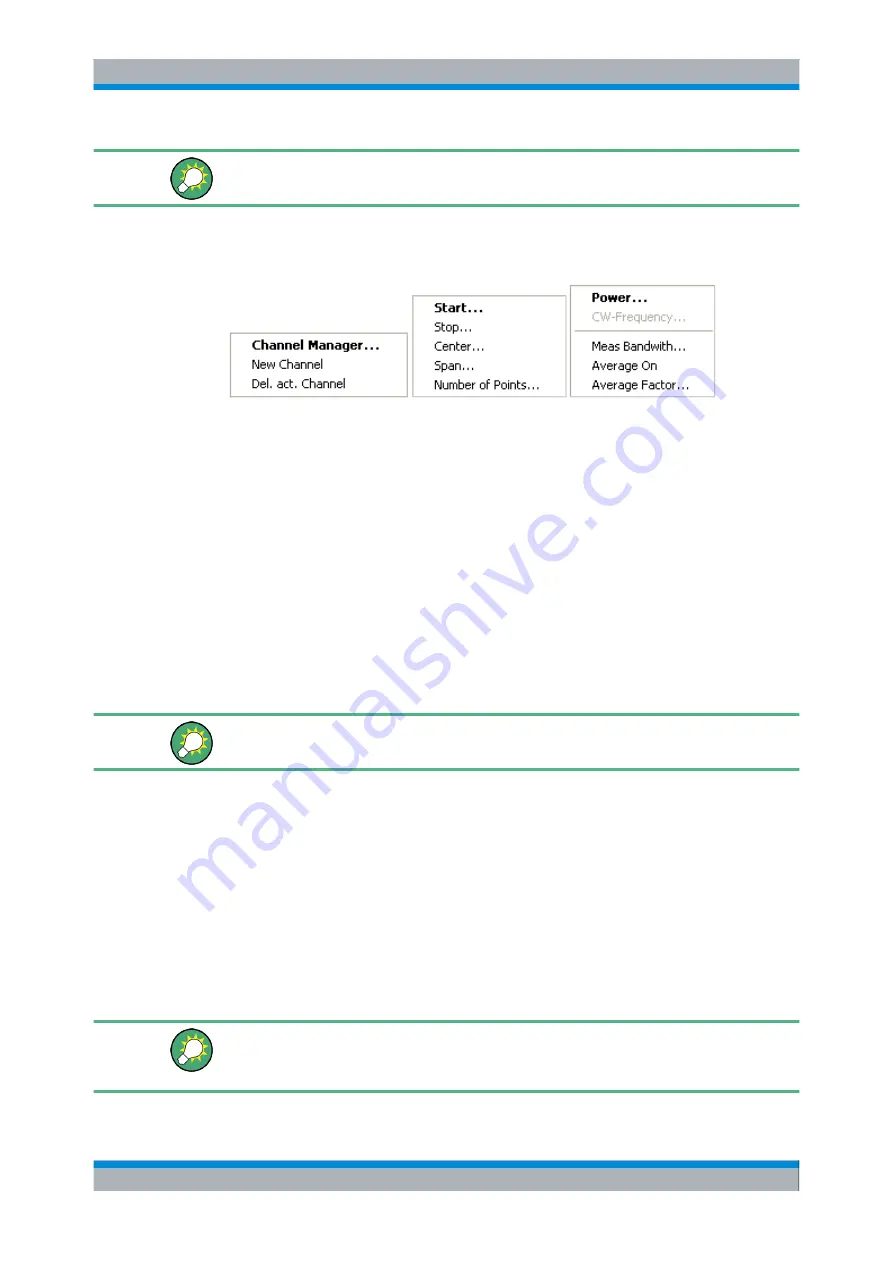
System Overview
R&S
®
ZVA
62
Quick Start Guide 1145.1090.62 ─ 10
Right-click any of the sections in the trace list (except the color legend) to open a context
menu and access the most common tasks related to the section.
A right mouse click on the channel name, the sweep range, and the additional parameter
section of the channel list opens the following
context menus
, respectively:
The settings correspond to the most common commands in the "Channel – Channel
Select", "Channel – Stimulus" and "Channel – Power Bandwidth Average" menus.
3.2.2.5
Context Menus
To provide access to the most common tasks and speed up the operation, the analyzer
offers context menus (right-click menus) for the following display elements:
●
Diagram area
●
Marker info field
●
Trace list (separate context menus for trace name section, measured quantity sec-
tion, format section, scale section, and channel section)
●
Channel list (separate context menus for channel name section, sweep range sec-
tion, additional parameter section)
Working with context menus requires a mouse. Click inside the display element that you
want to work with using the right mouse button.
Except from some particular screen configurations, anything you can do from a context
menu you can also do from the menu bar or using front panel keys and softkeys. Use
whatever method is most convenient for you.
3.2.3 Dialogs
Dialogs provide groups of related settings and allow to make selections and enter data
in an organized way. All softkeys with three dots behind their labeling (as in "Marker
Properties...") call up a dialog. The dialogs of the analyzer have an analogous structure
and a number of common control elements.
The "Dialog Transparency" function in the "System Config" menu varies the transparency
of all dialogs. With an appropriate setting, you can control the dialogs and at the same
time view the underlying traces and display elements.
Screen Elements






























