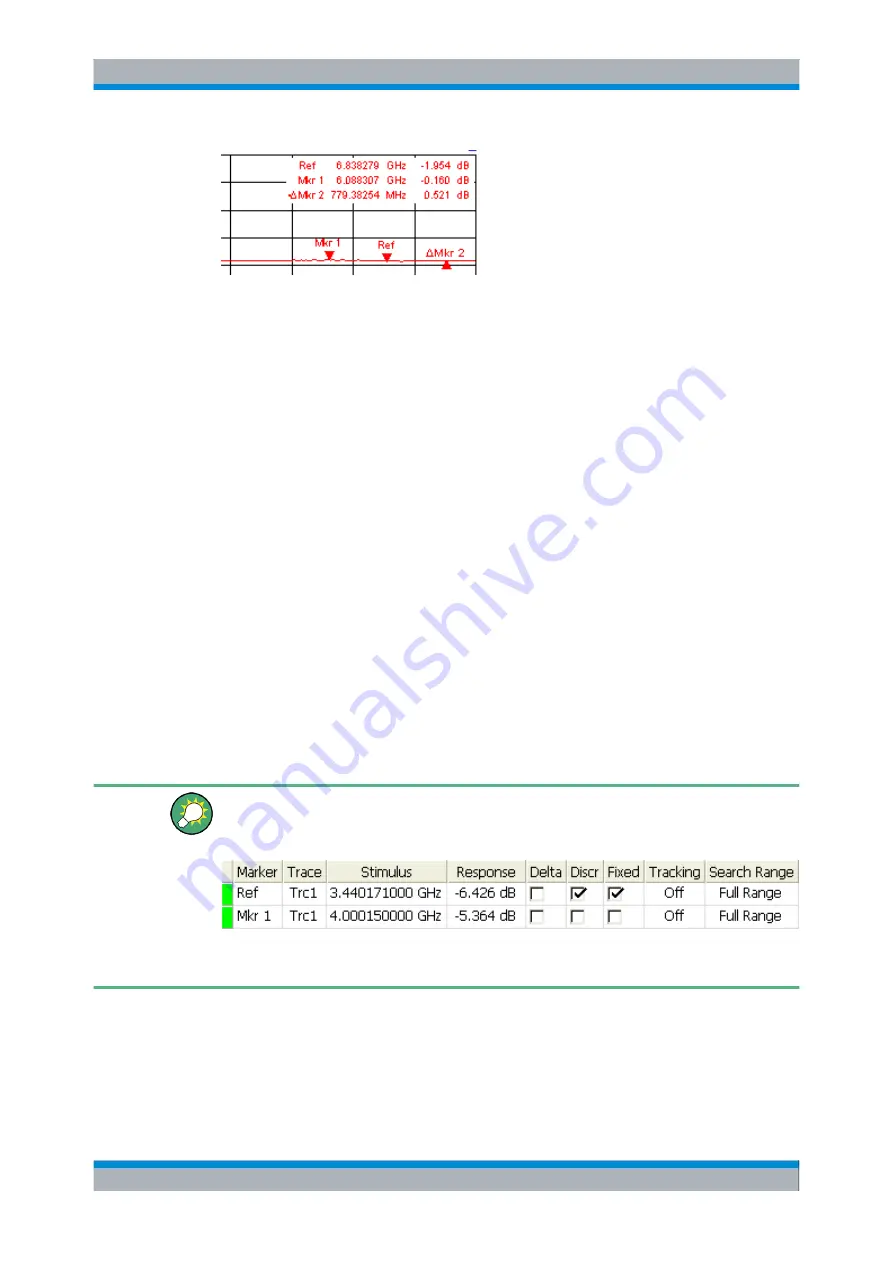
System Overview
R&S
®
ZVA
60
Quick Start Guide 1145.1090.62 ─ 10
The list contains the following information:
●
"Mkr 1, Mkr 2, ..." denote the marker numbers. Markers are displayed with the same
color as the associated trace.
●
The marker coordinates are expressed in one of the marker formats selected via
"Marker
–
Format". The formats of the markers assigned to a trace are independent
of each other and of the trace format settings.
●
The active marker has a dot placed in front of the marker line.
●
A "Δ" sign placed in front of the marker line indicates that the marker is in delta mode.
Customizing the marker info field
To change the position, appearance or contents of the marker info field use one of the
following methods:
●
Double-click the info field to open the "Mkr Properties" dialog with extended settings
for all markers of the active trace. Select the options in the "Show Info" panel to
customize the information in the info field ("Active Trace Only", "Stimulus Info Off").
●
Right-click the info field to open a context menu providing frequently used marker
settings.
●
To change the position of the marker info field, select "Movable Marker" Info from the
context menu. Drag-and-drop the info field to any position in the active diagram area.
●
To change the format of the active marker, select "Mkr Format".
●
To express the coordinates of the active marker relative to the reference marker,
activate the Delta Mode.
For more information: Show Info Table
In addition to the marker info field, the analyzer provides an info table with extended
marker information.
The table is hidden by default. To display the table double-click the marker info field to
open the "Marker Properties" dialog.
A right mouse click on the marker info field opens a
context menu
:
Screen Elements






























