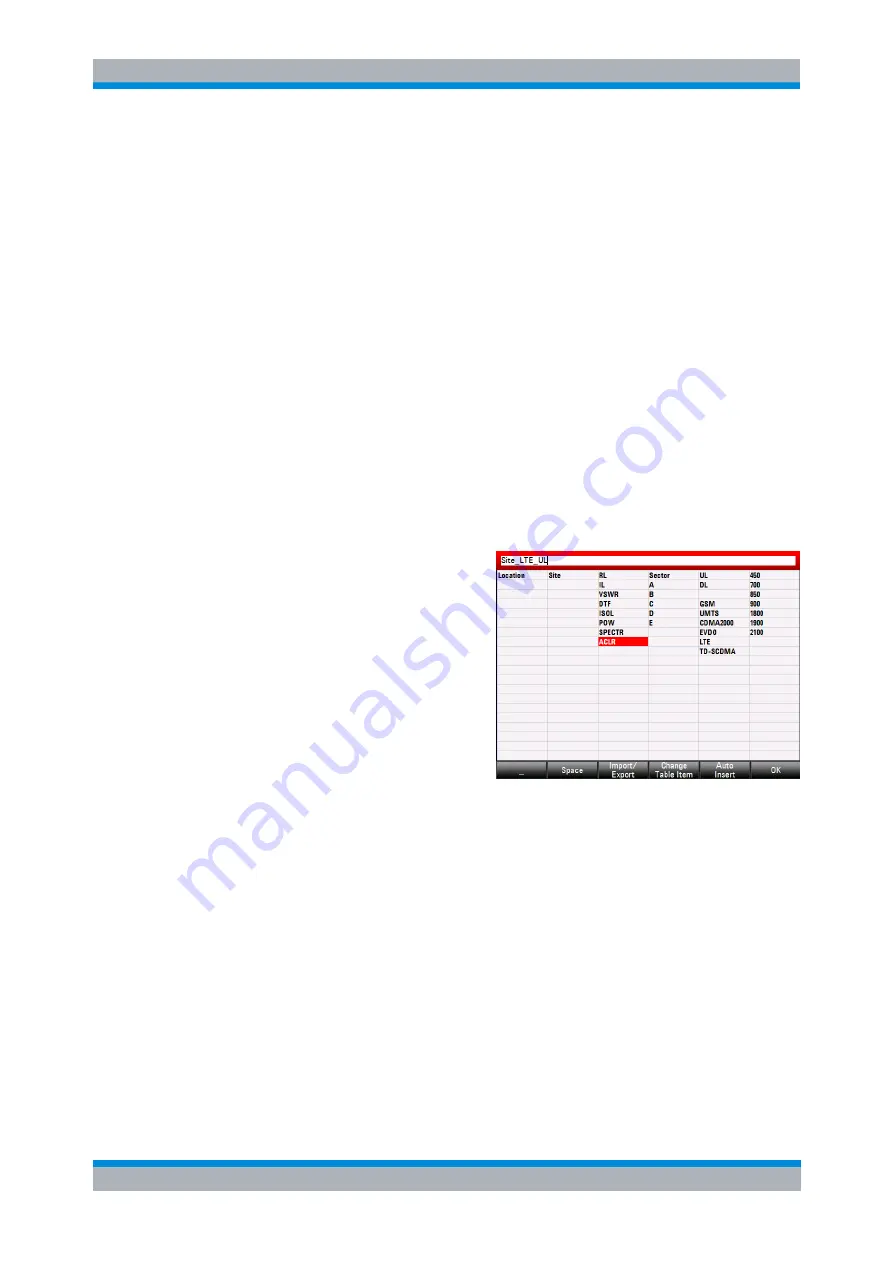
R&S FSH
Saving and Loading Instrument Settings and Measurement Results
Quick Naming of Data Sets
Operating Manual 1309.6275.12 - 14
215
8.2 Quick Naming of Data Sets
The R&S FSH provides a quick naming feature that speeds up the process of naming
a file.
8.2.1 Putting Together a File Name
Basically, using the quick naming feature is a way of compiling a file name by putting
one or more predefined text modules or terms together in a logical way.
The various terms are combined in a table, each cell of which contains one term. The
table consists of 120 cells. You can define the contents of each cell freely.
M
Press the SAVE/RECALL key.
M
Press the "Save" softkey.
M
Press the "Quick Naming" softkey.
The R&S FSH opens a dialog box that contains the terms.
M
Select the term you want to add with the cursor keys.
M
Press ENTER to add the term to
the file name.
The current file name is displayed
in the line above the table.
So, if you perform, for example, an
ACLR measurement of an uplink
LTE signal at a certain location,
you might want that information in
the file name:
'Site_LTE_UL_ACLR'
M
Press the "OK" softkey to exit the quick naming table.
After you have exited the table, the file name appears in the "Save as:" field in the
"Save Dataset" dialog box. If necessary, you can then add additional characters.
Note that by default, the R&S FSH adds a term without separators between each term.
If you need a separator between the term, you can add a blank space or an
underscore.
M
After having added a term, press the "_" softkey or the "Space" softkey.
Or to add a separator automatically upon adding a term.
M
Press the "Auto Insert" softkey.
M
Select the "Off" menu item to add no separator, the "_" menu item to add an
underscore or the "Space" menu item to add a blank space.






























