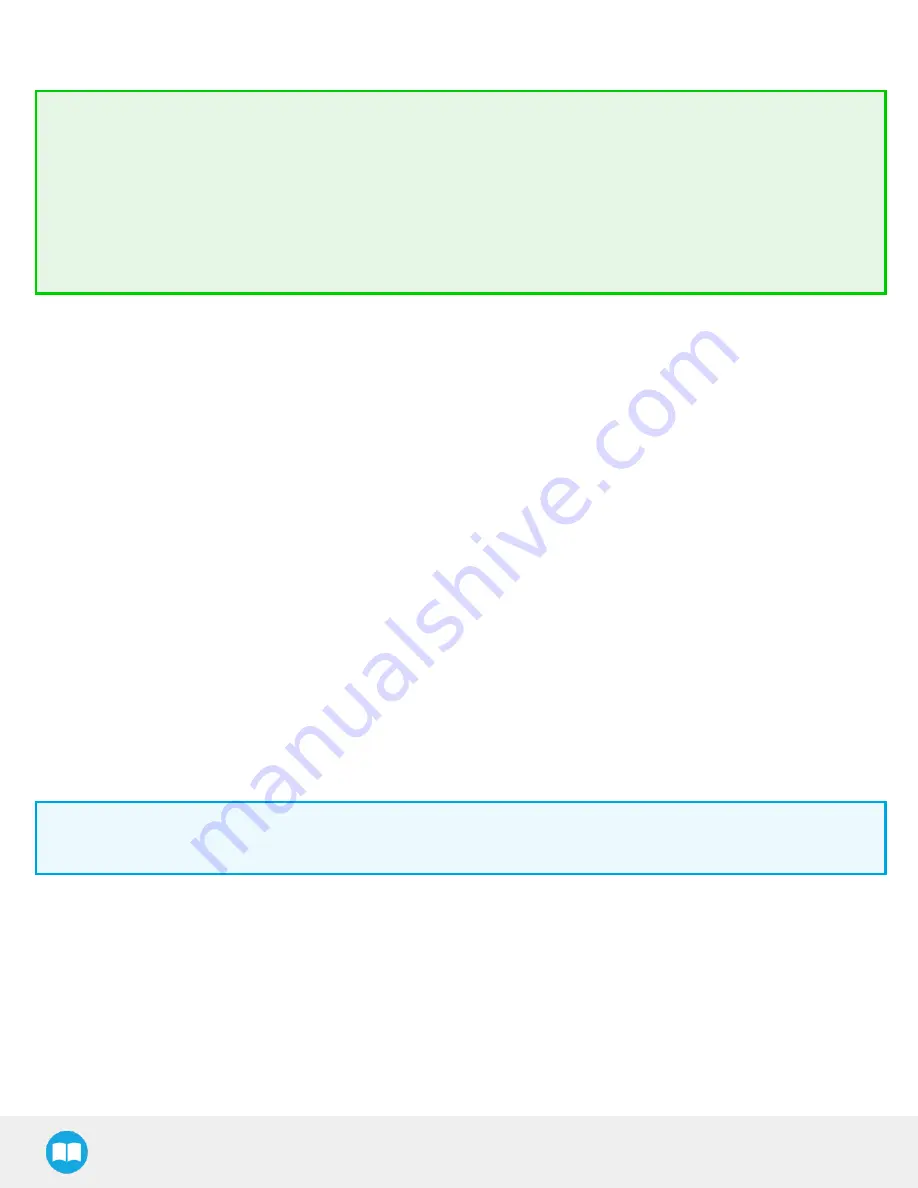
The Machine edge view feature shows edges seen by the Vision System in grayscale format. See Teach Object Wizard section for more
details. See section Vision System Specifications for specifications on color contrast.
Tip
Runtime tips:
l
Use a simple, uniform background.
l
Your work plane should contain as few objects and object types as possible. This will decrease cycle time.
l
Ambient light should be diffuse.
l
Avoid high contrast light spots on your background. Light spots make object detection slower, and cause errors.
4.5. Teach Object Wizard
To insert a Cam Locate node in the robot program, follow these instructions.
CB-Series models
1. Start a new program or open yours, then go to the Program tab.
2. Tap the Structure tab > URCaps > Cam Locate.
e-Series models
1. From the ribbon, tap New icon to create a robot program, or Open to load a program.
2. Select Program.
3. From the left Navigation pane, tap URCaps.
4. Tap Cam Locate.
5. Select the node in the robot program, then tap the Command tab.
6. Tap Edit button to edit the node parameters.
4.5.1. Launching the Teach Object Wizard
Info
Snapshot position must be defined prior to launch in the object teaching wizard. For details, see Snapshot Position section.
The Teach object wizard will guide you through the process of teaching the required object. To launch the wizard, tap the Cam Locate
node > Command > Teach object.
34






























