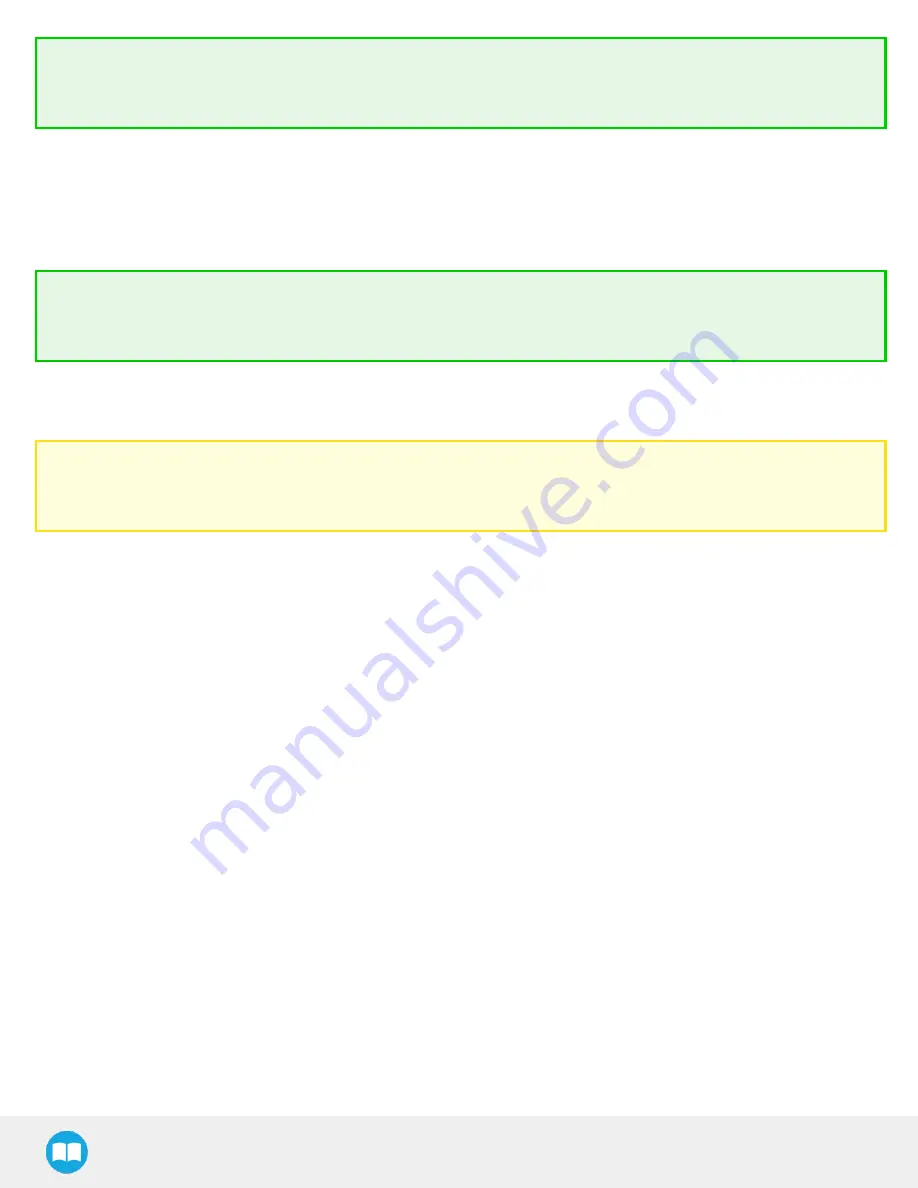
Tip
Set the detection threshold at the highest value possible so the vision system detects the object on the whole workplane. Tap
the Test locating object button to test the threshold.
This ensures optimal robustness for object detection everywhere on the workplane. If it is not possible to reach such a success rate, the
following should be considered:
l
Redefine the Cam Locate node (go through the Teach object wizard again), make sure there are no reflections, or as few as
possible.
l
Refer to the Software section for instructions.
Tip
After completing the object teaching wizard, it is possible to edit the detection threshold. To do so, select the Camera Locate
node and go to the Command tab. Click on Test/ Modify to edit the threshold and/ or modify the position of the object.
Color Detection Threshold and Score
Color detection can only happen following a successful edge detection.
Caution
Color validation must be enabled in order to go through the color detection step. Please refer to the Color Validation section
for more details on enabling color validation.
If the object goes through the 2-step detection successfully, you will see the object(s) outlined, surrounded by a blue rectangle, with the
detection score values (%).
Other objects detected will be surrounded by a white rectangle. Tap the other object(s) to display their own set of detection score
values.
76






























