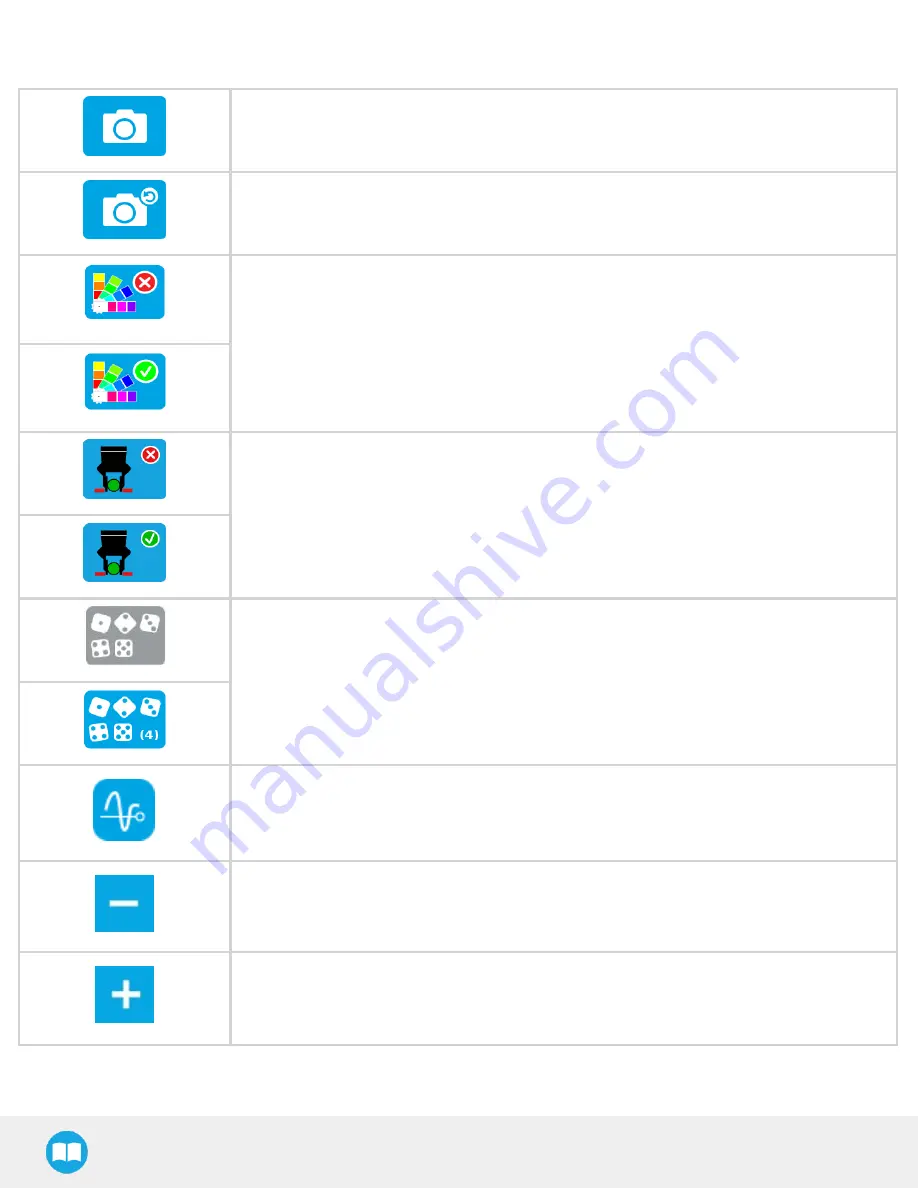
4.5.6. Configure the model
Test locating object button; the Vision System will search for the object in the field of view of the
Wrist Camera.
Back button; after testing an object's location, tap to return to the output image of the camera.
Color validation button; tap to open the color validation menu.
A color palette button with a red cross mark indicates that the color validation mode is not defined
yet or disabled.
A color palette button with a green check mark indicates that color validation was defined and is
active.
Please refer to the Color Validation section for more details.
Gripper Clearance Validation button; tap to open the Gripper Clearance Validation menu.
A gripper button with a red cross mark indicates that the color validation mode has not been
defined or has been disabled.
A gripper button with a green check mark indicates that color validation was defined and is active.
Please refer to the Gripper Clearance Validation section for more details.
Multiple Object Detection button; tap to open the multi-object detection menu and set the
maximum number of objects to detect.
Detection Threshold button; tap to expand the detection threshold menu. Please refer to the
Detection thresholds and scores section for more details.
Minus button; tap to lower the value.
Plus button; tap to increase the value.
66






























