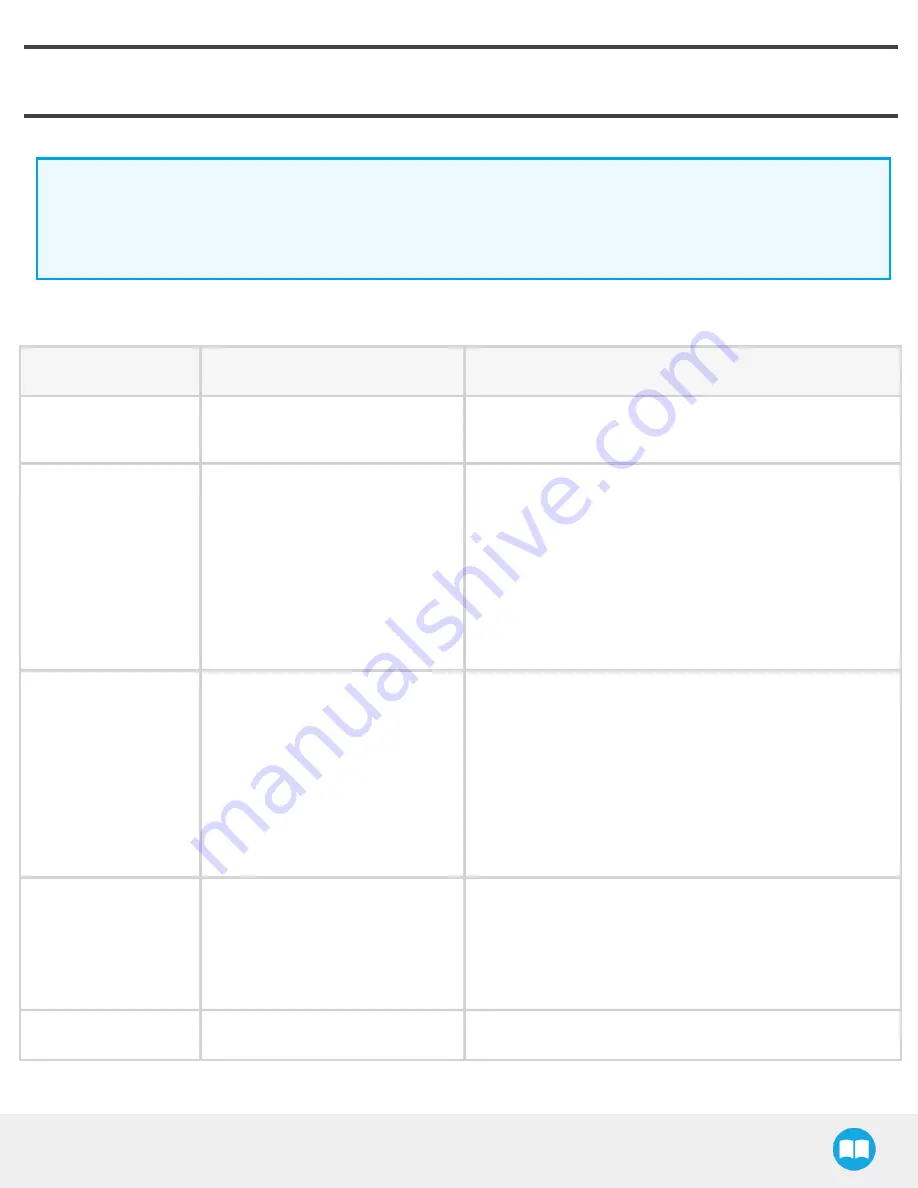
8. Troubleshooting
Info
For details on the Vision server, Camera URCap and Wrist Camera firmware versions, go to the Installation tab > Camera
> About.
Versions are displayed. Check version numbers, and update all URCap to their latest release.
LED colors can provide information on the issue you are facing. Read the table below for more details.
LED status
Description
Solutions
Off
The Camera is not powered.
Check the Camera's power supply and electrical setup (please
refer to the Electrical Setup section).
Solid red
No fault but the Camera is not
communicating.
Start or do a stop/ start cycle of the Vision server.
To do so, go in the Installation tab, choose Camera and then
the Camera tab.
Click on Start camera to start the Vision server.
The output image will appear and the LED will turn blue.
Check the USB cable connection and the software package
versions.
Solid blue and red at
the same time
The Camera is in fault or booting.
Wait for the booting process to be completed.
If the LED stays solid blue and red, disconnect the Camera's
USB cable and power cycle it.
The red LED should be solid red. Reconnect the USB cable.
The LED should turn solid blue when communication is
established with the Vision server
(click on Start camera from the Installation tab).
Blinking blue and red
Major fault:
l
Camera's input voltage is
not sufficient
l
Temperature is greater than 70°C
l
Check the power supply to make sure it is 24 V DC +/ - 10%.
l
The Wrist Camera should not operate at a temperature
higher than 50°C.
Solid blue
Not fault and communicating.
/
Wrist Camera -Instruction Manual




















