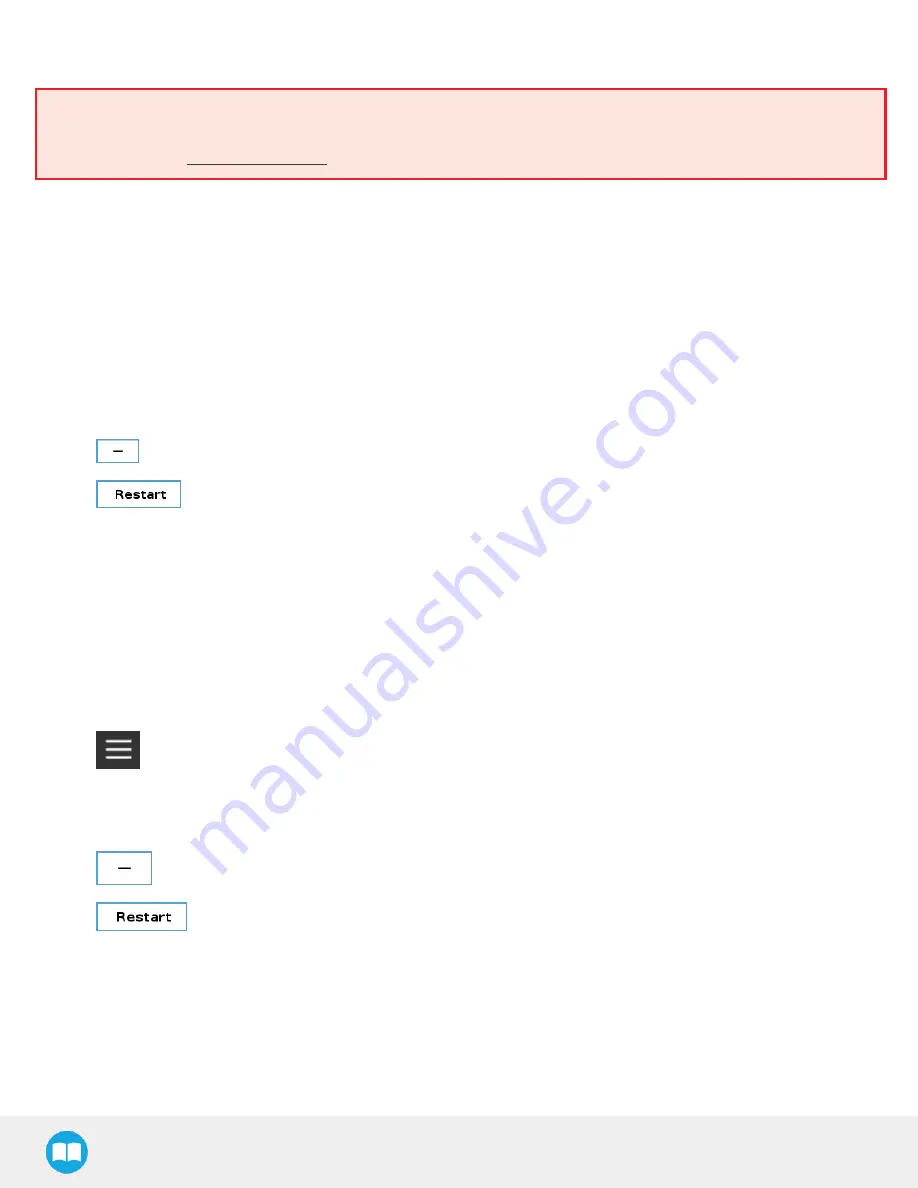
4.1.2. Update and Uninstall
Warning
Updating the Wrist Camera software, unplugging the USB storage device and/ or switching USB ports must always be done
while the robot is initialized and running.
Version 1.1and later
For CB-Series:
1. From a robot program, go to the Installation tab > Camera > Dashboard > Stop camera > Uninstall.
2. Remove the 16 Gb USB stick containing the URCap and Vision Server from the 4-port USB hub.
3. Tap Setup Robot> URCaps Setup.
4. In the Active URCaps text box, select the Camera URCap.
5. The Camera URCap is highlighted.
6. Tap
to uninstall the URCap.
7. Tap
to complete the uninstall process. The robot controller reboots.
8. Connect to a PC the 16 Gb USB stick containing the URCap and Vision Server.
9. Format USB stick in FAT32 format.
10. See Software section to install the latest software.
For e-Series:
1. Tap the Installation tab > URCaps > Camera > Dashboard > Stop camera > Uninstall.
2. Remove the 16 Gb USB stick.
3. Tap
> SettingsSystem > URCaps.
4. In the Active URCaps textbox, select the Camera URCap.
5. The Camera URCap is highlighted.
6. Tap
to uninstall the URCap.
7. Tap
to complete the uninstall process. The robot controller reboots.
8. Connect to a PC the 16 Gb USB stick containing the URCap and Vision Server.
9. Format USB stick in FAT32 format.
10. See Software section to install the latest software.
26






























