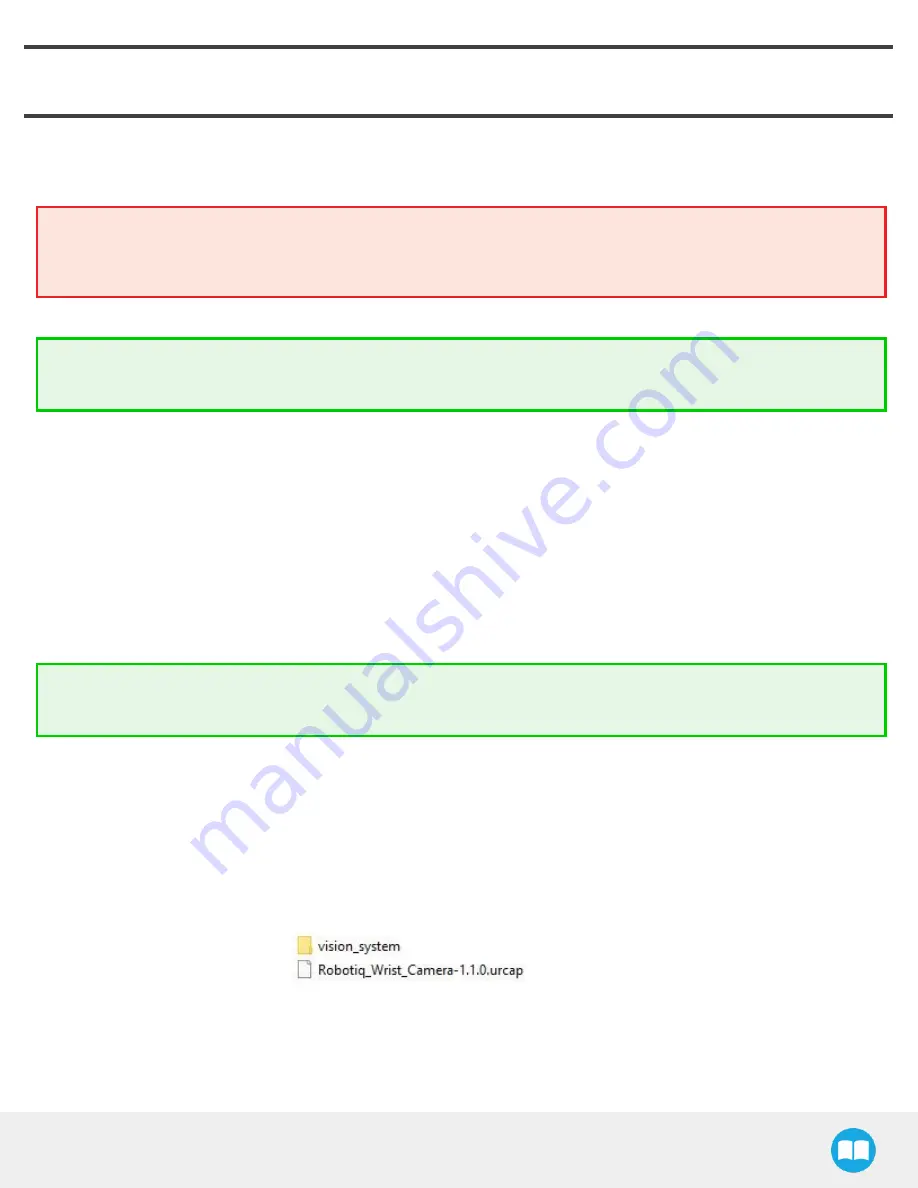
Wrist Camera - Instruction Manual
4. Software
Make sure the Wrist Camera is properly mounted on the robot arm and that all electrical wiring are correctly done (see Software
sectionand Software section).
Warning
Do not disconnect the 16 Gb USB stick or the USB license dongle from the robot controller, even after the installation has
been completed.
Tip
Before using your Universal Robots, adjust the center of mass and payload from the Installation tab.
4.1. Installation, Uninstallation and Updates
4.1.1. Installing the URCap
Make sure the Wrist Camera is properly mounted to the robot arm and that all electrical wiring is correctly done (see Electrical Setup
section Mechanical Installation section. Make sure your Universal Robots software is up-to-date. The Wrist Camera URCap is
compatible with Polyscope 3.9 and later versions.
Tip
For details on updating your URCap, see Update and Uninstall section
1. Go to support.robotiq.com.
2. Click Select Product > Wrist Camera > Universal Robots > Software > Wrist Camera Software > DOWNLOAD ZIP. This down-
loads the latest
UCC-X.X.X
compressed file.
3. Decompress the content of the latest
UCC-X.X.X
compressed file on the provided 16 Gb USB stick (ACC-USB-16G).
4. Place the.urcap file and the Vision System folder on the root of the USB drive.
Fig. 4-1: Save these files at the root of the 16 Gb USB stick
5. With the robot controller ON, connect the 16 Gb USB stick containing the latest URCap and Vision System to the 4-port USB hub.
23






























