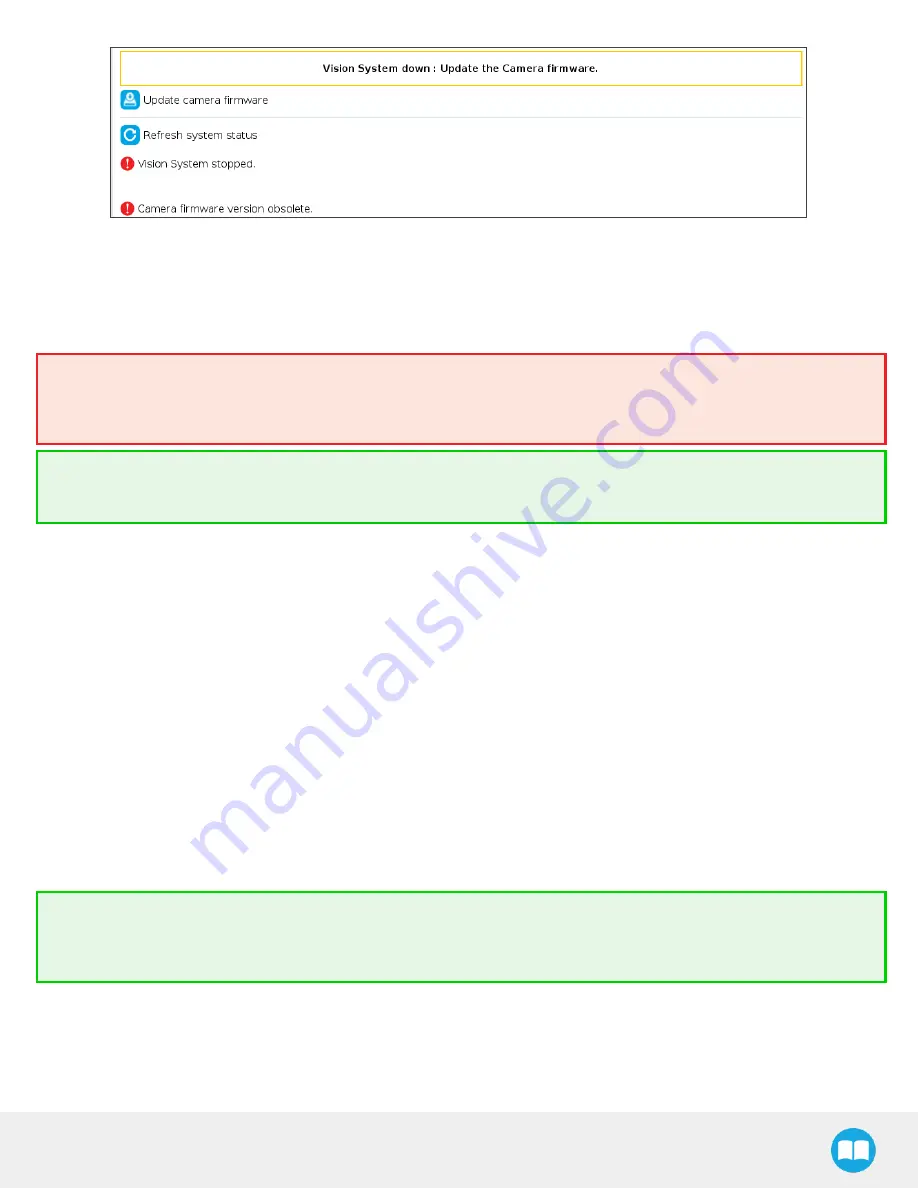
Wrist Camera - Instruction Manual
Fig. 4-4: The Camera tab indicates you must update the Wrist Camera firmware.
1. Wait for the Vision System to start.
2. The installation is completed.
3. In order to use another USB drive on the controller, reboot the robot controller.
Warning
Do not disconnect the 16 Gb USB stick or the USB license dongle from the robot controller, even after the installation has
been completed.
Tip
The Dashboard tab contains helpful information for troubleshooting the Vision System.
Testing the Installation
After the installation has been completed, follow these instructions to check that the Vision System works as expected.
For CB-Series:
1. From a robot program, go to Installation tab >Camera> Dashboard.
2. Check system status. Make sure the Vision System is running.
3. Go to the Camera tab. The output image will appear.
For e-Series:
1. Tap Installation> URCaps > Camera > Dashboard.
2. Check the system status. Make sure the Vision System is running.
3. Go to the Camera tab. The output image will display.
Tip
Before using your Universal Robots, adjust the center of mass and payload from the Installation tab. For details, see section
Mechanical Specifications.
25






























