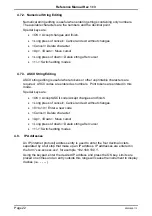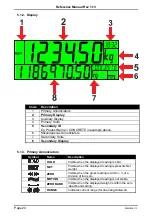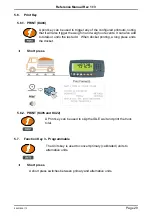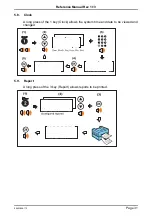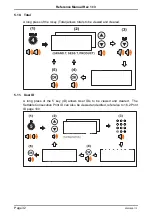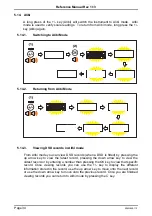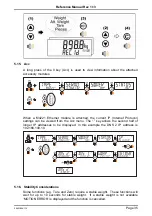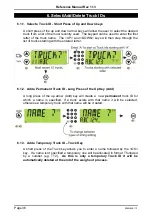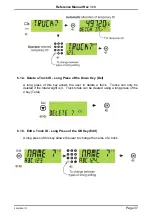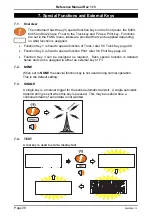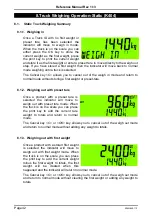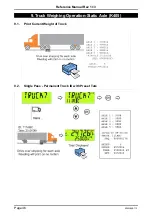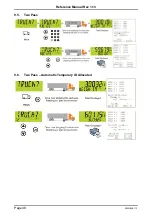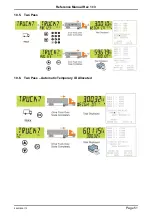Reference Manual Rev 1.13
Page 36
004R-646-113
6. Select/Add/Delete Truck IDs
6.1.1. Select a Truck ID - Short Press of Up and Down keys
A short press of the up and down arrow keys will allow the user to select the desired
truck from a list of the most recently used. The keypad can be used to enter the first
letter of the truck name. The <UP> and <DOWN> keys will then step through the
list of trucks starting with the entered letter.
6.1.2. Add a Permanent Truck ID - Long Press of the Up Key (Add)
A long press of the up arrow (Add) key will create a new
permanent
truck ID for
which a name is specified. If a truck exists with that name it will be selected,
otherwise a temporary truck with that name will be created.
6.1.3. Add a Temporary Truck ID – Truck Key
A short press of the Truck key allows you to enter a name followed by the <OK>
key. If a name isn’t specified a temporary one will be allocated in format T followed
by a number (eg. T12).
As this is only a temporary Truck ID it will be
automatically deleted at the end of the weigh out process.