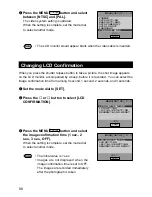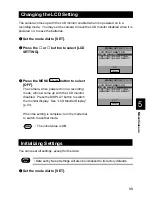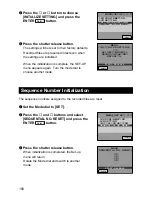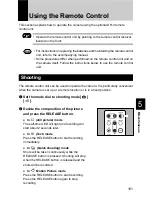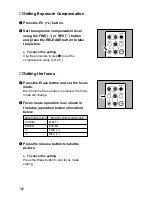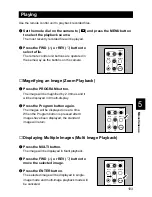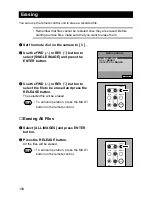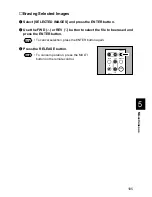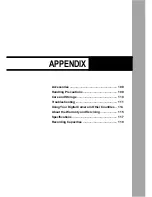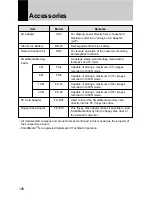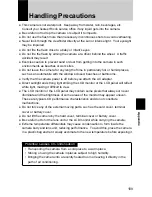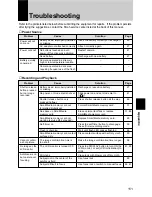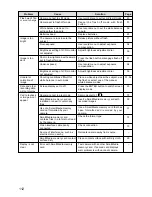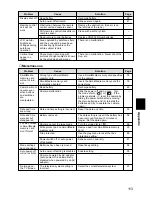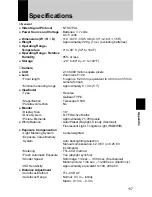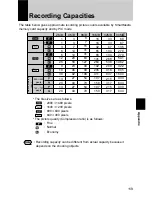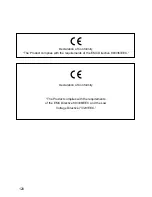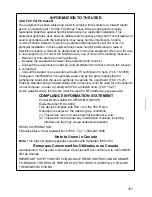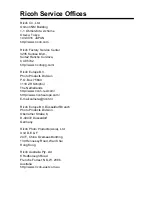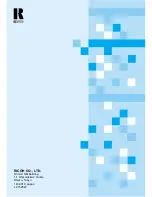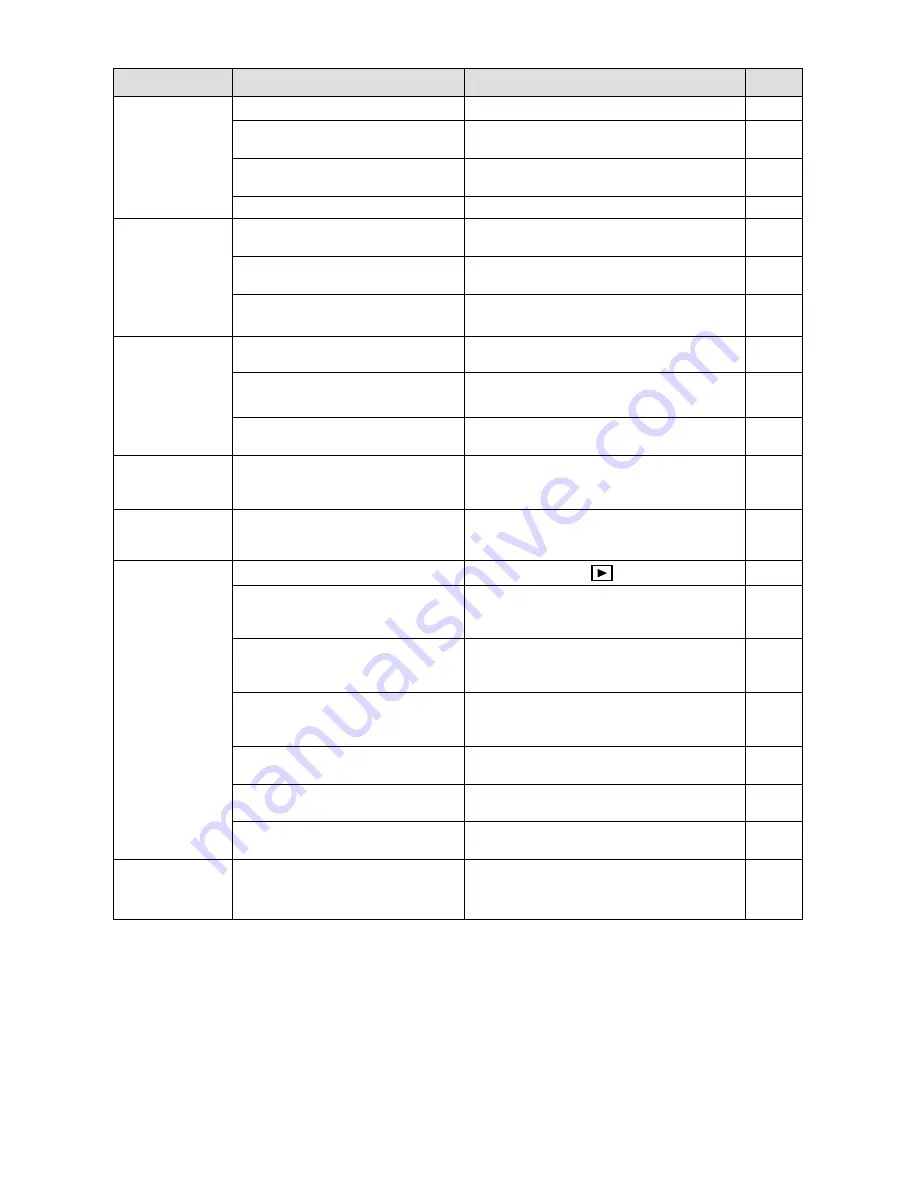
112
Camera not set to still mode
Camera set to flash off mode
White balance mode set to
setting other than auto
Batteries dead
The camera is too close to the
subject.
Over-exposed
Brightness setting of LCD monitor
not adjusted
Shot in low light area with camera
set to flash off mode
Under-exposed
Brightness setting of LCD monitor
not adjusted
Shooting conditions difficult for
white balance in auto mode
Screen display set to off
Camera not set to play mode
SmartMedia memory card not
installed or doesn’t contain any
files
Use of a SmartMedia memory
card not formatted by your
camera
SmartMedia memory card
contains files in a format not read
by the camera.
Video interface cable poorly
connected
Source of interference, such as
electric motor, nearby
SmartMedia memory card contact
surface dirty
Error with SmartMedia memory
card
Flash won’t fire,
or won’t charge
Use record menu to set record to still mode.
Cancel the flash off mode with flash
button.
Use record menu to set the white balance
to auto.
Replace batteries.
Retake picture without flash.
Use record menu to adjust exposure
compensation.
Adjust brightness adjustment dial.
Press the flash button disengage flash off
mode.
Use record menu to adjust exposure
compensation.
Adjust brightness adjustment dial.
Place a white object near the subject, use
the flash or select one of the manual
white balance modes.
Press the ENTER button to switch screen
display mode.
Set mode dial to [
].
Insert a SmartMedia memory card with
recorded images.
Use a SmartMedia memory card that has
been formatted and recorded by your
camera.
Check the format type
Check connection.
Relocate camera away from source.
Clean contact surface with soft dry cloth.
Test camera with another SmartMedia
memory card. If second card displays
well, problem is with card not camera.
Image is too
bright
Image is too
dark
Unnatural
coloration of
image
Date and other
recording data
will not display
Can’t playback
or image won’t
appear
Replay is not
clear
Problem
Cause
Solution
Page
43
51
56
25
51
54
35
51
54
35
51, 56
49
75
30
31
72
73
–
29
–
Summary of Contents for RDC-6000
Page 40: ...38 ...
Page 72: ...70 ...
Page 108: ...106 ...
Page 125: ...RICOH CO LTD Ohmori NM Building 1 1 Ohmori kita 2 chome Ota ku Tokyo 143 0016 Japan L 2152547 ...