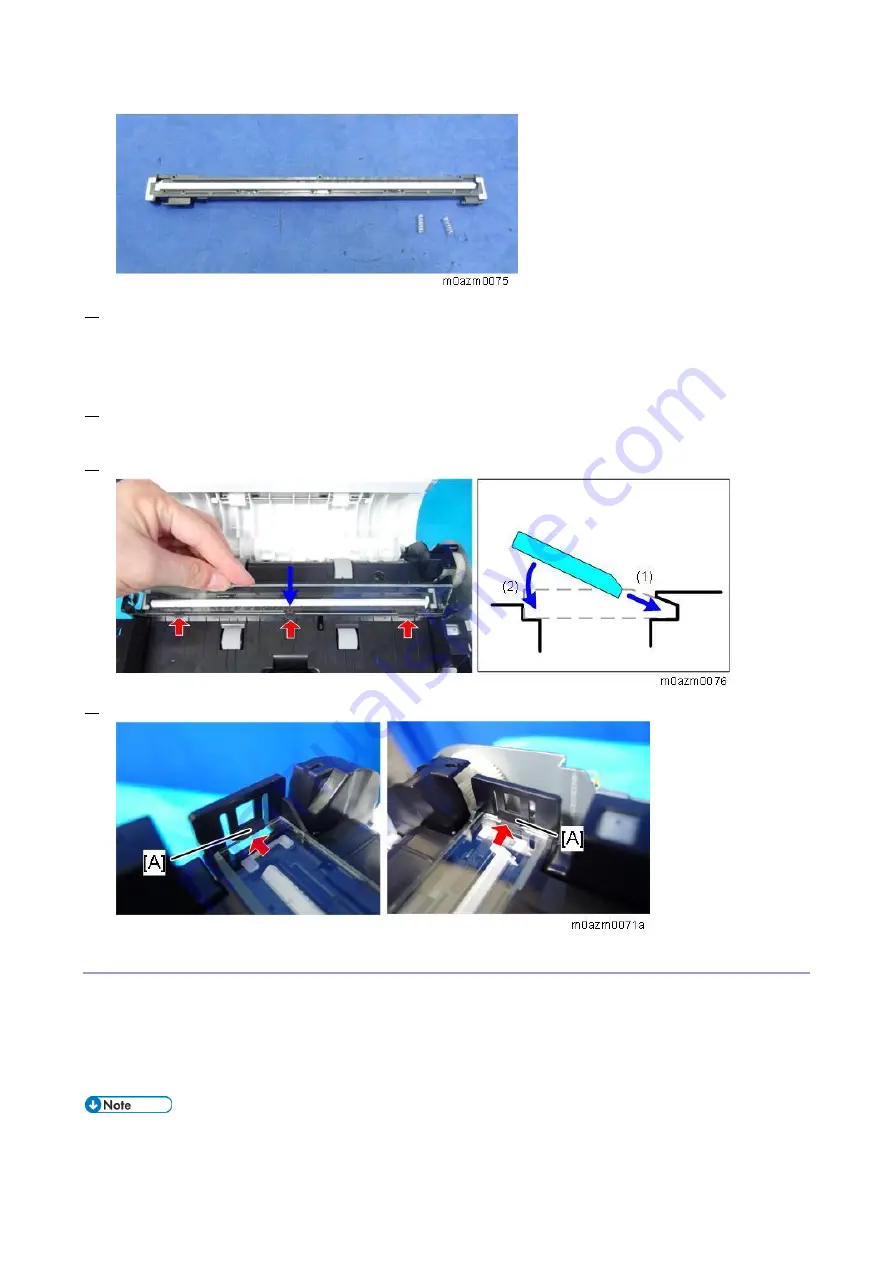
4.Replacement and Adjustment
48
5.
After replacing the back CIS, adjust the difference in image quality between the front and back.
Adjustment after Replacing the Back CIS
To Attach the Back ADF Exposure Glass
1.
Position the back ADF exposure glass with the side with the tilt facing up to come in contact with
the original.
2.
Engage the 3 hooks (1), and then gently push down the rear (2).
3.
Confirm that the back ADF exposure glass has engaged with the hooks [A].
Adjustment after Replacing the Back CIS
After replacing the back CIS only, (and not the complete ADF/scanner assembly), adjust the difference
in the color balance between front and back as follows.
If you replaced the ADF/scanner assembly, see “
Adjustment after Replacing the ADF/Scanner
You cannot change the color balance on the front. Adjust the color balance on the back compared the
front, depending on whether the front is gray, reddish, greenish, or bluish.
Summary of Contents for M C250FW
Page 2: ......
Page 8: ......
Page 12: ......
Page 34: ...3 Preventive Maintenance 22 to remove any remaining moisture ...
Page 45: ...4 Replacement and Adjustment 33 6 Release the belt A and then remove the front cover unit B ...
Page 103: ...4 Replacement and Adjustment 91 MF model 11 Remove the fusing transport drive unit A ...
Page 112: ...4 Replacement and Adjustment 100 MF model 8 Remove the belt cover A ...
Page 183: ...5 System Maintenance 171 8 Press OK on the screen or press on the number keys to exit ...
Page 188: ...5 System Maintenance 176 Special Sender List Configuration Page Printer model ...
Page 189: ...5 System Maintenance 177 MF model ...
Page 260: ...6 Troubleshooting 248 Flowchart ...
Page 271: ...7 Detailed Descriptions 259 ...
Page 297: ...7 Detailed Descriptions 285 Boards Block Diagram Printer Model ...
Page 301: ......















































