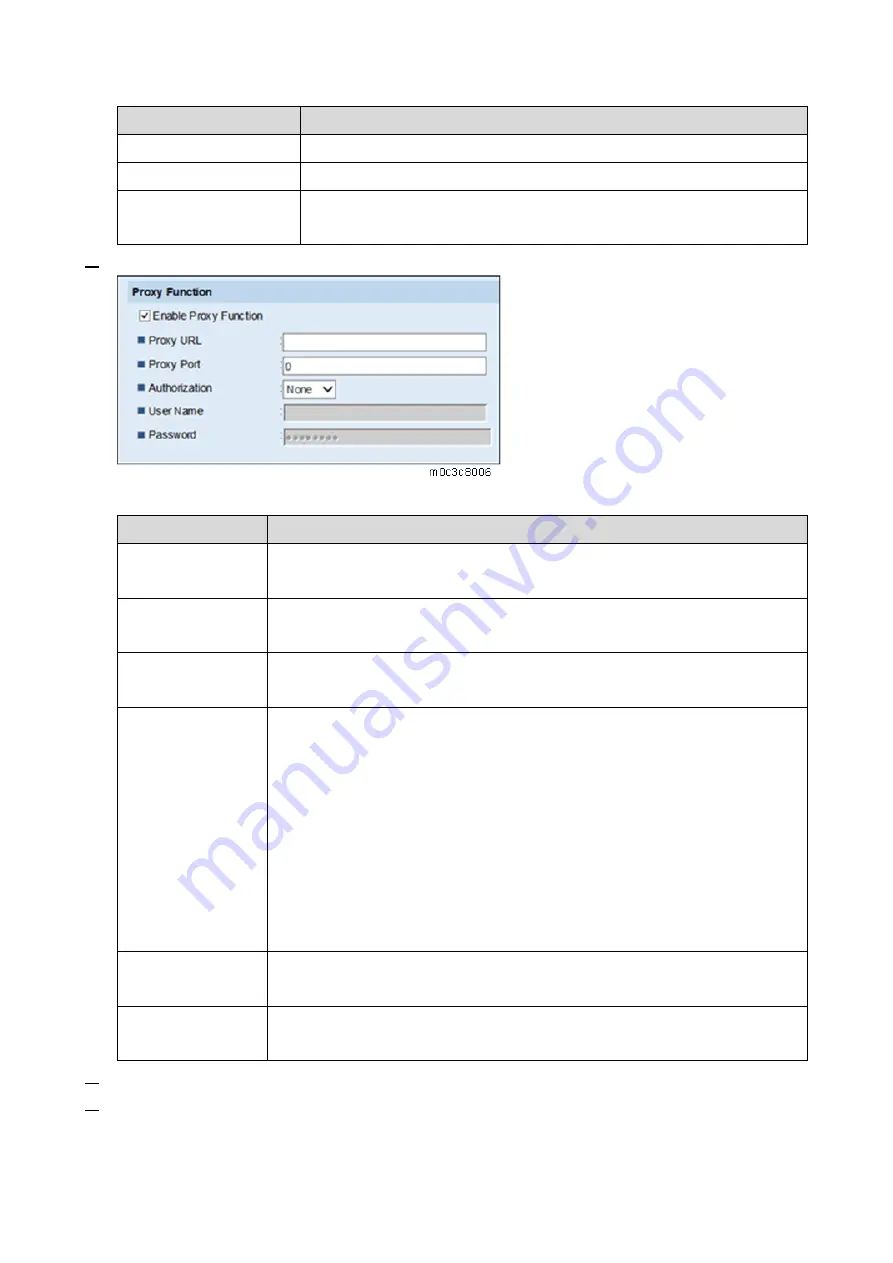
4.Setting for PaaS (Only for CHN)
21
Item
Description
Contract ID
Enter the customer Contract ID.
Authentication Key
Enter the customer Authentication Key.
PaaS URL
China: rpaasdev.online.tj.cn
If no PaaS URL is specified, enter the PaaS URL above.
6.
If using a proxy server, enter the proxy information.
Proxy Function List:
Item
Description
Enable Proxy
Function
Check this box to enable the proxy server.
Proxy URL
Set the proxy server address.
The characters that can be input are: 0-9, A-Z, a-z.
Proxy Port Number Enter the proxy server port number.
The range is 1-65535.
Authorization
The authorization method of linking to the proxy server.
The options are:
-None
-Basic
-Digest
The default value is “None”.
When “Basic” or “Digest” is selected, the User Name and Password can be
edited and should not be left blank.
When “None” is selected, the User Name and Password are read only.
User Name
The account connecting to the proxy server.
Use ASCII characters only. The max. length is 32.
Password
The password for the user name connecting to the proxy server.
Use ASCII characters only. The max. length is 32.
7.
After entering the information, click [OK].
8.
If the message “Operation Successful” appears, PaaS registration is complete. For other
messages, check the following list table:
PaaS Error Message List:
Summary of Contents for M C250FW
Page 2: ......
Page 8: ......
Page 12: ......
Page 34: ...3 Preventive Maintenance 22 to remove any remaining moisture ...
Page 45: ...4 Replacement and Adjustment 33 6 Release the belt A and then remove the front cover unit B ...
Page 103: ...4 Replacement and Adjustment 91 MF model 11 Remove the fusing transport drive unit A ...
Page 112: ...4 Replacement and Adjustment 100 MF model 8 Remove the belt cover A ...
Page 183: ...5 System Maintenance 171 8 Press OK on the screen or press on the number keys to exit ...
Page 188: ...5 System Maintenance 176 Special Sender List Configuration Page Printer model ...
Page 189: ...5 System Maintenance 177 MF model ...
Page 260: ...6 Troubleshooting 248 Flowchart ...
Page 271: ...7 Detailed Descriptions 259 ...
Page 297: ...7 Detailed Descriptions 285 Boards Block Diagram Printer Model ...
Page 301: ......

















