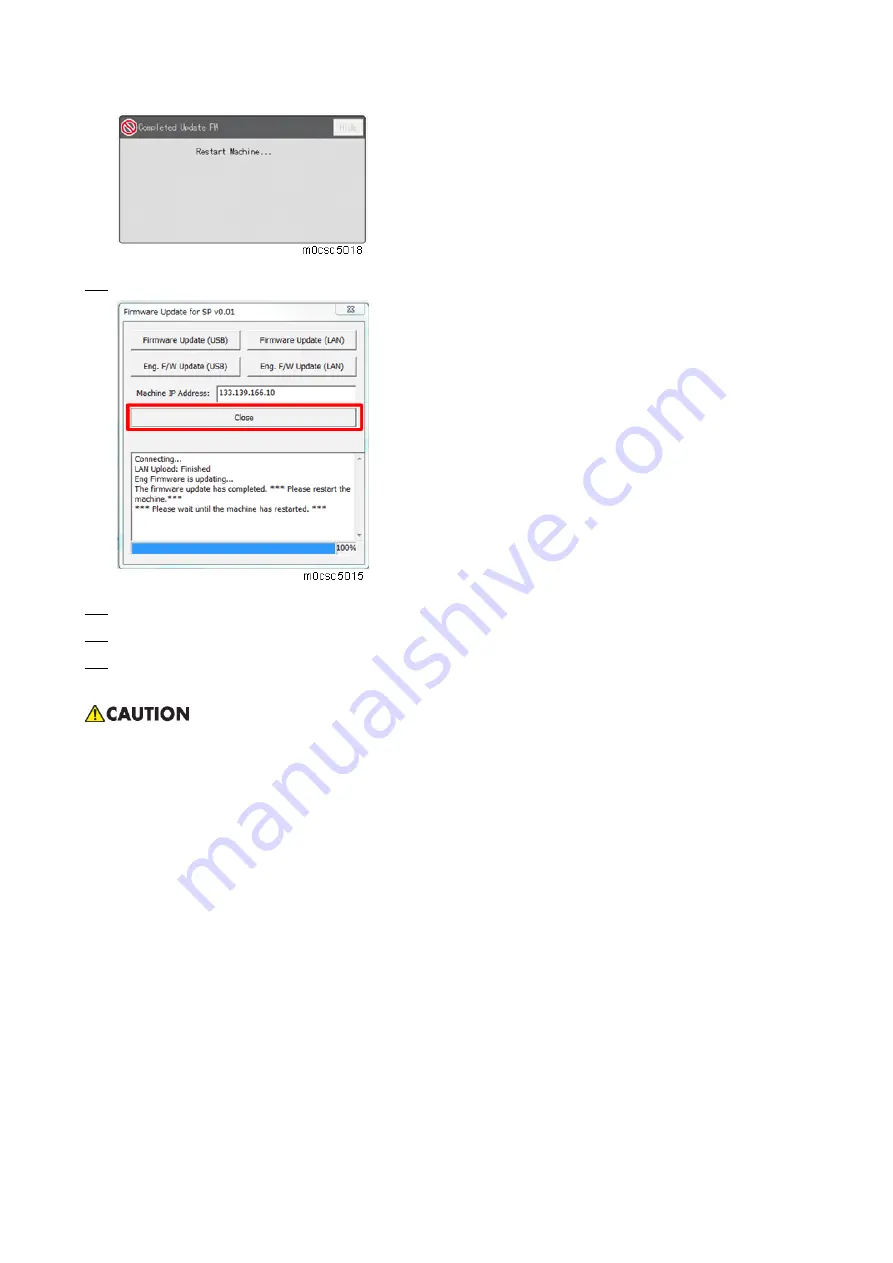
5.System Maintenance
189
10.
Click [Close] to close the update tool.
11.
Close the top cover.
12.
Turn off the power of the machine, and then turn it back on.
13.
Print a configuration or maintenance page to check the machine's firmware version.
•
Do not turn off the machine until the update completion message appears on the machine’s
operation panel. Otherwise, the controller board will be damaged.
•
If the update completion message does not appear, the download failed. Try again. You can
also switch from an Ethernet connection to a USB connection and see if that works. If you still
cannot download the firmware, it may be necessary to change the engine board and/or the
controller board.
•
If power failed during the download, try again. If you still cannot download the firmware, it may
be necessary to change the engine board and/or the controller board.
Summary of Contents for M C250FW
Page 2: ......
Page 8: ......
Page 12: ......
Page 34: ...3 Preventive Maintenance 22 to remove any remaining moisture ...
Page 45: ...4 Replacement and Adjustment 33 6 Release the belt A and then remove the front cover unit B ...
Page 103: ...4 Replacement and Adjustment 91 MF model 11 Remove the fusing transport drive unit A ...
Page 112: ...4 Replacement and Adjustment 100 MF model 8 Remove the belt cover A ...
Page 183: ...5 System Maintenance 171 8 Press OK on the screen or press on the number keys to exit ...
Page 188: ...5 System Maintenance 176 Special Sender List Configuration Page Printer model ...
Page 189: ...5 System Maintenance 177 MF model ...
Page 260: ...6 Troubleshooting 248 Flowchart ...
Page 271: ...7 Detailed Descriptions 259 ...
Page 297: ...7 Detailed Descriptions 285 Boards Block Diagram Printer Model ...
Page 301: ......
















































