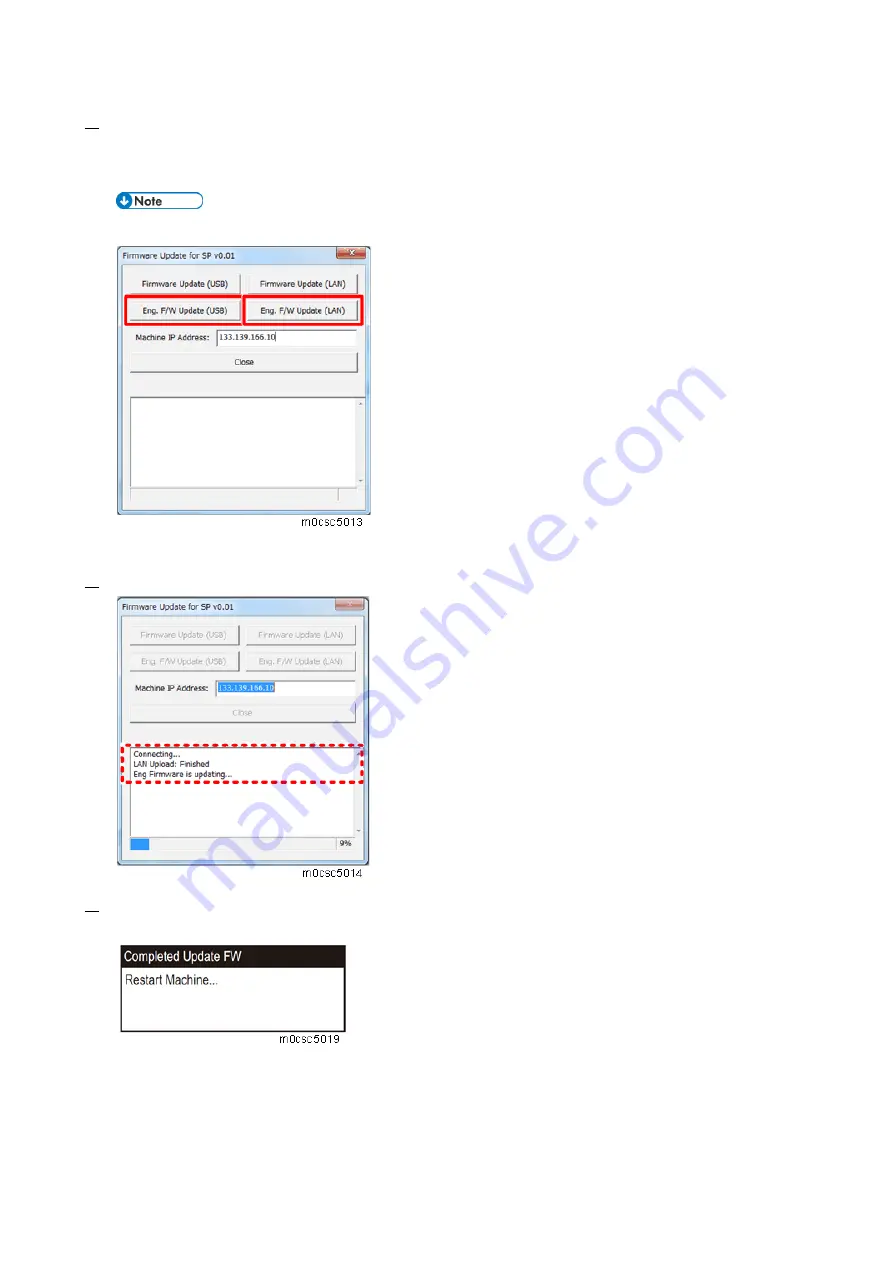
5.System Maintenance
188
7.
For a USB connection, click [Eng. F/W Update (USB)].
For a network connection, enter the machine's IP address in [Machine IP address], and then click
[Eng. F/W Update (LAN)].
Do not use the [F/W Update (USB)] and [F/W Update (LAN)].
The firmware update starts.
8.
The message "Eng Firmware is updating..." appears.
9.
Wait until the update completion message appears on the machine’s operation panel.
Printer model:
MF model:
Summary of Contents for M C250FW
Page 2: ......
Page 8: ......
Page 12: ......
Page 34: ...3 Preventive Maintenance 22 to remove any remaining moisture ...
Page 45: ...4 Replacement and Adjustment 33 6 Release the belt A and then remove the front cover unit B ...
Page 103: ...4 Replacement and Adjustment 91 MF model 11 Remove the fusing transport drive unit A ...
Page 112: ...4 Replacement and Adjustment 100 MF model 8 Remove the belt cover A ...
Page 183: ...5 System Maintenance 171 8 Press OK on the screen or press on the number keys to exit ...
Page 188: ...5 System Maintenance 176 Special Sender List Configuration Page Printer model ...
Page 189: ...5 System Maintenance 177 MF model ...
Page 260: ...6 Troubleshooting 248 Flowchart ...
Page 271: ...7 Detailed Descriptions 259 ...
Page 297: ...7 Detailed Descriptions 285 Boards Block Diagram Printer Model ...
Page 301: ......






























