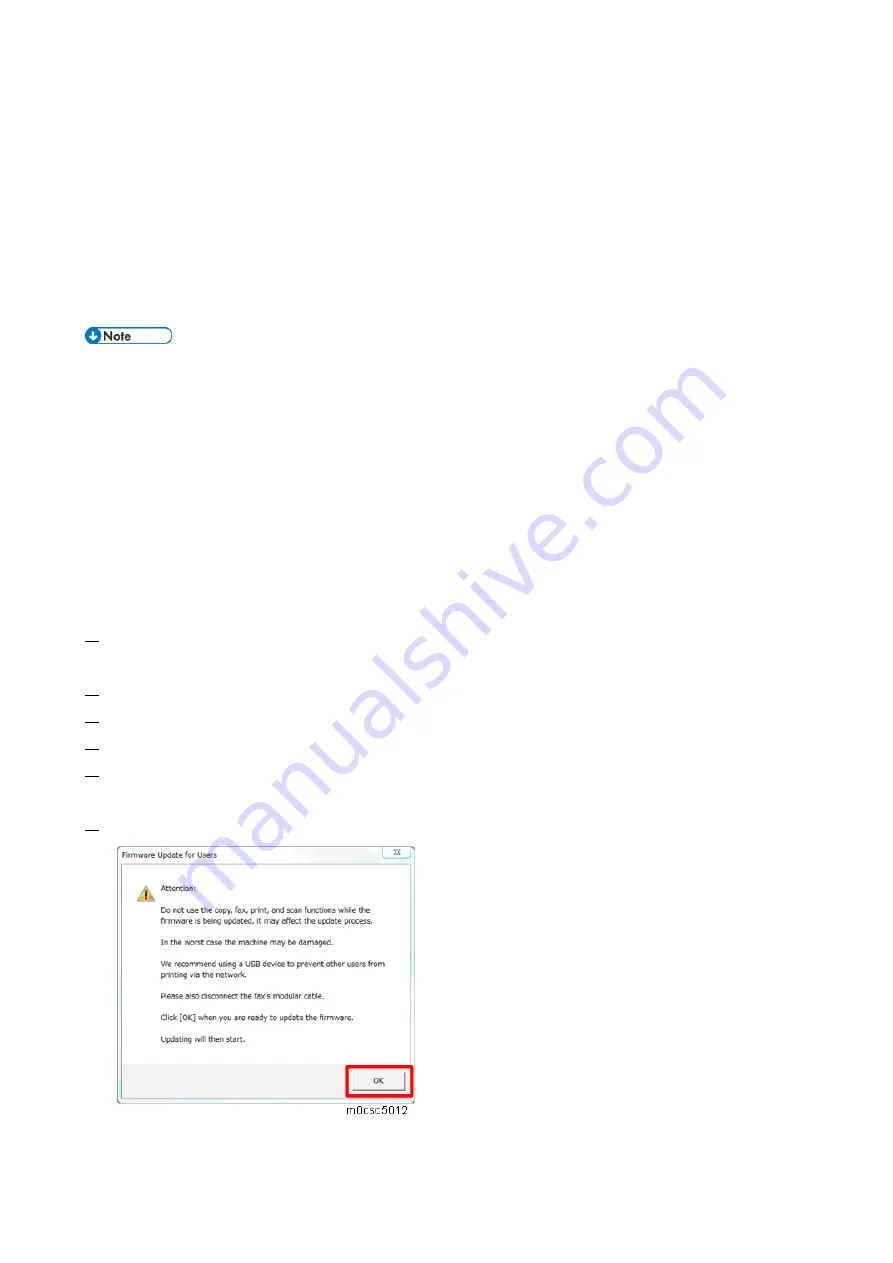
5.System Maintenance
187
Monitor, perform fax transmissions, printing, or TWAIN scanning during the update process.
•
The update may take a while to complete. Do not turn off the power during the update. Turn off
the power only when an update completion message appears on the machine's operation
panel.
•
Never disconnect the cable you are using for the updates during the update process.
•
When using a computer running on a Windows operating system, you must have an account
that has Manage Printers permission. Log on as an Administrators group member to acquire
this permission.
•
Using the following procedure to update the controller firmware, be sure to print the
configuration page both before and after the update. Comparing pre- and post-update
configuration pages allows you to check whether or not the update was successful.
•
Download the firmware files to your computer. Then make a folder on a local drive of your
computer and save the files there.
•
UsbToolSP.exe (Service mode execute file)
•
Setting.ini (Parameter setting)
•
yyy.bin (Engine Firmware)
•
It takes about five to ten minutes to update the firmware.
1.
Connect your computer securely to the machine with the USB or network cable that you will be
using for the firmware update. Disconnect any other non-essential cables.
2.
Print the configuration page. (
3.
Check the machine's firmware version.
4.
Open the top cover.
5.
Double-click the "UsbToolSP.exe" file to execute the updating program.
A dialog box with cautionary statements appears.
6.
Read the cautionary statements carefully, and then click [OK].
The firmware update tool opens.
Summary of Contents for M C250FW
Page 2: ......
Page 8: ......
Page 12: ......
Page 34: ...3 Preventive Maintenance 22 to remove any remaining moisture ...
Page 45: ...4 Replacement and Adjustment 33 6 Release the belt A and then remove the front cover unit B ...
Page 103: ...4 Replacement and Adjustment 91 MF model 11 Remove the fusing transport drive unit A ...
Page 112: ...4 Replacement and Adjustment 100 MF model 8 Remove the belt cover A ...
Page 183: ...5 System Maintenance 171 8 Press OK on the screen or press on the number keys to exit ...
Page 188: ...5 System Maintenance 176 Special Sender List Configuration Page Printer model ...
Page 189: ...5 System Maintenance 177 MF model ...
Page 260: ...6 Troubleshooting 248 Flowchart ...
Page 271: ...7 Detailed Descriptions 259 ...
Page 297: ...7 Detailed Descriptions 285 Boards Block Diagram Printer Model ...
Page 301: ......






























