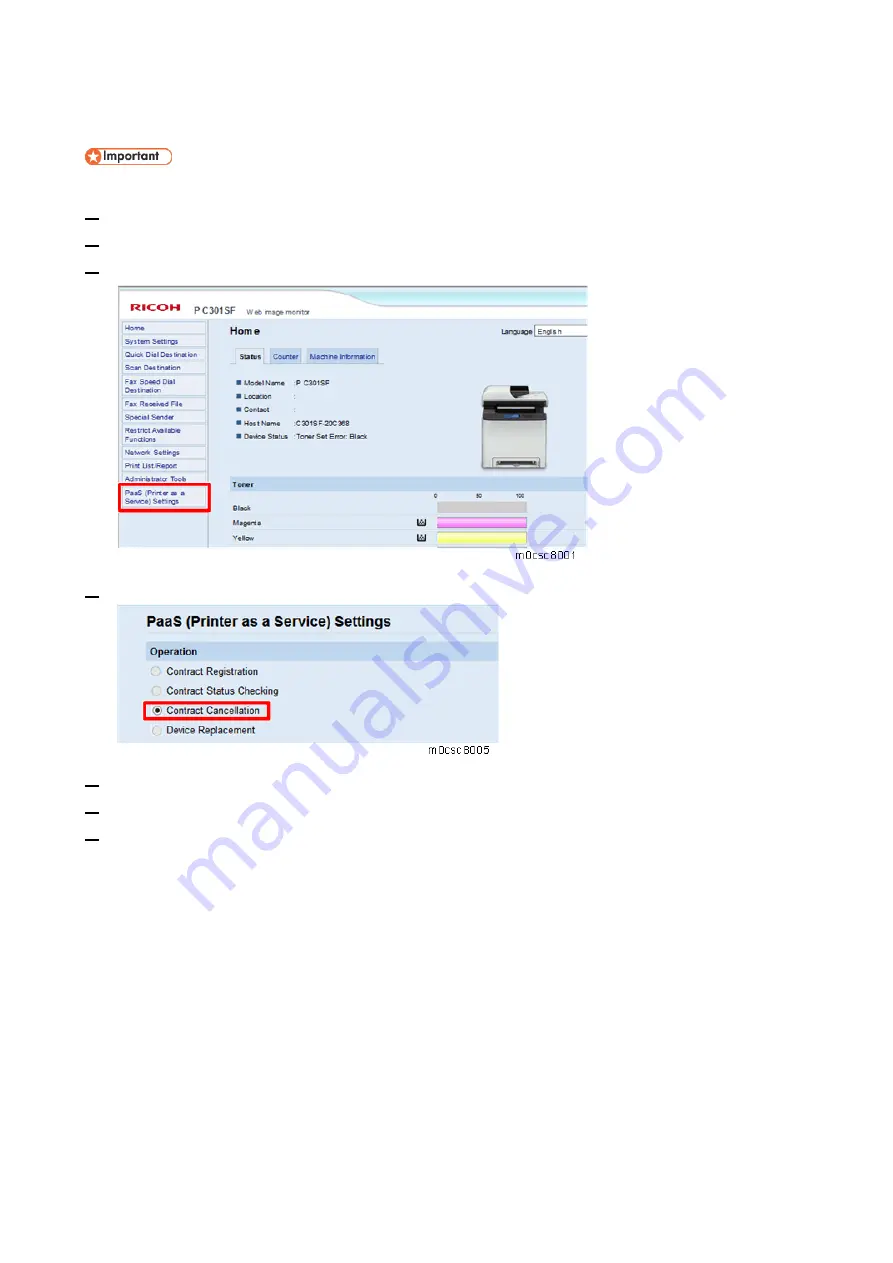
4.Setting for PaaS (Only for CHN)
18
Unregistering PaaS
To unregister, it is necessary to follow the cancellation procedure on the PaaS server side in advance.
1.
Launch the web browser.
2.
In the web browser’s address bar, enter http://(machine’s IP address)/ to access the machine.
3.
On the Web Image Monitor menu, select [PaaS (Printer as a Service) Settings].
4.
Check that Operation is set to "Contract Cancellation".
5.
Click [OK].
6.
If the message "Operation Successful" appears, PaaS unregistration is complete.
7.
Enter the SP mode, and then set the [PaaS Validity Setting] to inactive.
Printer model:
CTL Maintenance > PaaS Validity Setting
MF model:
CTL SP > PaaS Validity Setting
Summary of Contents for M C250FW
Page 2: ......
Page 8: ......
Page 12: ......
Page 34: ...3 Preventive Maintenance 22 to remove any remaining moisture ...
Page 45: ...4 Replacement and Adjustment 33 6 Release the belt A and then remove the front cover unit B ...
Page 103: ...4 Replacement and Adjustment 91 MF model 11 Remove the fusing transport drive unit A ...
Page 112: ...4 Replacement and Adjustment 100 MF model 8 Remove the belt cover A ...
Page 183: ...5 System Maintenance 171 8 Press OK on the screen or press on the number keys to exit ...
Page 188: ...5 System Maintenance 176 Special Sender List Configuration Page Printer model ...
Page 189: ...5 System Maintenance 177 MF model ...
Page 260: ...6 Troubleshooting 248 Flowchart ...
Page 271: ...7 Detailed Descriptions 259 ...
Page 297: ...7 Detailed Descriptions 285 Boards Block Diagram Printer Model ...
Page 301: ......






































