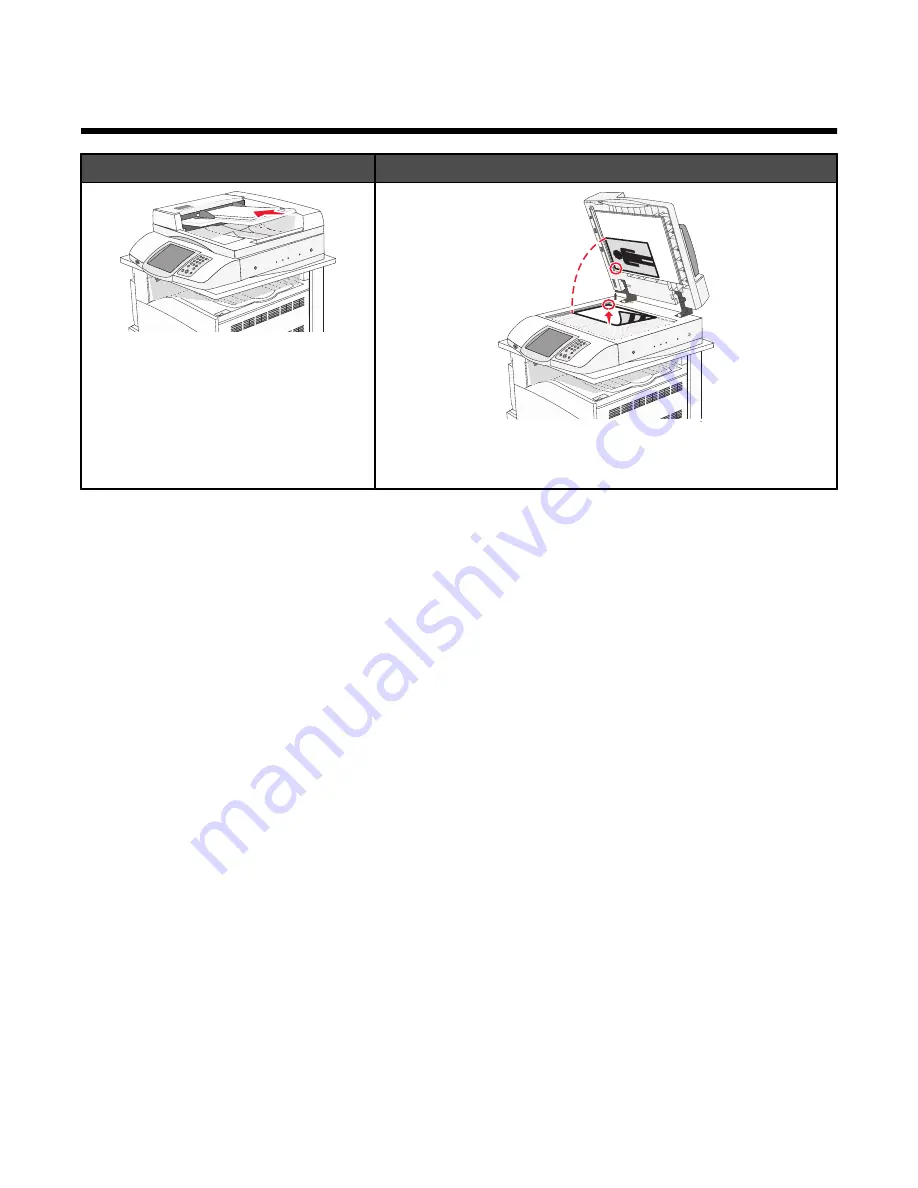
E-mailing
ADF
Scanner glass
Use the ADF for multiple-page documents.
Use the scanner glass for single pages, small items (such as
postcards or photos), transparencies, photo paper, or thin media
(such as magazine clippings).
You can use the printer to e-mail scanned documents to one or more recipients. There are four ways to send and
e-mail from the printer. You can type the e-mail address, use a shortcut number, use the address book, or use a
profile.
Getting ready to e-mail
Setting up the e-mail function
For e-mail to operate, it must be turned on in the printer configuration and have a valid IP address or gateway address.
To set up the e-mail function:
1
Open a Web browser.
2
In the address bar, type the IP address of the printer and, then press
Enter
.
3
Click
Configuration
.
4
Click
E-mail/FTP Settings
.
5
Click
E-mail Server Setup
.
6
Fill in the fields with the appropriate information.
7
Click
Submit
.
Setting up the address book
1
Open a Web browser.
2
In the address bar, type the IP address of the printer, and then press
Enter
.
3
Click
Configuration
.
4
Click
E-mail/FTP Settings
.
68
Summary of Contents for InfoPrint 1759
Page 1: ...InfoPrint Color 1759 MFP 1769 MFP MT 4886 4887 User s Guide S510 7102 00...
Page 2: ......
Page 14: ...14...
Page 34: ...1 USB port 2 Ethernet port 3 Scanner connector 4 Scanner connector 34...
Page 204: ...If the service message appears again contact Customer Support and report the message 204...
Page 272: ...Printed in USA S510 7102 00...






























