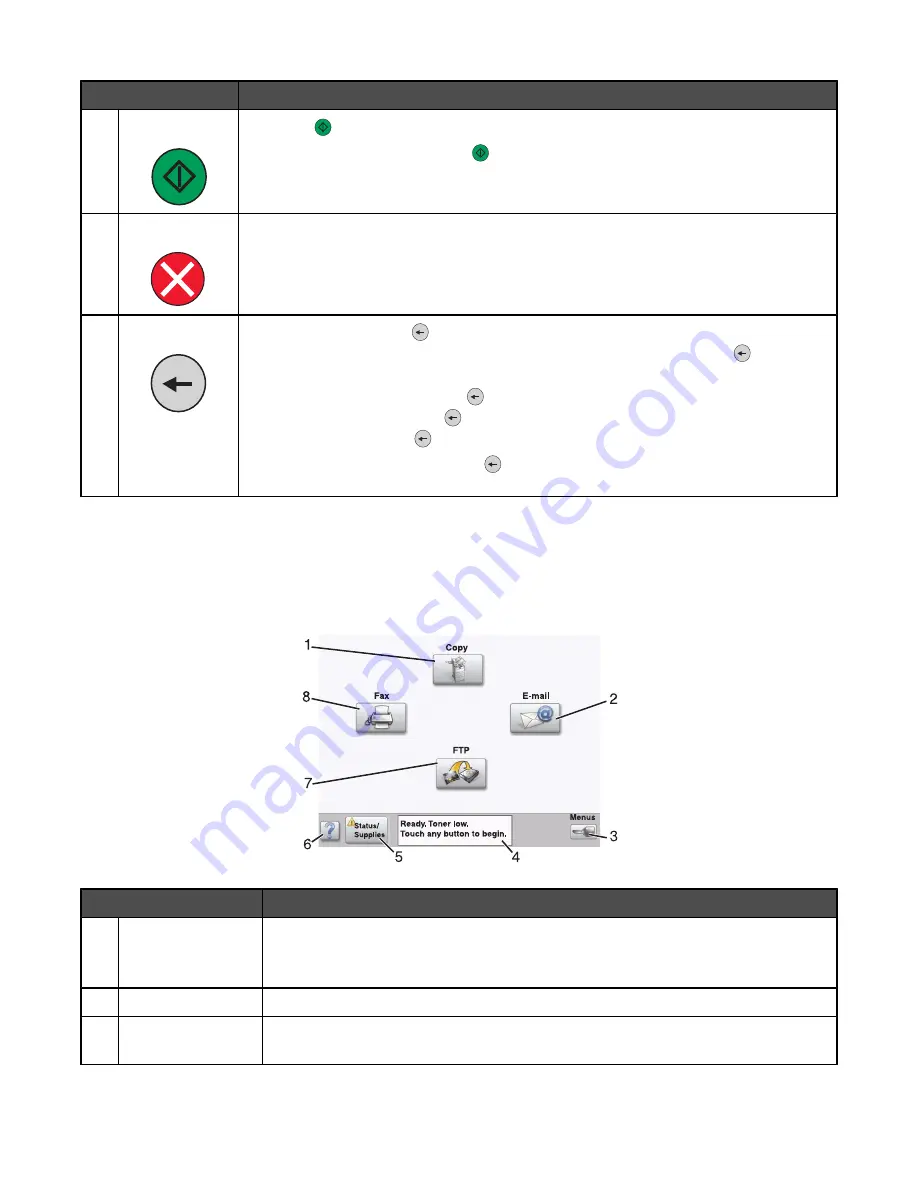
Control panel item
Description
6
Start
•
Press
to initiate the current job indicated on the display.
•
From the home screen, press
to start a copy job with the default settings.
•
If pressed while a job is scanning, the button has no effect.
7
Stop
Stops all printer activity
A list of options is offered once
Stopped
appears on the display.
8
Back
In the Copy menu, press
to delete the right-most digit of the value in the Copy Count.
The default value of 1 appears if the entire number is deleted by pressing
numerous
times.
In the Fax Destination List, press
to delete the right-most digit of a number entered
manually. You can also press
to delete an entire shortcut entry. Once an entire line is
deleted, another press of
causes the cursor to move up one line.
In the E-mail Destination List, press
to delete the character to the left of the cursor. If
the character is in a shortcut, the shortcut is deleted.
Understanding the home screen
After the printer is turned on and a short warm-up period occurs, the display shows the following basic screen which
is referred to as the home screen. Use the home screen buttons to initiate an action such as copying, faxing, or
scanning; to open the menu screen; or to respond to messages.
Display item
Description
1
Copy
Access the Copy menus.
Note:
If the home screen is shown, you can also access the Copy menus by pressing
a number on the keypad.
2
Access the E-mail menus.
3
Menus
Access the menus. These menus are available only when the printer is in the
Ready
state.
20
Summary of Contents for InfoPrint 1759
Page 1: ...InfoPrint Color 1759 MFP 1769 MFP MT 4886 4887 User s Guide S510 7102 00...
Page 2: ......
Page 14: ...14...
Page 34: ...1 USB port 2 Ethernet port 3 Scanner connector 4 Scanner connector 34...
Page 204: ...If the service message appears again contact Customer Support and report the message 204...
Page 272: ...Printed in USA S510 7102 00...






























