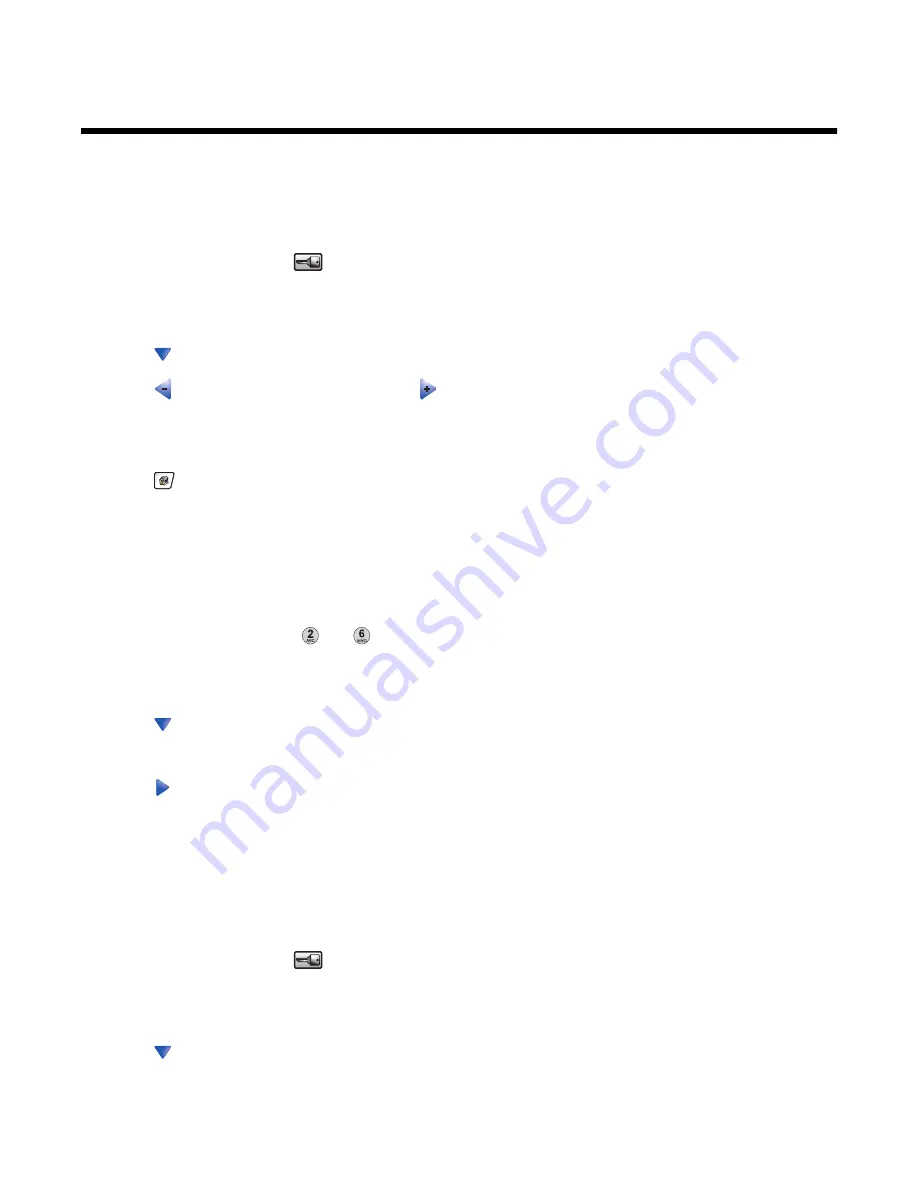
Administrative support
Adjusting the brightness of the display
If you are having trouble reading your display, the LCD brightness can be adjusted through the Settings menu.
1
Make sure the printer is on and
Ready
appears.
2
On the home screen, touch
.
3
Touch
Settings.
.
4
Touch
General Settings
.
5
Touch
repeatedly until
Brightness
appears.
6
Touch
to decrease the brightness, or touch
to increase the brightness.
Brightness settings can be adjusted from 5–100 (100 is the factory default setting).
7
Touch
Submit
.
8
Touch
.
Disabling control panel menus
Since many people often use a printer, a support person may choose to lock the control panel menus so that the
settings cannot be changed from the control panel.
1
Turn the printer off.
2
From the keypad, hold down
and
while turning the printer on.
3
Release the buttons when the screen with the progress bar appears.
The printer performs a power-on sequence, and then the Configuration menu appears.
4
Touch
repeatedly until
Panel Menus
appears.
5
Touch
Panel Menus
.
6
Touch
until
Disable
appears.
7
Touch
Submit
.
8
Touch
Exit Config Menu
.
Adjusting Power Saver
1
Make sure the printer is on and
Ready
appears.
2
On the home screen, touch
.
3
Touch
Settings
.
4
Touch
General Settings
.
5
Touch
repeatedly until
Timeouts
appears.
226
Summary of Contents for InfoPrint 1759
Page 1: ...InfoPrint Color 1759 MFP 1769 MFP MT 4886 4887 User s Guide S510 7102 00...
Page 2: ......
Page 14: ...14...
Page 34: ...1 USB port 2 Ethernet port 3 Scanner connector 4 Scanner connector 34...
Page 204: ...If the service message appears again contact Customer Support and report the message 204...
Page 272: ...Printed in USA S510 7102 00...






























