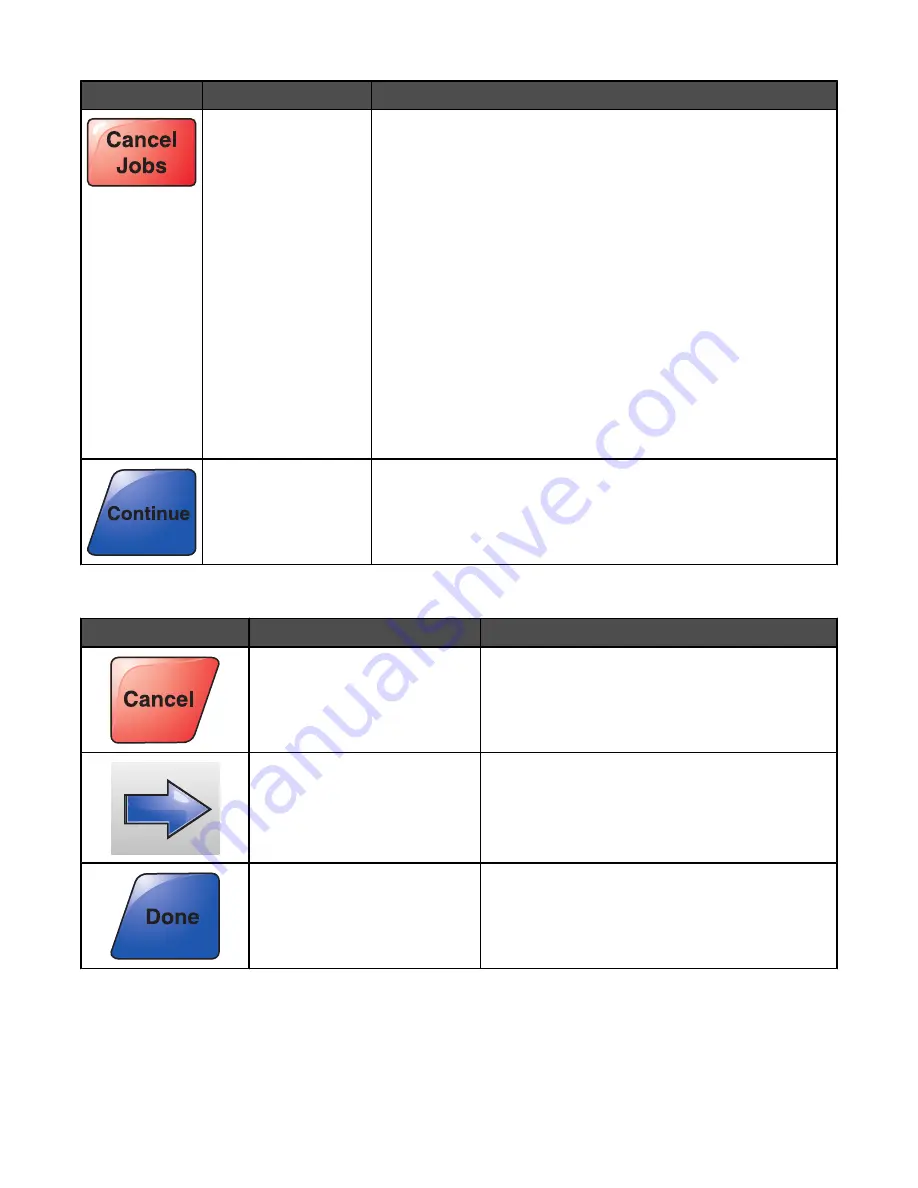
Button
Button name
Function
Cancel Jobs
Opens the Cancel Jobs screen. The Cancel Jobs screen shows three
headings: Print, Fax, and Network.
The following items are available under the Print, Fax, and Network
headings:
•
Print job
•
Copy job
•
Fax profile
•
FTP
•
E-mail send
Each heading has a list of jobs shown in a column under it. Each
column can show only three jobs per screen. The job appears as a
button which you can touch to access information about the job. If
more than three jobs exist in a column, then the down arrow appears
at the bottom of the column. Each touch of the down arrow accesses
one job in the list. When more than three jobs exist, once the fourth
job in the list is reached, then an up arrow appears at the top of the
column.
Continue
Touch this button when more changes need to be made for a job or
after clearing a paper jam.
Other touch-screen buttons
Button
Button name
Function
Cancel
•
Cancels an action or a selection
•
Cancels out of a screen and returns to the
previous screen
Select
Selects a menu or menu item
Done
Specifies that a job is finished
For example, when scanning an original document,
touch this button to indicate the last page has
scanned. The job then begins printing.
25
Summary of Contents for InfoPrint 1759
Page 1: ...InfoPrint Color 1759 MFP 1769 MFP MT 4886 4887 User s Guide S510 7102 00...
Page 2: ......
Page 14: ...14...
Page 34: ...1 USB port 2 Ethernet port 3 Scanner connector 4 Scanner connector 34...
Page 204: ...If the service message appears again contact Customer Support and report the message 204...
Page 272: ...Printed in USA S510 7102 00...






























