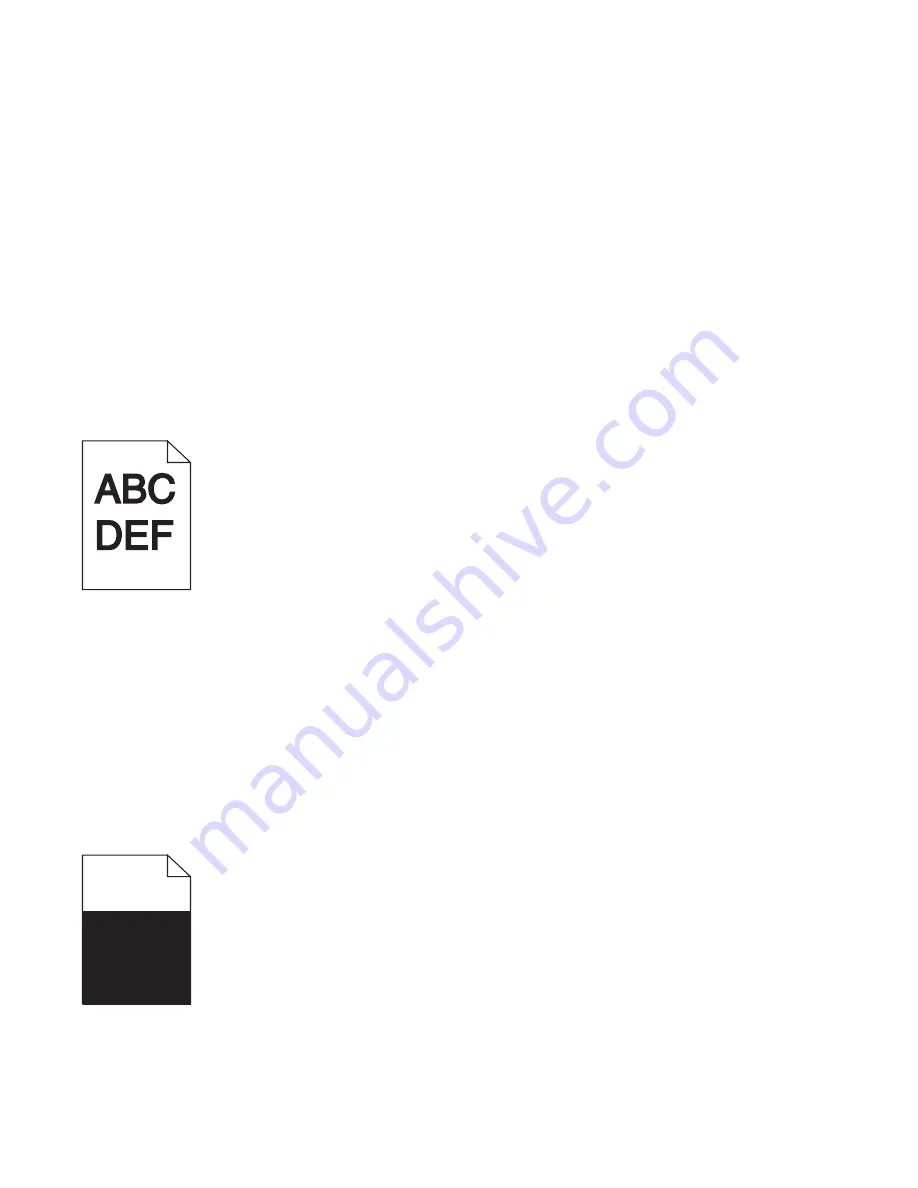
Check the paper
Avoid textured paper with rough finishes.
Check the Paper Type setting
Make sure the Paper Type setting matches the paper loaded in the tray.
Make sure Color Saver is set to Off
Color Saver may be set to On.
Is the toner low?
When
88 <color> toner low
appears order a new cartridge.
A toner cartridge may be defective
Replace the toner cartridge.
Print is too dark
Check the darkness, brightness, and contrast settings
The Toner Darkness setting is too dark, the RGB Brightness setting is too dark, or the RGB Contrast setting is too
high.
•
From Print Properties, change these settings.
Note:
This solution applies to Windows users only.
•
From the Quality menu, change these settings.
Is the toner cartridge defective?
Replace the toner cartridge.
Solid color pages
The printer may need to be serviced. For more information, contact Customer Support.
251
Summary of Contents for InfoPrint 1759
Page 1: ...InfoPrint Color 1759 MFP 1769 MFP MT 4886 4887 User s Guide S510 7102 00...
Page 2: ......
Page 14: ...14...
Page 34: ...1 USB port 2 Ethernet port 3 Scanner connector 4 Scanner connector 34...
Page 204: ...If the service message appears again contact Customer Support and report the message 204...
Page 272: ...Printed in USA S510 7102 00...






























