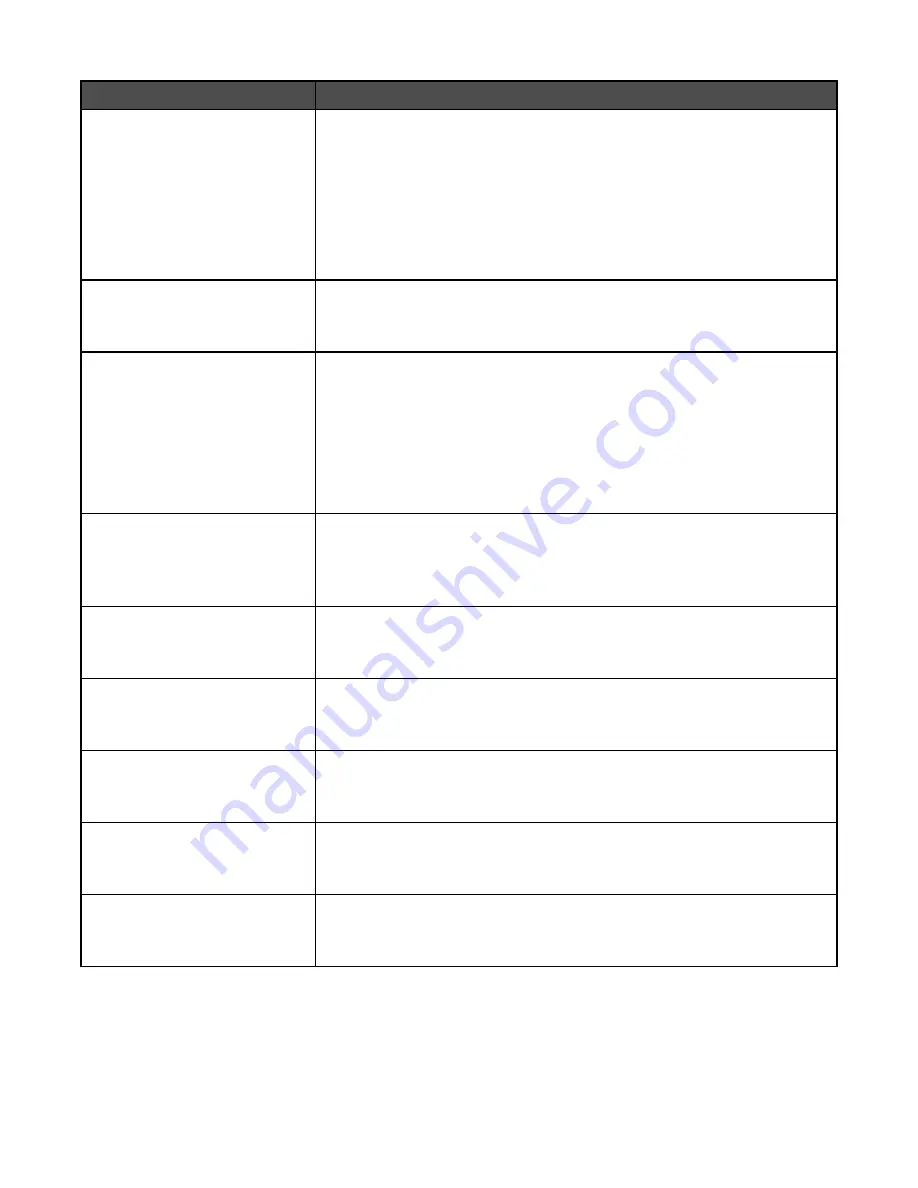
Menu item
Description
JPEG Quality
5–90
Sets the quality of a JPEG text or text/photo image in relation to file size and
the quality of the image
Notes:
•
75 is the factory default setting.
•
5 reduces the file size, but the quality of the image is lessened.
•
90 provides the best image quality, but the file size is very large.
•
This menu item applies to Text, Text/Photo, and all scan functions.
E-mail images sent as
Attachment
Web Link
Specifies how the images will be sent
Note:
Attachment is the factory default setting.
Use Multi-Page TIFF
On
Off
Provides a choice between single-page TIFF files and multiple-page TIFF files.
For a multiple-page scan to e-mail job, either one TIFF file is created containing
all the pages, or multiple TIFF files are created with one file for each page of
the job.
Notes:
•
On is the factory default setting.
•
This menu item applies to all scan functions.
Transmission Log
Print log
Do not print log
Print only for error
Specifies whether the transmission log prints
Note:
Print log is the factory default setting.
Log Paper Source
Tray <x>
Manual Feeder
Specifies a paper source for printing e-mail logs
Note:
Tray 1 is the factory default setting.
Log Output Bin
Standard Bin
Bin 1
Specifies an output bin for the printed e-mail log
E-mail Bit Depth
8 bit
1 bit
Enables the Text/Photo mode to have smaller file sizes by using 1-bit images
when Color is set to Off.
Note:
8 bit is the factory default setting.
Custom Job scanning
On
Off
Lets you copy a document that contains mixed paper sizes into a single job
Scan Preview
On
Off
Specifies whether a preview will appear on the display for scan jobs
Note:
Off is the factory default setting.
154
Summary of Contents for InfoPrint 1759
Page 1: ...InfoPrint Color 1759 MFP 1769 MFP MT 4886 4887 User s Guide S510 7102 00...
Page 2: ......
Page 14: ...14...
Page 34: ...1 USB port 2 Ethernet port 3 Scanner connector 4 Scanner connector 34...
Page 204: ...If the service message appears again contact Customer Support and report the message 204...
Page 272: ...Printed in USA S510 7102 00...






























