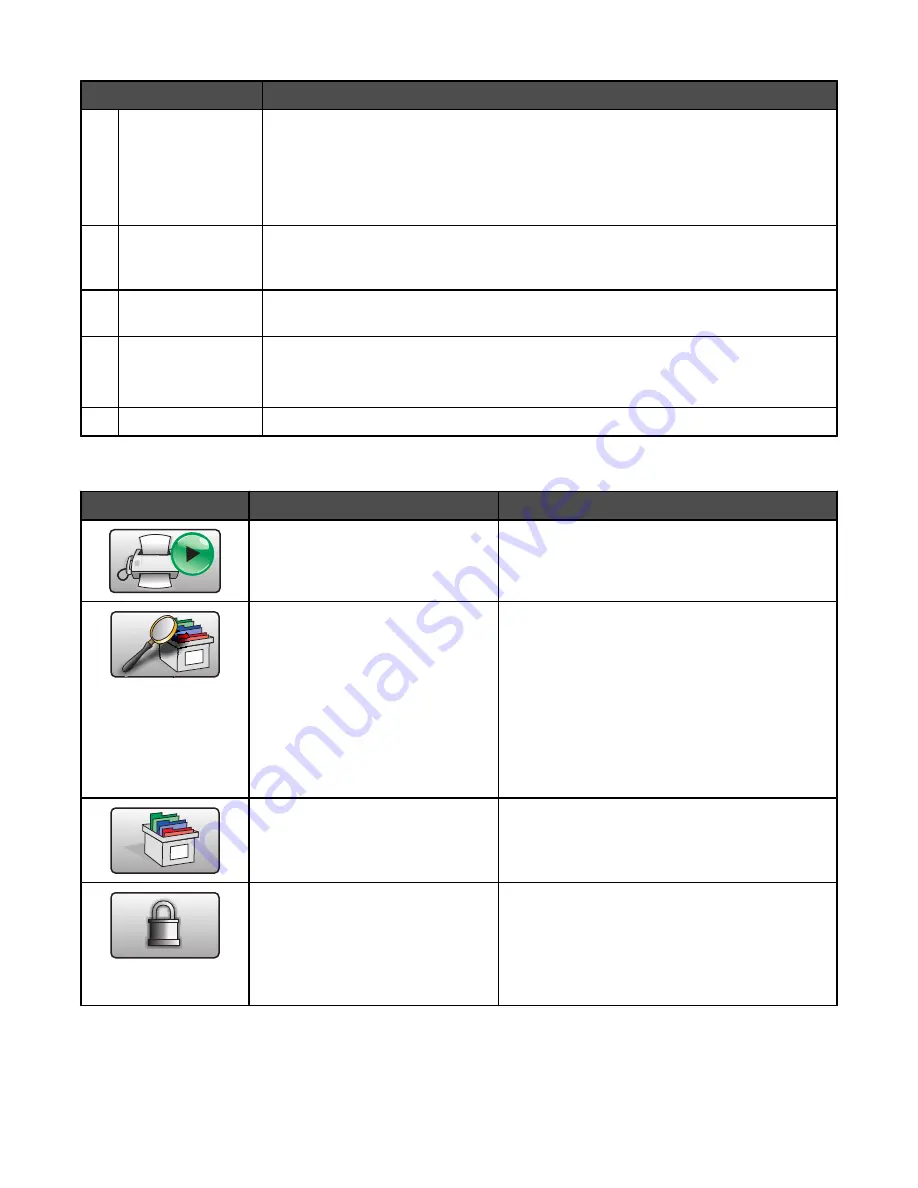
Display item
Description
4
Status message bar
•
Shows the current printer status such as
Ready
or
Busy
.
•
Shows printer conditions such as
Toner Low
.
•
Shows intervention messages to give instructions on what the user should do so
the printer can continue processing, such as
Close door
or
Insert print
cartridge
.
5
Status/Supplies
Appears on the display whenever the printer status includes a message requiring
intervention. Touch it to access the messages screen for more information on the
message, including how to clear it.
6
Tips
All menus have a Tips button. Tips is a context-sensitive Help feature within the display
touch screens.
7
FTP
Access the File Transfer Protocol (FTP) menus.
Note:
This function must be set up by your system support person. Once it is set up,
it appears as a display item.
8
Fax
Access the Fax menus.
Other buttons that may appear on the home screen:
Button
Button name
Function
Release Held Faxes
If this button is shown, there are held faxes with a
scheduled hold time previously set. To access the
list of held faxes, touch this button.
Search Held Jobs
Searches on any of the following items and returns
search results:
•
User names for held or confidential print jobs
•
Job names for held jobs, excluding
confidential print jobs
•
Profile names
•
Bookmark container or job names
•
USB container or job names for supported
extensions only
Held Jobs
Opens a screen containing all the held jobs
Lock Device
This button appears on the screen when the printer
is unlocked and Device Lockout Personal
Identification Number (PIN) is not empty.
Touching this button opens a PIN entry screen.
Entering the correct PIN locks the control panel
(touch screen and hard buttons).
21
Summary of Contents for InfoPrint 1759
Page 1: ...InfoPrint Color 1759 MFP 1769 MFP MT 4886 4887 User s Guide S510 7102 00...
Page 2: ......
Page 14: ...14...
Page 34: ...1 USB port 2 Ethernet port 3 Scanner connector 4 Scanner connector 34...
Page 204: ...If the service message appears again contact Customer Support and report the message 204...
Page 272: ...Printed in USA S510 7102 00...






























