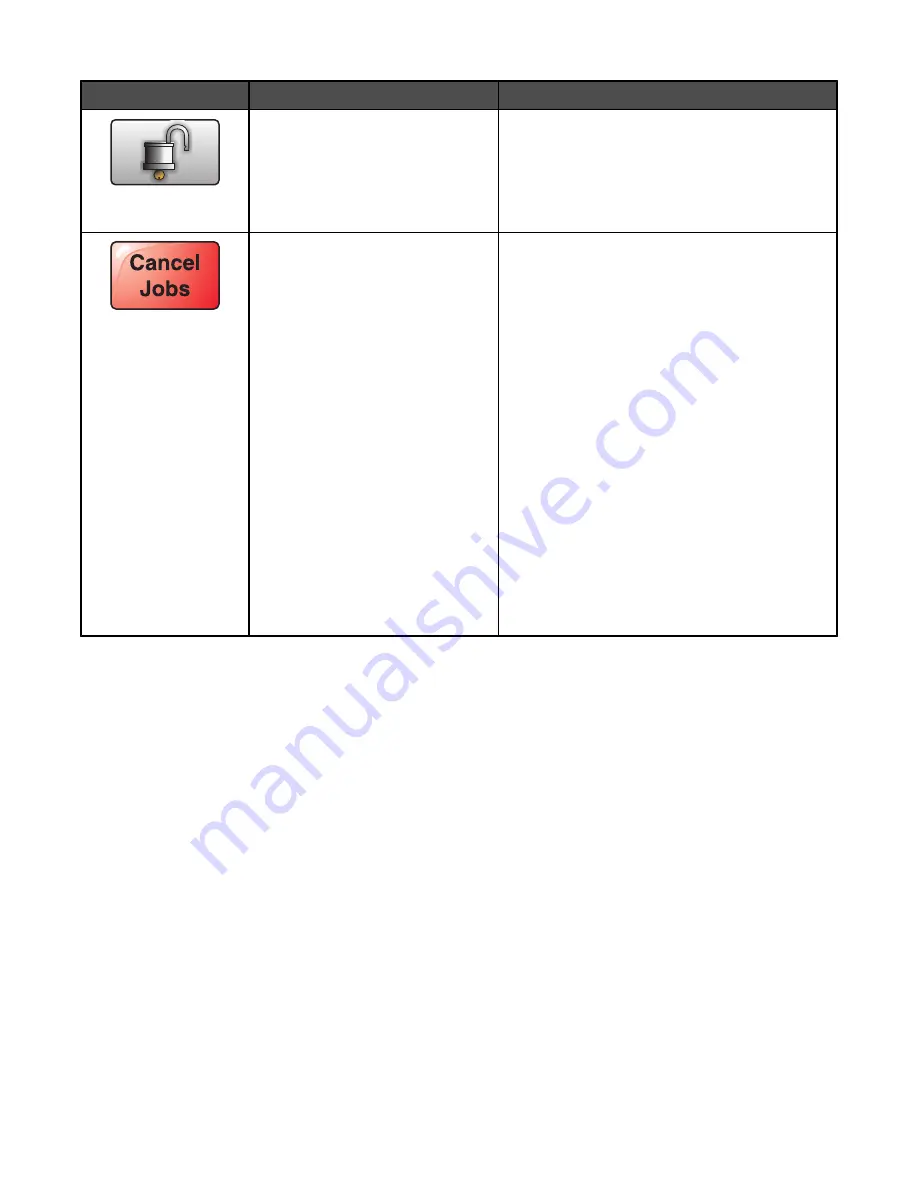
Button
Button name
Function
Unlock Device
This button appears on the screen when the printer
is locked. The control panel buttons and shortcuts
cannot be used while it appears.
Touching this button opens a PIN entry screen.
Entering the correct PIN unlocks the control panel
(touch screen and hard buttons).
Cancel Jobs
Opens the Cancel Jobs screen. The Cancel Jobs
screen shows three headings: Print, Fax, and
Network.
The following items are available under the Print,
Fax, and Network headings:
•
Print job
•
Copy job
•
Fax profile
•
FTP
•
E-mail send
Each heading has a list of jobs shown in a column
under it. Each column can show only three jobs per
screen. The job appears as a button which you can
touch to access information about the job. If more
than three jobs exist in a column, then the down
arrow appears at the bottom of the column. Each
touch of the down arrow accesses one job in the
list. When more than three jobs exist, once the
fourth job in the list is reached, then an up arrow
appears at the top of the column.
Using the touch-screen buttons
Note:
Depending on your options and administrative setup, your screens and buttons may vary from those shown.
22
Summary of Contents for InfoPrint 1759
Page 1: ...InfoPrint Color 1759 MFP 1769 MFP MT 4886 4887 User s Guide S510 7102 00...
Page 2: ......
Page 14: ...14...
Page 34: ...1 USB port 2 Ethernet port 3 Scanner connector 4 Scanner connector 34...
Page 204: ...If the service message appears again contact Customer Support and report the message 204...
Page 272: ...Printed in USA S510 7102 00...






























