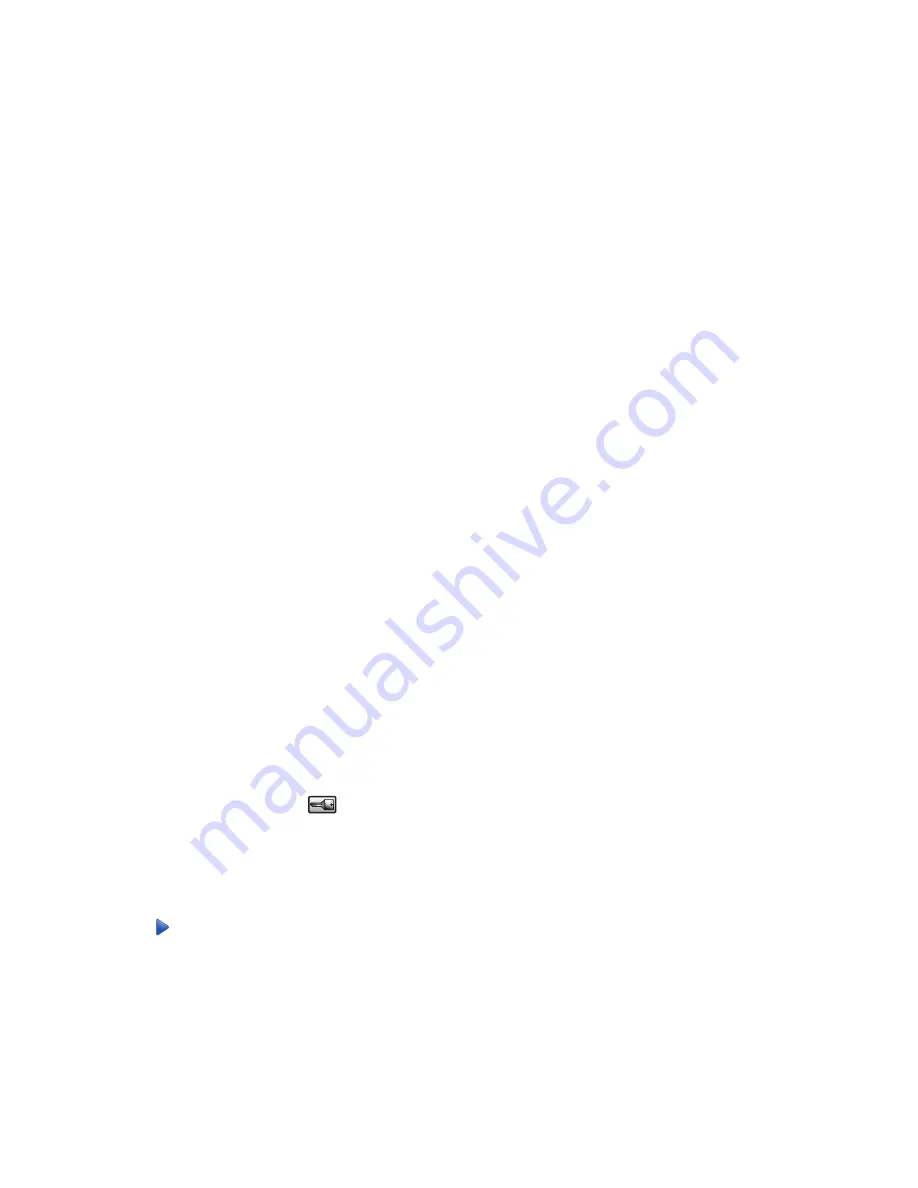
Changing a Custom Type <x> name
You can use the Embedded Web Server or MarkVision
TM
to define a name other than Custom Type <x> for each
of the custom paper types that are loaded. When a Custom Type <x> name is changed, the menus display the new
name instead of Custom Type <x>.
To change a Custom Type <x> name from the Embedded Web Server:
1
Open a Web browser.
Note:
The computer must be connected to the same network as the printer.
2
In the address bar, type the IP address of the network printer (for example,192.264.263.17).
3
Press
Enter
.
4
From the navigation panel of the initial page, click
Configuration
.
5
Click
Paper Menu
.
6
Click
Custom Name
.
7
Type a name for the paper type in a Custom Name <x> box.
Note:
This custom name will replace a custom type <x> name under the Custom Types and Paper Size/Type
menus.
8
Click
Submit
.
Submitting Selection
appears.
9
Click
Custom Types
.
Custom Types
appears, followed by your custom name.
10
Select a Paper Type setting from the picklist next to your custom name.
11
Click
Submit
.
Submitting Selection
appears.
Assigning a custom paper type name
Assign a custom paper type name to a tray when linking or unlinking the tray.
1
Make sure the printer is on and
Ready
appears.
2
From the control panel, touch
.
3
Touch
Paper Menu
.
4
Touch
Paper Size/Type
.
5
Touch the tray number or
MP Feeder Type
.
6
Touch
repeatedly until
Custom Type <x>
or another custom name appears.
7
Touch
Submit
.
43
Summary of Contents for InfoPrint 1759
Page 1: ...InfoPrint Color 1759 MFP 1769 MFP MT 4886 4887 User s Guide S510 7102 00...
Page 2: ......
Page 14: ...14...
Page 34: ...1 USB port 2 Ethernet port 3 Scanner connector 4 Scanner connector 34...
Page 204: ...If the service message appears again contact Customer Support and report the message 204...
Page 272: ...Printed in USA S510 7102 00...






























