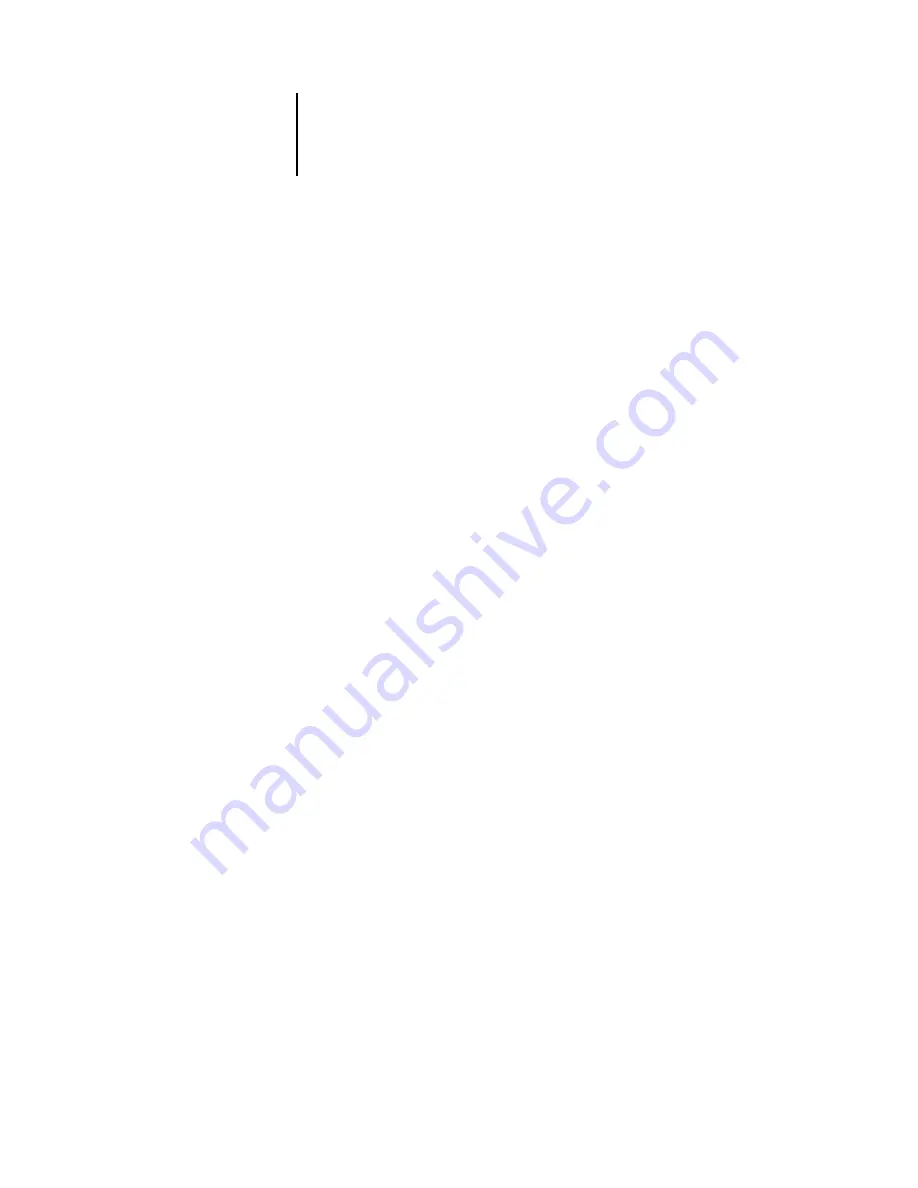
I-3
Index
connecting
copier interface cable 3-10
network cable 1-10
to a Bindery file server 4-30, 4-31
to multiple Bindery file servers 4-29
Token Ring cable A-2
Control Panel
accessing Setup 4-1
activity light 4-3, 4-5
buttons 4-3
Change Password option 4-47
Clear Server option 7-5
Color Setup 4-44
down button 4-3
Functions menu 4-6
help map,
Control Panel Map
illustrated 4-1
illustrated Setup examples 4-10
Job Log Setup 4-47
line selection buttons 4-3
Menu button 4-3
Network Setup 4-13
Printer Setup 4-39
PS (PostScript) Setup 4-40
Server Setup 4-11
Setup interface 4-9
status screens 4-4
up button 4-3
printing from the Control Panel 4-6
Convert Paper Sizes option 4-41, 5-39
Courier font, substitution with 4-42, 5-39
cover page, printing at end of job 4-42, 5-39
D
date, setting 4-11, 5-5
Default Paper Sizes option 4-41, 5-39
Delete Scan Jobs option 5-5
delete symbol, in Setup display 4-9
destination, Fiery WebLink 6-3
device
name 4-11, 5-5, 5-37, 5-38, 5-40, B-7
DHCP protocol 4-18, 4-19, 4-21
diagrams of network setup 1-4 to 1-9
Direct connection
described 3-1, 3-2
publishing 4-39, 5-37
required for downloading fonts 3-2
disk space 7-10
display window 4-4
DNS (Domain Name Server) 2-2, 2-4, B-7
Domain or Workgroup option, Windows
down button 4-3
downloading fonts, Direct connection
E
Edit Connection, Bindery Setup 4-32
E-mail Service Setup option 5-35
E-mail Setup 4-37
Enable AppleTalk option 4-17
Enable Auto IP Configuration
Enable E-mail Services option 4-37
Enable Ethernet option 4-16, 5-8
Enable IPP option 4-36, 5-34
Enable LPD option 4-24, 5-15
Enable NDS option 4-25, 5-16, 5-20
Enable Port 9100 Print Services
Enable Print via E-mail option 5-35
Enable Printed Queue option 4-12, 5-5
Enable Printing Groups option 4-12
Enable PServer option 4-24
Enable Source Routing option 4-16, 5-8








































