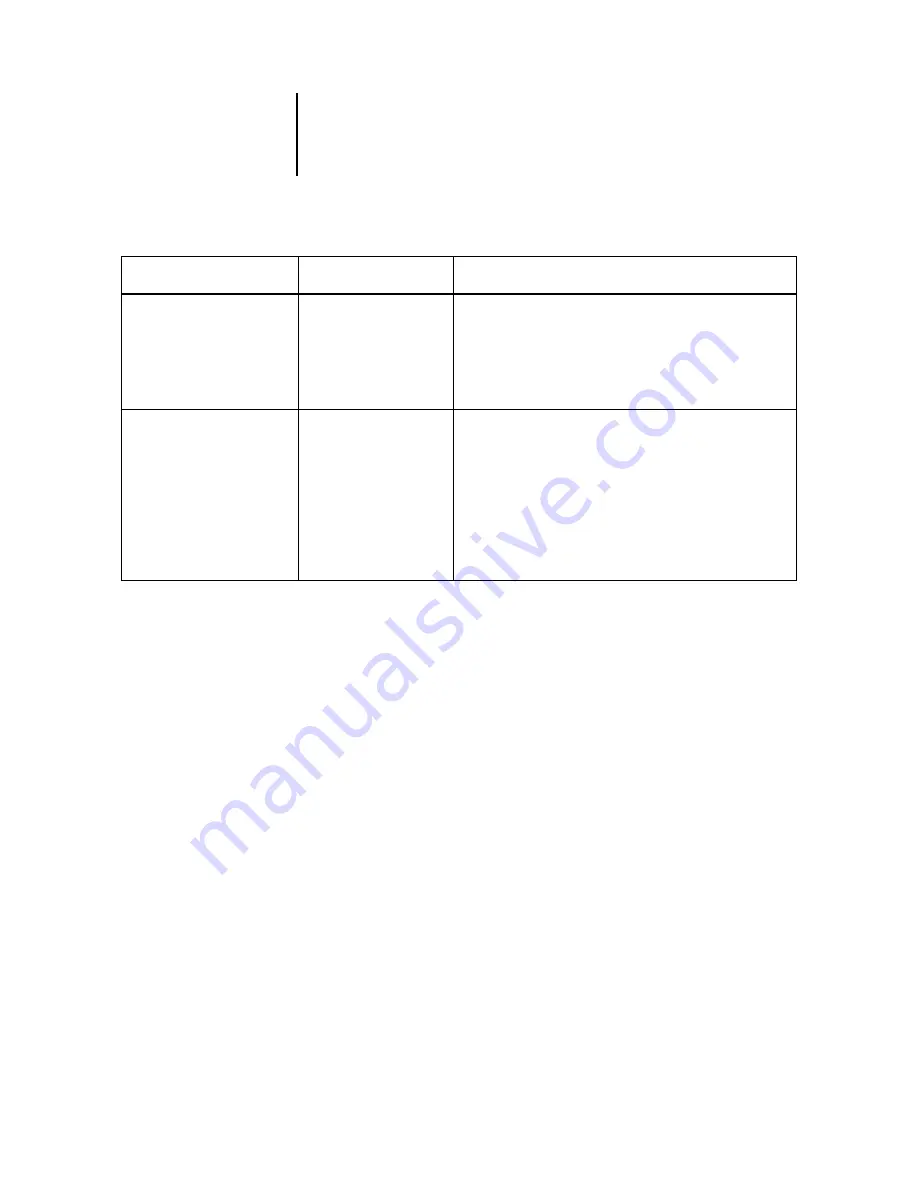
B
B-4
Troubleshooting
In Network Setup, when you configure the IPX (Novell) connection, the E-820
queries the network for Novell file servers and trees, and attaches to them temporarily.
If a guest login is enabled, it will be used. If not, you are prompted to log in from
Command WorkStation.
If the selected NetWare file server or tree does not have a guest account, or if the guest
account has expired or been disabled by the NetWare supervisor, you will be prompted
to notify the IPX (Novell) administrator. In that case, there are two options:
• Enable a guest account on the NetWare server or tree for the purpose of setup.
• Log in with a different account. At the
ENTER LOGIN NAME
screen, change the default
name (
guest
) to
supervisor
or enter another valid login name. When you are
prompted for a password, enter the correct password for the account you named.
For any Novell error, make sure:
• Your IPX (Novell) network is connected to the E-820.
• The NetWare server you are trying to access is running.
Add Server, Enter Your Login
Name, Enter Your File Server
Password
(Network Setup>Service
Setup> PServer Setup>
Bindery Setup)
No NetWare print
server found.
No print server was found when E-820 queried the file server
you selected.
You must configure a print server and a print queue for every
NetWare file server that will handle E-820 print jobs (see
Any Bindery Setup screen
Novell error code,
followed by a message.
Novell NetWare has reported an error. Command WorkStation
reports the error number and displays a brief message.
For the most common errors (listed in the following table), a
screen is displayed that allows you to retry the action that
evoked the error, such as adding a server. If that is not possible,
you are prompted to notify the Novell administrator, who will
need to troubleshoot the network.
Consult NetWare Administrator documentation for further
explanation of Novell error codes.
After this Setup screen
This message
Means















































