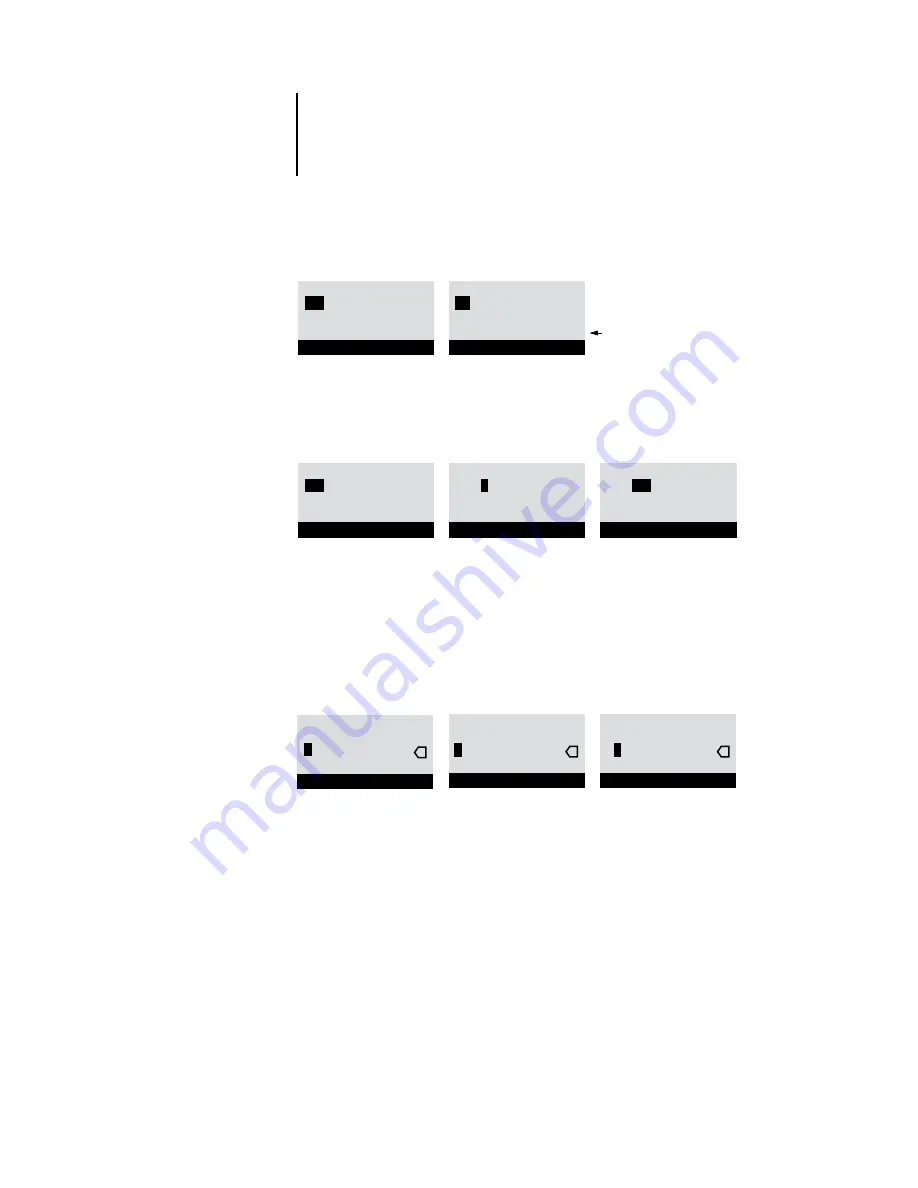
4
4-10
Performing Setup from the Control Panel
Example: Multiple choice
Example: Information entry with fields
Example: Information entry with
individual characters
N
OTE
:
If you make a mistake during Setup, you can always use the Menu button to
cancel without saving changes. Pressing the Menu button cancels what you are doing
in the current screen to bring you to the next higher-level menu. You may need to press
Press the up or down
arrow buttons to display the
other option or options.
When the setting you want
appears, press the button
beside OK to continue.
From the starting position,
press the right arrow
button to move the cursor
to the right
The next field is selected.
Press the up or down
arrow buttons to change
the number.
When the correct number is
displayed, press the right arrow
button to move to the third
field. Press the left arrow button
to go back and edit, or press
OK to select the choice and
continue.
From the starting position,
press the up or down
arrow buttons to enter the
first character.
When the correct character
appears, press the right
arrow button to move the
cursor to the next position.
Press the up or down arrow
buttons to enter a character in
the second position.
The Delete button erases the
current character and moves
the cursor to the left.
Pressing OK enters what is
currently displayed.
Publish Print Queue
Yes
OK
Printer Setup
Publish Print Queue
No
OK
Printer Setup
Subnet Mask
255
.0.0.0 >
<
OK
TCP/IP (Ethernet)
Subnet Mask
255.
255
.0.0 >
<
OK
TCP/IP (Ethernet)
Subnet Mask
255.
0
.0.0 >
<
OK
TCP/IP (Ethernet)
Enter Your File
Server Password >
OK
Bindery Setup
x
x
Enter Your File
Server Password >
9
OK
Bindery Setup
x
Enter Your File
Server Password >
9
OK
Bindery Setup
















































