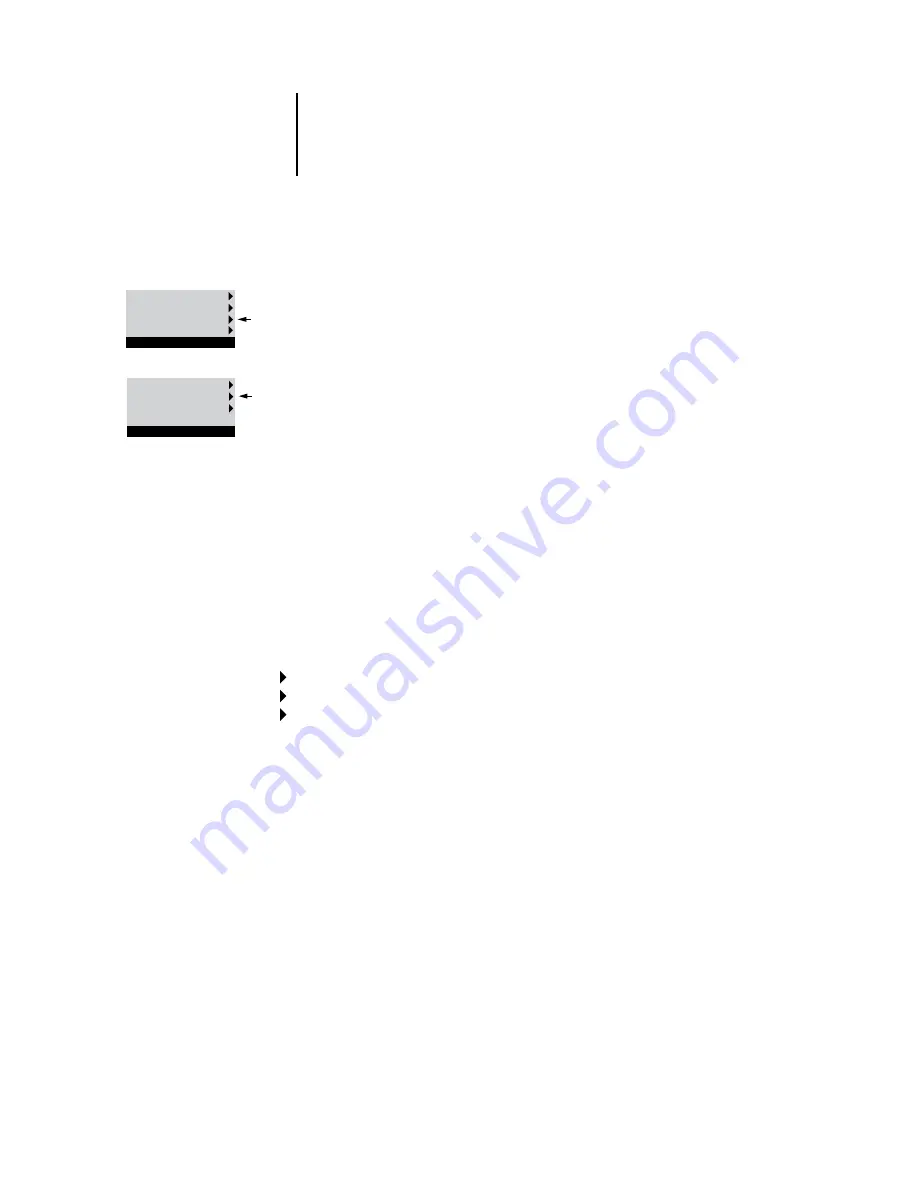
4
4-18
Performing Setup from the Control Panel
TCP/IP Setup options
When you set an IP address, subnet mask, or gateway address for the E-820 during
Setup, you can allow the E-820 to get these addresses automatically from a DHCP,
BOOTP, or RARP server. First, turn on or restart the E-820 and allow it to reach Idle.
Make sure the DHCP, BOOTP, or RARP server is running and then perform
E-820 Setup.
TCP/IP Setup with Ethernet
To configure the E-820 for TCP/IP, choose TCP/IP Setup.
Choose Ethernet Setup and enter the appropriate settings. Choose each network
type you use (Ethernet and/or Token Ring) and enter the appropriate settings.
Token Ring Setup appears as an option only if you have enabled Token Ring in Port
Setup.
N
OTE
:
If TCP/IP is running on
both
an Ethernet and a Token Ring network, it is
assumed that the two networks are already routed to each other. The E-820 does
not function as a router.
N
OTE
:
Concurrent use of Ethernet and Token Ring is not supported on the E-820.
Network Setup
Protocol Setup
TCP/IP Setup
Ethernet Setup
Enable TCP/IP for Ethernet
Yes/No [Yes]
Select Yes if you have a TCP/IP network connected to the E-820 over Ethernet
cabling.
If you use Token Ring, enabling TCP/IP for Token Ring is required for enabling
WebTools.
N
OTE
:
If you are using TCP/IP for printing from Windows computers, enabling
TCP/IP here also enables you to use Fiery utilities from Windows computers using
TCP/IP protocols.
Exit Protocol Setup
AppleTalk Setup
TCP/IP Setup
IPX/SPX Setup
Protocol Setup
Exit TCP/IP Setup
Ethernet Setup
Token Ring Setup
TCP/IP Setup






























