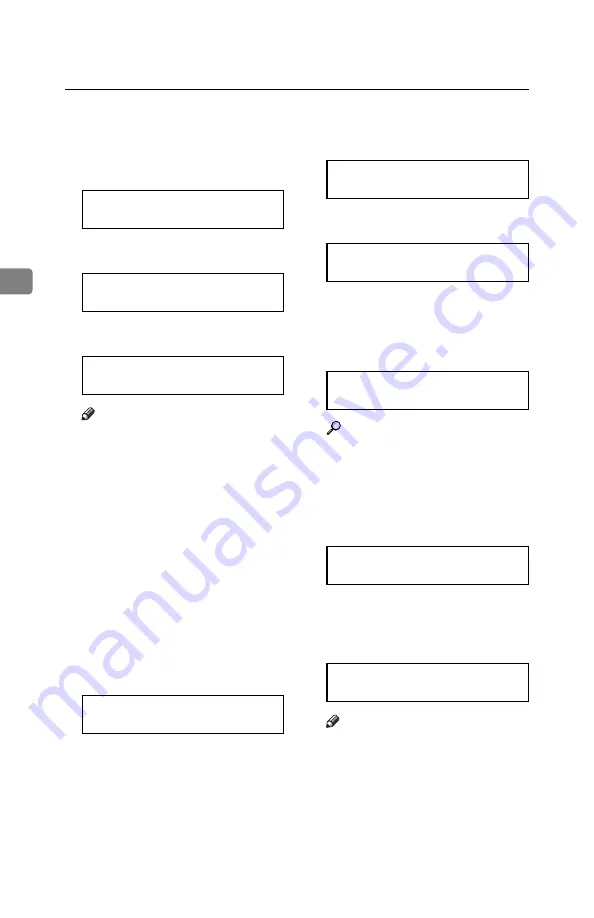
Setup
20
3
A
Press
{
Function
}
{
6
}
and enter the
access code
{
2
}
{
2
}
{
2
}
{
2
}
, and
then press
{
6
}
{
1
}
and the
{
Yes
}
key.
Y/NEXT
i
SET OWN NUMBER
B
Press the
{
Yes
}
key.
OWN NO. KPAD
kkkkkkkkkkkkkkkkkkkk
C
Enter your phone number.
OWN NO. KPAD/Y/N
0111212-5551234
kkkkk
Note
❒
The format of the number is
normally as follows: Interna-
tional Dial Prefix, Your Country
Code, Your Area Code, then
you must add a Pause, followed
by your telephone number.
Check the International Dialing
Prefix and the Country Code
with your local telecommunica-
tions operator. The example
shown is for the United States;
the codes to add are 011 and 1.
D
Press the
{
Yes
}
key.
PROGRAMMED
will flash on the dis-
play. The following display ap-
pears.
Y/NEXT
i
SET POLLING ID
E
Press
V
until the following dis-
play is shown.
Y/NEXT
i
SET OWN NAME
F
Press the
{
Yes
}
key.
OWN NAME ABC
kkkkkkkkkkkkkkkkkkkk
G
Enter your office, company, or
personal name, or any other ap-
propriate identification. (Using
the Quick Dial keys.)
OWN NAME ABC Y/N
XYZ COMPANY
Reference
See P.29
“Entering Characters”
.
H
Press the
{
Yes
}
key.
PROGRAMMED
will flash on the dis-
play. The following display ap-
pears.
Y/NEXT
i
SET FAX HEADER
I
Press the
{
Yes
}
key.
The OWN NAME programmed in
step
H
appears. You should keep it.
HEADER CHANGE? Y/N
XYZ COMPANY
Note
❒
If you wish to change it, press
the
{
Yes
}
key and edit the FAX
HEADER.
Summary of Contents for FAX2050L Advanced
Page 2: ......
Page 3: ...FAX2050L Basic Features ...
Page 4: ......
Page 10: ...iv ...
Page 18: ...Introduction 8 1 ...
Page 28: ...Faxing 18 2 ...
Page 40: ...Setup 30 3 ...
Page 62: ...52 UE USA H546 ...
Page 63: ...FAX2050L Advanced Features ...
Page 64: ......
Page 80: ...xiv ...
Page 82: ...2 ...
Page 114: ...Copying 34 5 ...
Page 122: ...Facsimile User Tools 42 6 ...
Page 184: ...Maintaining Your Machine 104 9 ...
Page 194: ...Installation 114 10 ...
Page 212: ...132 MEMO ...
Page 213: ...133 MEMO ...
Page 214: ...134 UE USA H546 MEMO ...
Page 215: ......






























