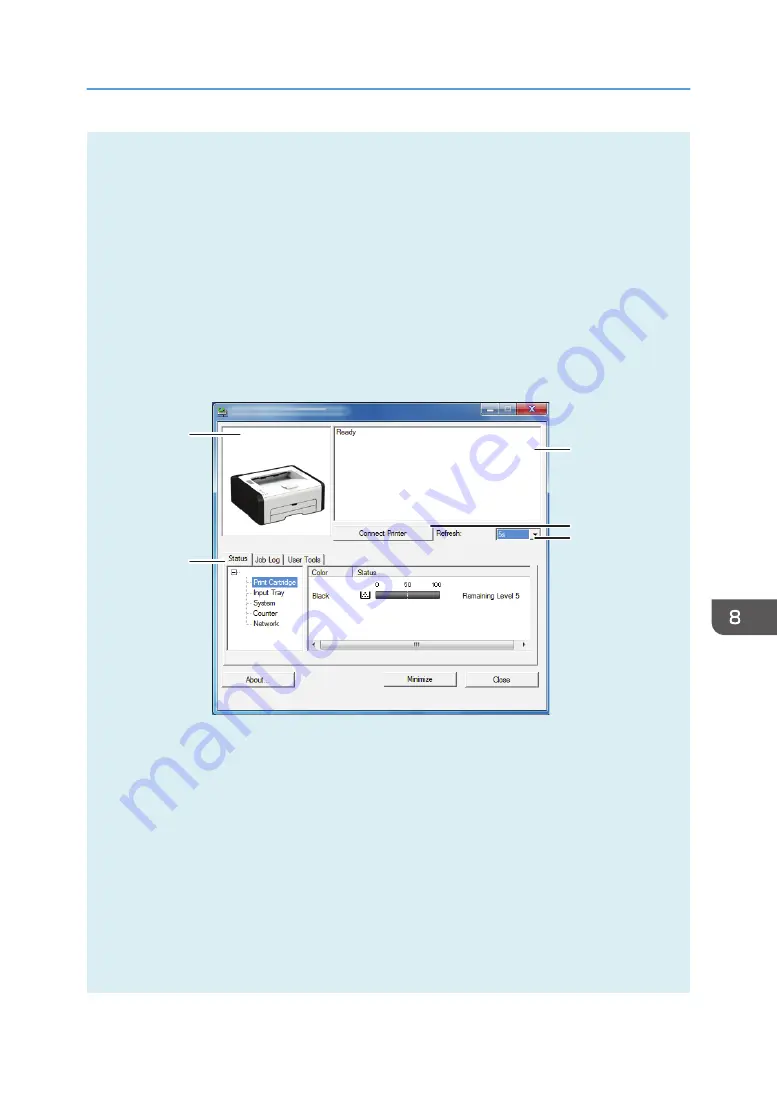
Displays information about the counters.
• Network
Displays network details such as the printer's IP address and network-related comments.
3. Message area
Displays the status of this machine with a message.
For details about error messages, see page 235 "Error and Status Messages Appear on Smart Organizing
Monitor".
4. [Connect Printer] button
Click to select a printer driver.
5. [Refresh:]
Specify the automatic update of the display.
DCT881
1
2
3
4
5
1. Image area
Displays the status of this machine with an icon.
2. Status area
• Printer Name
• Print Cartridge
Displays the following messages to indicate remaining toner levels: Remaining Level 1 to 5, "Almost
Empty" and "Empty"
• Input Tray
You can check the following information about the input trays.
[Tray], [Status], [Paper Size], [Paper Type]
Displays the type of the paper loaded into each input tray.
Using Smart Organizing Monitor
opal-p2_mf2_com_user_guide_00142141_eng.xml
199
Draft 2014/01/07
















































