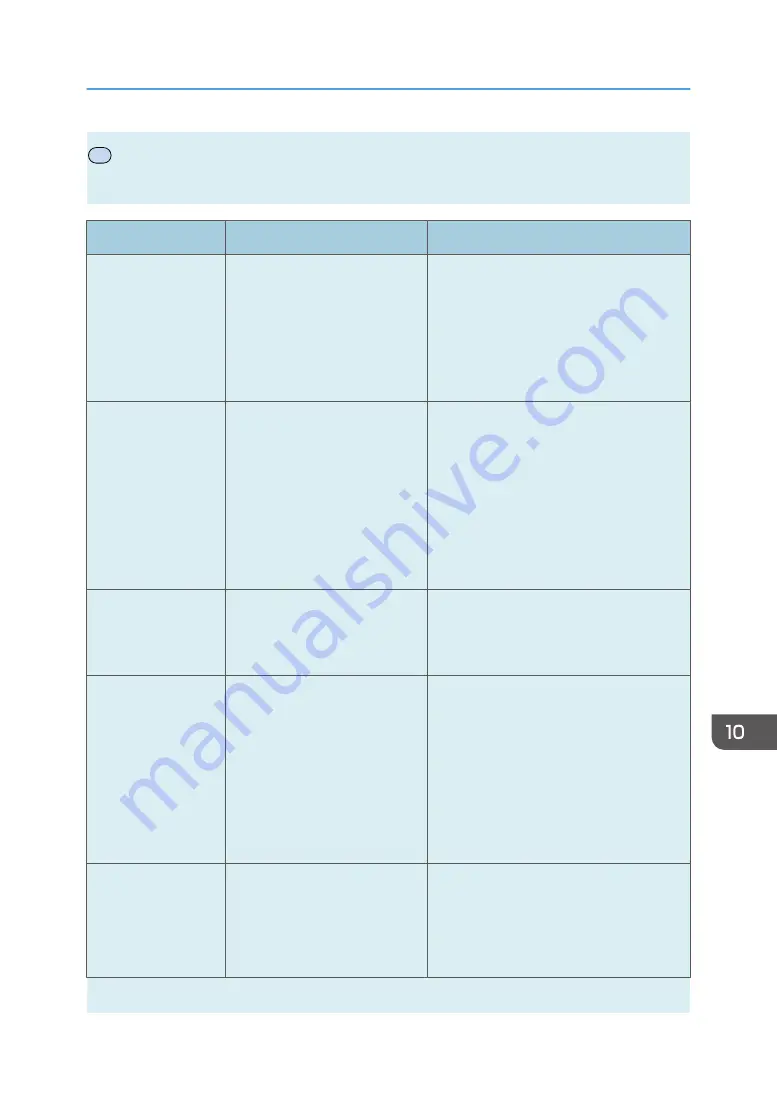
P
Error and Status Messages Appear on Smart
Organizing Monitor
Message
Causes
Solutions
No Response from
I/O Device
Check the cable,
power cord, and
main switch.
• The power cable of the
machine is not plugged in.
• The power of the machine
is not turned ON.
• The USB cable is not
connected.
• Check the printer power cord.
• Check the printer power switch is on.
• Check the USB cable is properly
connected.
Tray Not Detected or
No Paper
The indicated paper
source tray is not set
properly, or no
paper loaded.
Check the indicated
tray.
Tray 1 has run out of paper.
The bypass tray has run out of
paper.
Load paper into Tray 1. See page 45
"Loading Paper".
Load paper into the bypass tray. See
page 45 "Loading Paper".
Tray 1 Jam
Bypass Tray Jam
Total Jam
A paper jam has occurred in the
machine.
Remove the jammed paper. See page 210
"Paper Feed Problems".
Paper Size Mismatch
Paper of the selected
paper size is not
loaded in the
indicated paper
source tray.
Check the indicated
tray.
The paper size specified on the
machine and the size specified
in the printer driver do not
match.
For details about specifying the paper size
setting on the machine, see page 45
"Loading Paper". For details about
changing the paper size setting in the
printer driver, see the printer driver Help.
Paper Type
Mismatch
Paper of the selected
paper type is not
loaded in the
The paper type specified on the
machine and the type specified
in the printer driver do not
match.
For details about changing the paper type
setting of the machine, see page 45
"Loading Paper". For details about
changing the paper type setting in the
printer driver, see the printer driver Help.
Error and Status Messages Appear on Smart Organizing Monitor
opal-p2_mf2_com_user_guide_00142158_eng.xml
235
Draft 2014/01/07
















































