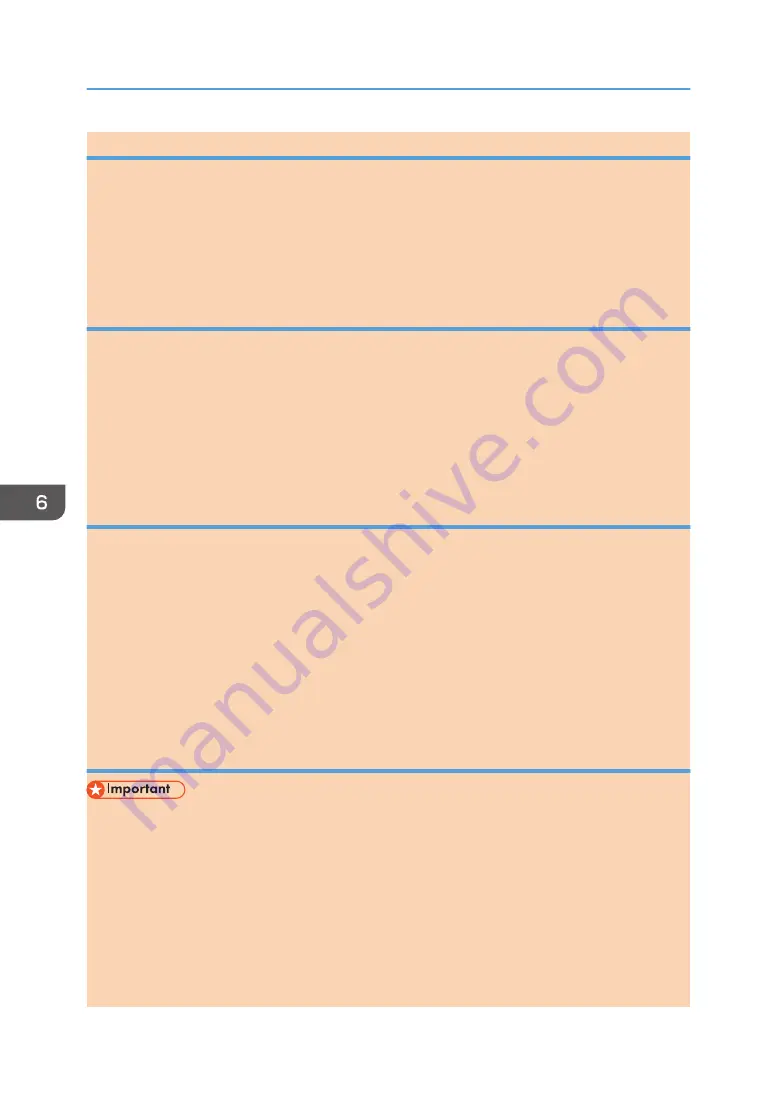
Opening the PC FAX address book
This section describes how to open the PC FAX address book.
1.
On the [Start] menu, click [Devices and Printers].
2.
Right-click the PC FAX driver icon, and then click [Printing Preferences...].
3.
Click the [Address Book] tab.
Registering destinations
This section describes how to register destinations in the PC FAX address book.
1.
Open the PC Fax address book, and then click [Add User].
2.
Enter the destination information.
You must enter a contact name and fax number.
3.
Click [OK].
Registering groups
This section describes how to register groups of destinations.
A group can contain up to 100 individual destinations.
1.
Open the PC Fax address Book, and then click [Add Group].
2.
Enter the group name in [Group Name].
3.
Select the destination you want to include in the group from [User List:], and then click
[Add].
4.
Click [OK].
Exporting/Importing PC-Fax Address Book data
• The following procedure is based on Windows 7 as an example. If you are using another
operating system, the procedure might vary slightly.
Exporting PC-Fax Address Book data
PC-Fax Address Book data can be exported to a file in CSV (Comma Separated Values) format.
Follow this procedure to export PC-Fax Address Book data.
1.
Open the PC-Fax Address Book, and then click [Export].
2.
Navigate to the location to save the PC-Fax Address Book data, specify a name for
the file, and then click [Save].
6. Sending and Receiving a Fax
122
opal-p2_mf2_com_user_guide_00142112_eng.xml
Draft 2014/01/07
















































