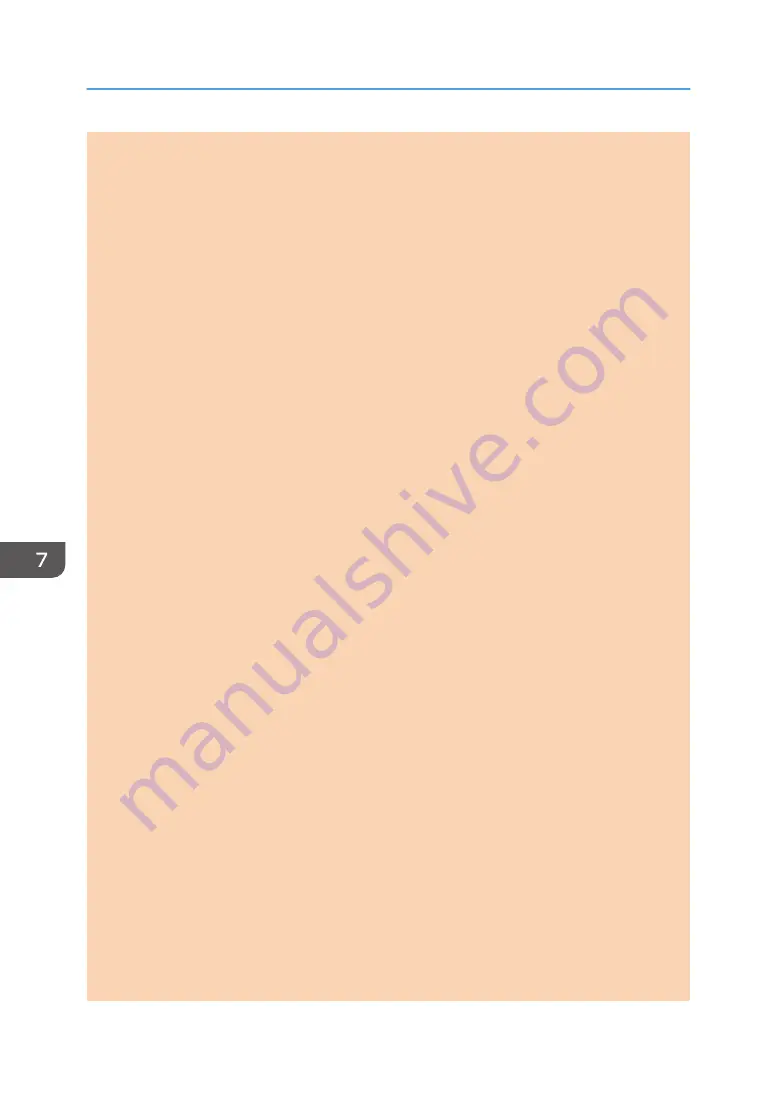
Select the mode that appears if the [WIFI/LAN] key is pressed.
Default: [Infrastructure Mode]
• Infrastructure Mode
• Ad-Hoc Mode
• Wi-Fi Status
Displays the current connection status.
• MAC Address
Displays the machine's MAC address.
• Current Connection
Displays detailed information about the connection, such as the SSID and the wireless signal
strength.
• Setup Wizard
Displays the procedure for manually connecting to a wireless LAN. It leads you step-by-step
through configuring the settings for connecting with a wireless LAN.
IPv4 Configuration
• DHCP
Sets the machine to receive its IPv4 address, subnet mask, and default gateway address
automatically from a DHCP server.
Default: [Active]
• Inactive
• Active
• IP Address
Specifies the machine's IPv4 address when DHCP is not used.
Use this menu to check the current IP address when DHCP is used.
Default: XXX.XXX.XXX.XXX
The numbers represented by "X" vary according to your network environment.
• Subnet Mask
Specifies the machine's subnet mask when DHCP is not used.
Use this menu to check the current subnet mask when DHCP is used.
Default: XXX.XXX.XXX.XXX
The numbers represented by "X" vary according to your network environment.
• Gateway Address
Specifies the machine's default gateway address when DHCP is not used.
Use this menu to check the current default gateway address when DHCP is used.
7. Configuring the Machine Using the Control Panel
156
opal-p2_mf2_com_user_guide_00142128_eng.xml
Draft 2014/01/07
















































