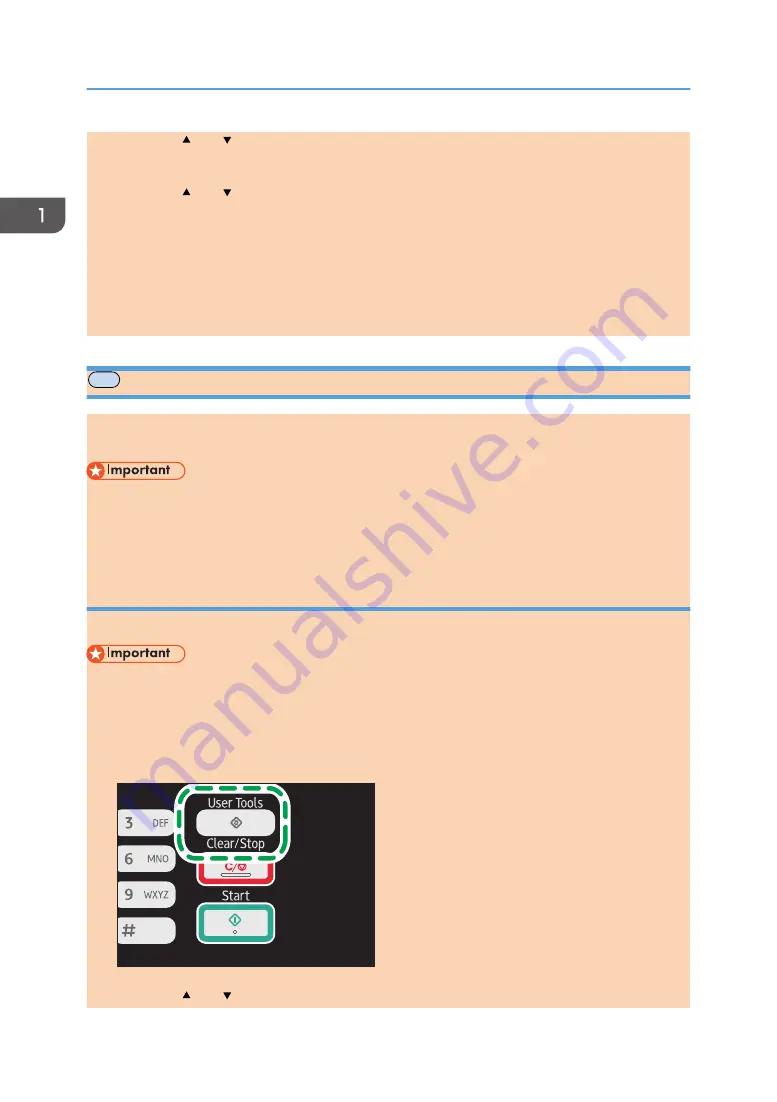
12.
Press the [ ] or [ ] key to select [Prefix Length], and then press the [OK] key.
13.
Enter the prefix length using the number keys, and then press the [OK] key.
14.
Press the [ ] or [ ] key to select [Gateway Address], and then press the [OK] key.
15.
Enter the gateway address using the number keys, and then press the [OK] key.
16.
Press the [User Tools] key to return to the initial screen.
17.
If you are requested to reboot the machine, turn off the machine, and then turn it back on.
18.
Print the configuration page to confirm the setting.
The IPv6 address setting will appear under "IPv6 Configuration" on the configuration page.
MF
Wireless LAN Setup
This section explains how to configure the wireless LAN settings manually using the control panel. For
easy setup using WPS (Wi-Fi Protected Setup), see Wi-Fi Settings Guide.
• If [Disable] is specified for the [Wi-Fi Enable] setting, you cannot use the [Setup Wizard]. Specify
[Enable] for the [Wi-Fi Enable] setting first. If you change the [Wi-Fi Enable] setting, the machine
must be restarted.
Infrastructure mode
Use the following procedure to connect to the wireless LAN router or access point manually.
• Ensure that the router, access point, or device equipped with a wireless LAN, etc., is turned on.
• Check the authentication method and the name of the router, access point, or device equipped
with a wireless LAN (SSID/IBSS) in advance.
1.
Press the [User Tools] key.
DCT845
2.
Press the [ ] or [ ] key to select [Network Settings], and then press the [OK] key.
1. Guide to the Machine
32
opal-p2_mf2_com_user_guide_00142080_eng.xml
Draft 2014/01/07






























