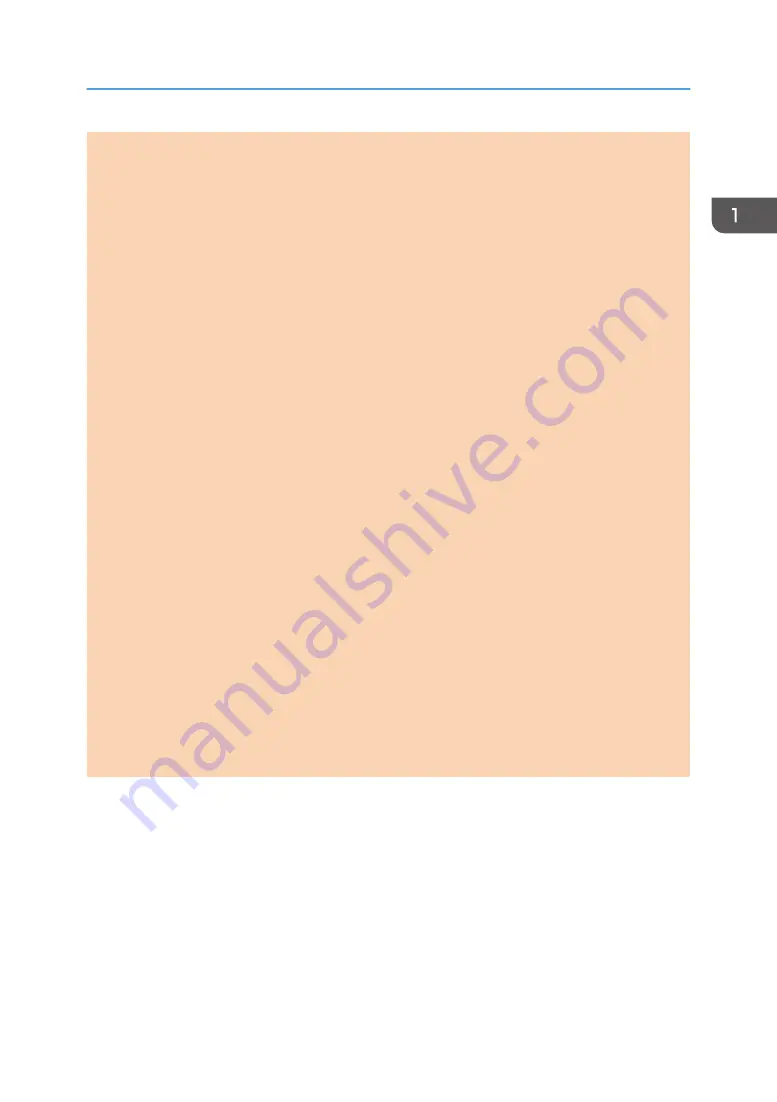
1. [Shortcut to Func.] key
Press to enter ID card copy mode for the current job.
If you do not use the ID card copy mode frequently, configure [Shortcut to Function] in [Admin. Tools] to make
this key available for sending faxes immediately or displaying scan file destinations. For [Shortcut to Function],
see page 159 "Administrator Settings".
2. [Image Quality] key
Press to select the image quality for the current job.
• Copier mode: select Text, Photo, Mixed, or Vou.
• Scanner mode: select the resolution.
3. [Copy] key (Type2 only)
Use this key to switch the machine to copier mode.
4. Power Indicator
This indicator lights up blue when the machine is turned on. It flashes when a print job is received and while
printing, scanning, or fax transmission/reception is in progress.
5. Alert Indicator
This indicator lights up red when the machine runs out of paper or consumables, when the paper settings do
not match the settings specified by the driver, or when other errors occur. It flashes slowly when the machine is
running out of toner.
6. [Density] key
Press to adjust image density for the current job.
• Copier mode: select from 5 levels of density.
• Scanner mode: select from 5 levels of density.
7. [WIFI/LAN] key (Type2 only)
Press this key to switch between wireless and wired LAN connection.
Press this key to display the menu for manually configuring the settings in Infrastructure or Ad-Hoc mode
selected in [Wi-Fi/LAN Key]. By holding down the key, you can display the menu for configuring the WPS
using the PIN code or in PBC mode. This key cannot be used if [Wi-Fi Enable] is set to [Disable].
8. [Scanner] key (Type2 only)
Use this key to switch the machine to scanner mode.
Guide to Components
opal-p2_mf2_com_user_guide_00142078_eng.xml
25
Draft 2014/01/07






























