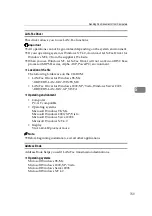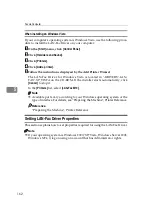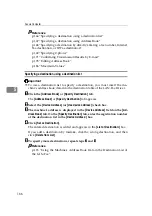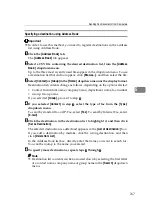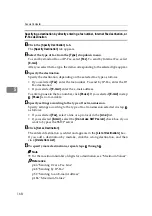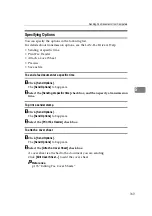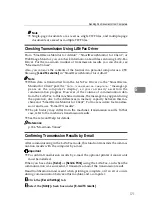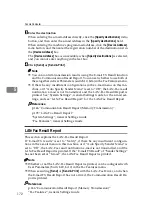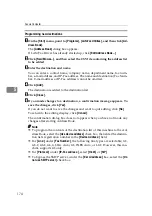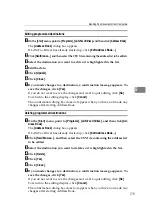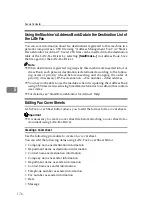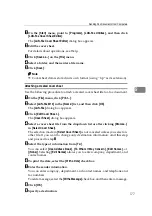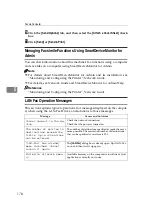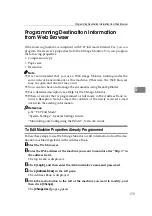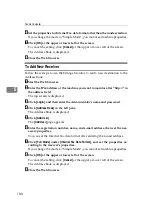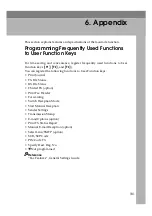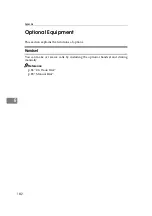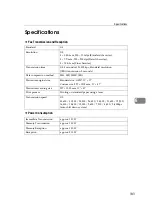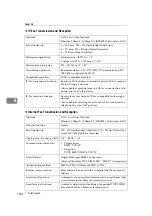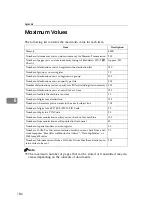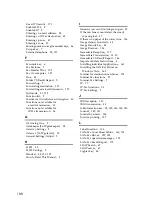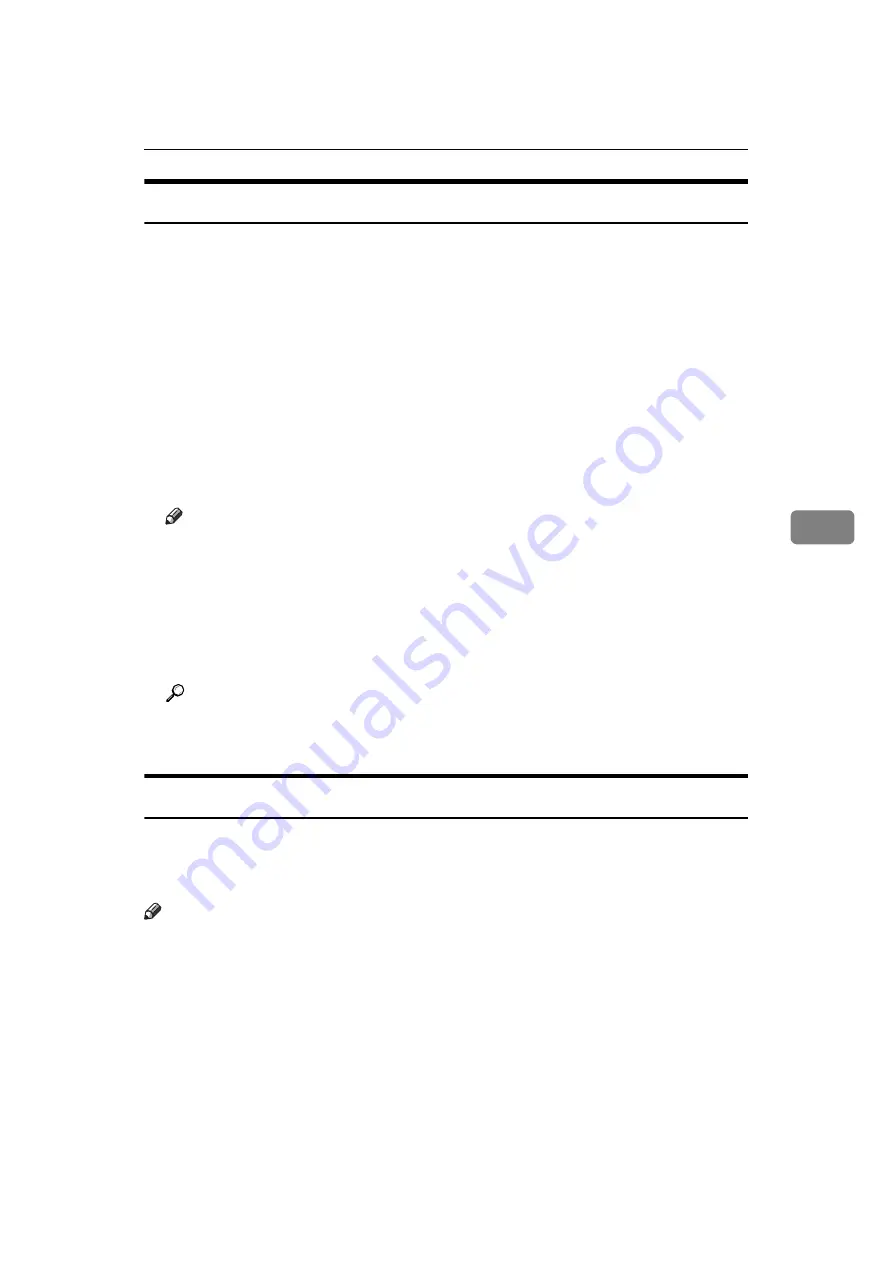
Sending Fax Documents from Computers
173
5
Printing and Saving
You can print documents created using Windows applications.
Open the application document you want to print or create a new document,
and then perform the following procedure.
For details about printing the fax image, see the LAN-Fax Driver's Help.
A
On the
[
File
]
menu, click
[
Print...
]
.
B
Select
[
LAN-Fax M10
]
in the
[
Name:
]
list, and then click
[
OK
]
.
The
[
LAN-Fax
]
dialog box appears.
The setting method may differ depending on the application you are using.
In all cases, select
[
LAN-Fax M10
]
for the printer.
C
Click
[
]
or
[
Send & Print
]
.
Note
❒
You can also save documents in TIFF format. For details about saving in
TIFF format, see “Saving as files”.
❒
You can select the length of time the machine keeps document data in
memory if print failed due to problems such as paper shortage or paper
jams. Make this setting with User Parameters (switch 20, bit 2, 3, 4, 5) in the
Fax Features menu. Data is deleted when the specified length of time
elapses.
Reference
p.170 “Saving as files”
“Fax Features”, General Settings Guide
Editing Address Book
You can program and edit destinations in the address list using the Address
Book.
For details about the Address Book, see the LAN-Fax Driver's Help.
Note
❒
You can use files created in CSV format as Address Book data. For this pur-
pose, create CSV files that conform to a certain format. For more information,
see Help.
Summary of Contents for Aficio MP 2500
Page 10: ...viii ...
Page 22: ...12 ...
Page 126: ...Send Settings 116 2 ...
Page 148: ...Reception 138 3 ...
Page 166: ...Changing Confirming Communication Information 156 4 ...
Page 202: ...192 EN USA D327 7623 ...
Page 204: ...FAX Option Type 2500 Operating Instructions Facsimile Reference EN USA D327 7623 ...