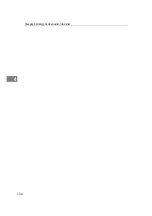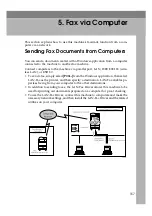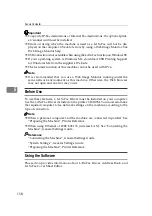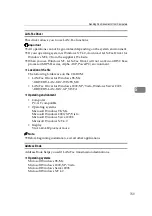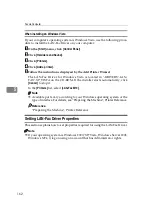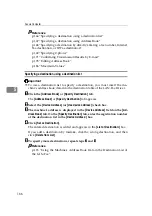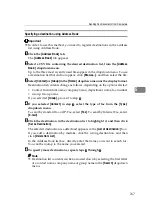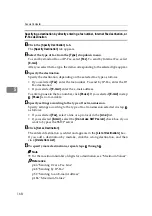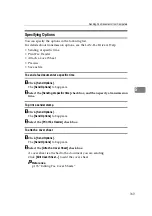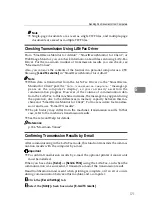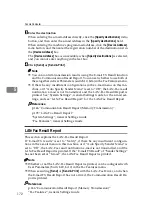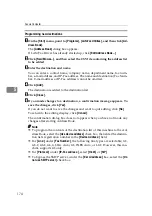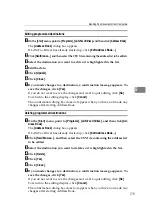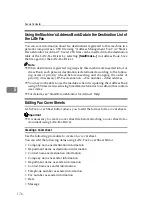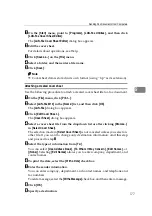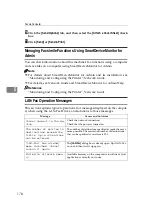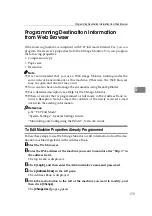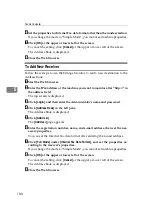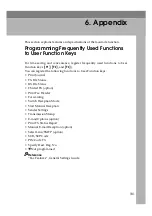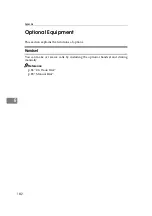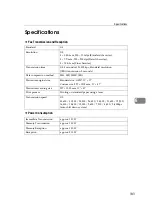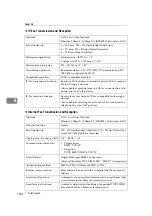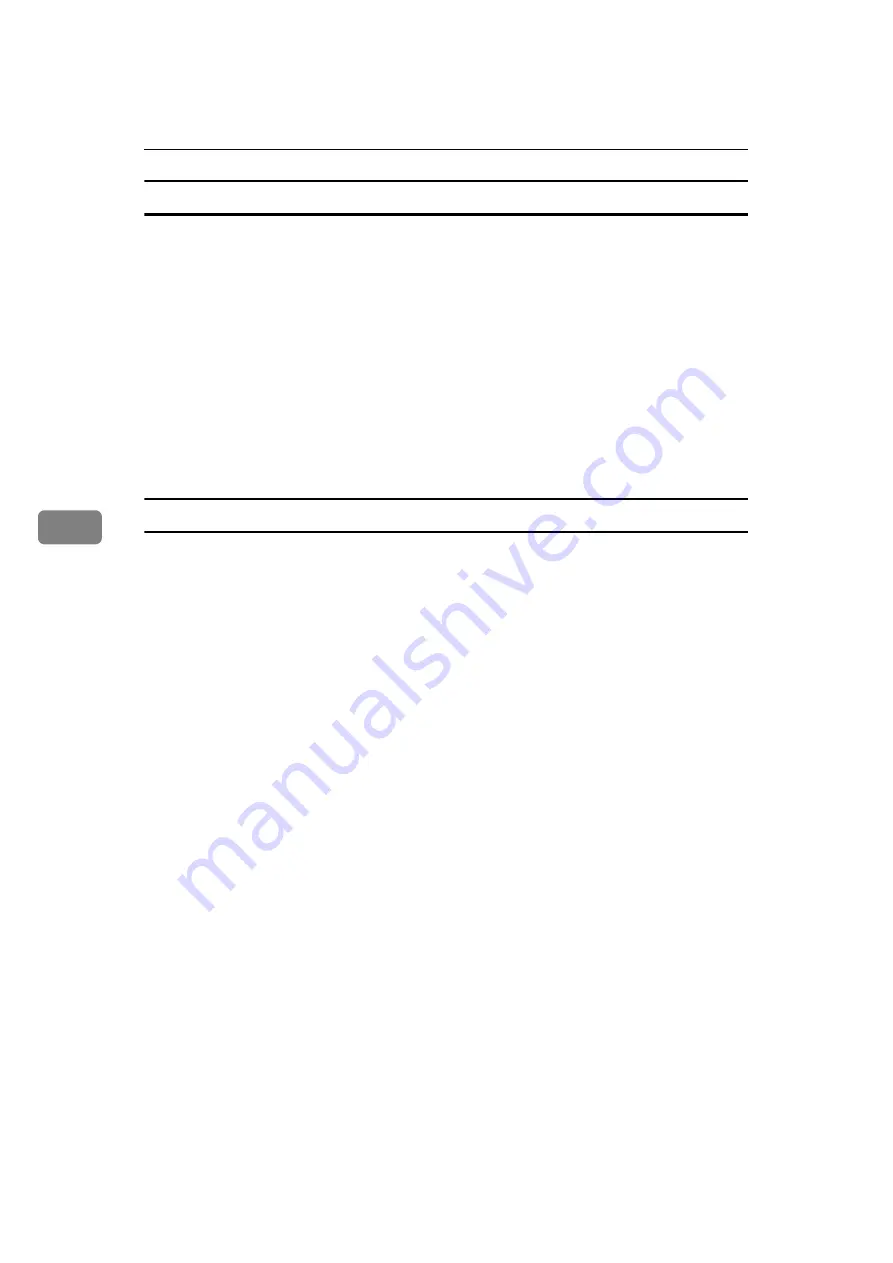
Fax via Computer
170
5
To display preview
Selecting the
[
Preview
]
check box allows you to check how the fax document will
be output at the destination.
A
Click
[
Send Options
]
.
The
[
Send Options
]
tab appears.
B
Select the
[
Preview
]
check box.
C
Click
[
]
,
[
Send
]
or
[
Send & Print
]
.
The
[
Preview
]
window appears.
D
Click
[
Next
]
or
[
Previous
]
to check the image.
To close the
[
Preview
]
window, click
[
Cancel
]
.
Saving as files
You can save the fax document in TIFF format (TIFF-F).
A
Click
[
Send Options
]
.
The
[
Send Options
]
tab appears.
B
Select the
[
Save as file
]
check box.
C
Click
[
Save to...
]
.
D
Select a folder on the folder tree.
E
Select a method of file naming.
To enter a file name manually, select the
[
Specify file name when saving
]
check
box. To have the file assigned a name and saved automatically, select the
[
Au-
tomatically create a new file
]
check box.
F
Click
[
OK
]
.
G
Click
[
Save
]
or
[
Save & Send
]
.
If you select
[
Automatically create a new file
]
, the image file is assigned a name
and saved under the specified folder.
The file name will be RicHHMMSS.tif (HH: hours, MM: minutes, SS: seconds).
H
Enter a file name.
You can also change the folder in this step.
I
Click
[
Save
]
.
The image file is saved in the specified folder.
Summary of Contents for Aficio MP 2500
Page 10: ...viii ...
Page 22: ...12 ...
Page 126: ...Send Settings 116 2 ...
Page 148: ...Reception 138 3 ...
Page 166: ...Changing Confirming Communication Information 156 4 ...
Page 202: ...192 EN USA D327 7623 ...
Page 204: ...FAX Option Type 2500 Operating Instructions Facsimile Reference EN USA D327 7623 ...